Instant Upgrades: Sonos
Supercharge your wireless sound with these quick tips and tricks

Sonos is swell. Who wouldn’t want smart sound around the house, controlled with just a tap?
Thing is, there’s always a way to make things better. Just look at the new London bus. Or the Note 7.
So it is with Sonos. Thankfully, you don’t need to face the question of boosting your boomboxes alone: we’ve cobbled together these top tips and tricks to easily add some extra awesomeness to your Sonos system.
Get these…

A classic turntable with a modern minimalist twist, Flexion’s VinylPlay can be hooked up to a Sonos system. It’ll plug right into the Play:5‘s aux input or you can grab a Sonos Connect (£279, sonos.com), which adds traditional phono inputs for a blend of new and old hi-fi. It sounds great, too.
Studies show that a stuttering Sonos system can be a serious migraine inducer. Sufferers need a Sonos Boost, which bypasses faulty Wi-Fi by plugging into your router and creating a network just for the metropolitan elite of your Sonos speakers. At 11cm square, it won’t take up much space, either.
This nifty smart button is designed to work with everything from your phone to Philips Hue lights, but its app also has Sonos functions programmed-in, so you don’t need a diploma to configure it. Flic is just a button but you can choose what quick clicks, double-clicks and long-presses do, including changing tracks and volume.
Flexson Sonos Play:1 floor stand (£100)
Sonos speakers look great on their own, but you can give them a proper hi-fi vibe with a neat stand – such as this Flexson Floor stand for the Play:1 and Play:3. It’s also the best way to turn your Play:1s into convincing home cinema rear speakers, getting them just to the right height to deliver that surround sound magic dust. There are wall-mount stands, too, if you’re really ambitious.
Then…
1) Ditch the Sonos app
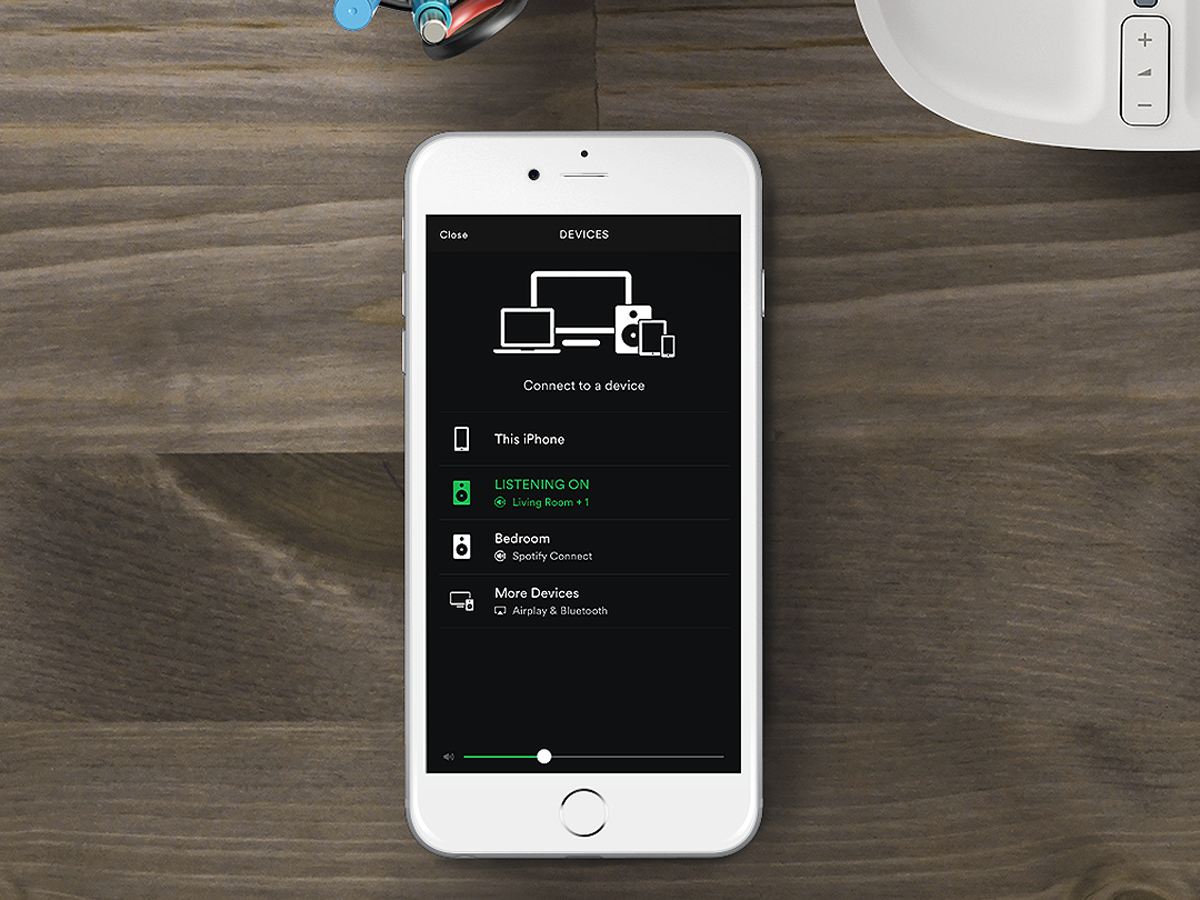
Until recently, Sonos was on lockdown. To control your speakers, you had to use the Sonos app and its myriad labyrinthine menus. Now, though, you can use Spotify Connect to bypass the official app altogether.
Use Spotify on your home network and you’ll find your Sonos speakers in the ‘Devices Available’ section right under the playback bar. Come home and you can switch from headphones to your Sonos rig in roughly 3.4 seconds. Well, that’s our record. Just make sure your Sonos software is updated as this feature is still oven-warm.
2) Talk nerdy

Sonos has announced that a 2017 software update will allow owners of Alexa-enabled devices (currently Amazon’s Echo range) to control their Sonos speakers with their voices. Yes, even models like the Play:1 that don’t have a line-in, because it’ll cleverly work via Wi-Fi.
Until then, Sonos Play:5 owners can get a taste of the future by plugging an Echo Dot into its aux input and shouting Spotify commands at it. That’s right: no more fishing for your smartphone and attempting to skip a song with flour-coated fingers.
3) Find your sweet spot

For years, Sonos gear wasn’t much use for home cinema duties. Then, the Sonos Playbar launched it into the big leagues – and now you can tune your system for your room’s acoustics with TruePlay.
Go into ‘Room Settings’ in the Sonos app and you can turn your iPhone or iPad mic into a mini sound engineer: it’ll ping the room’s acoustics to root out any weird resonances and alter your Sonos speakers to suit. It works with anything from single speakers to full home cinema rigs and is an essential bit of tweaking.
4) Give it a wrist
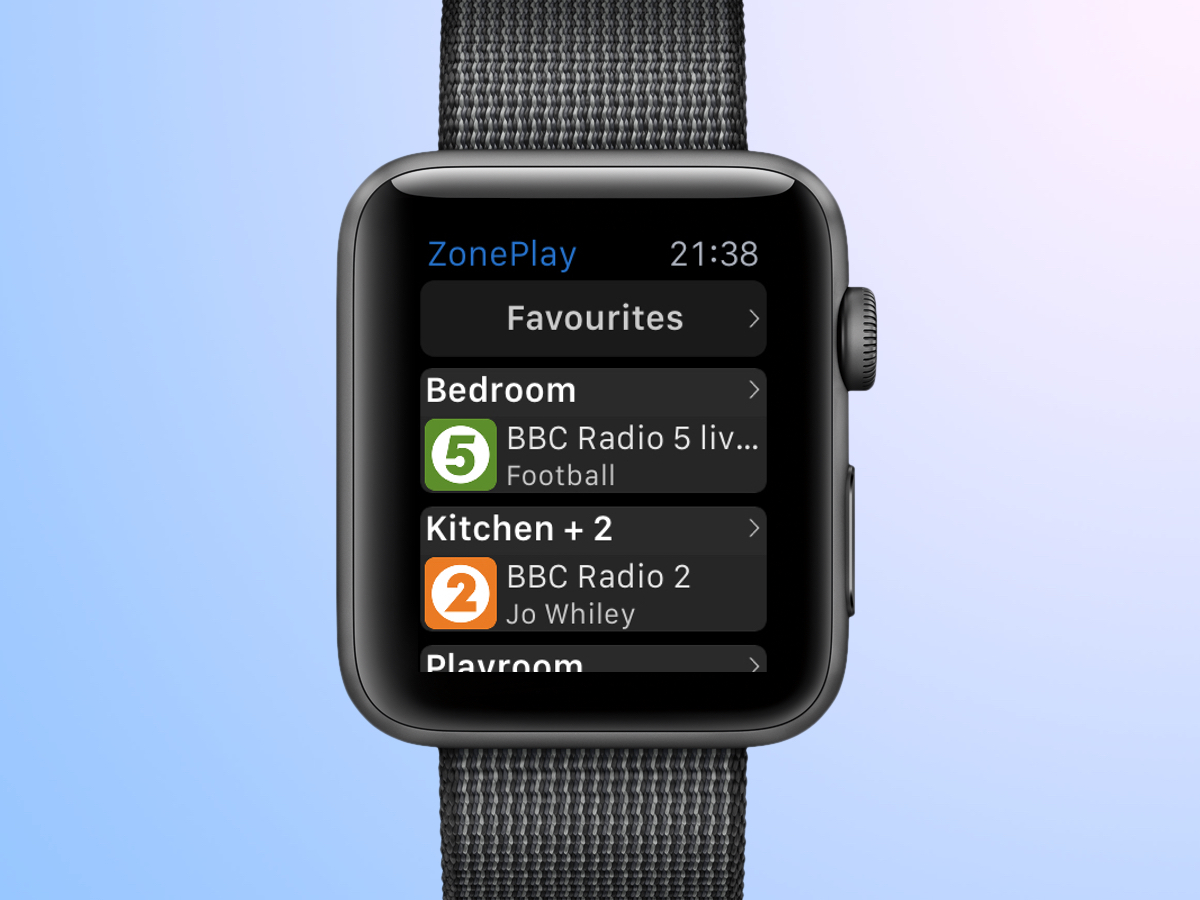
If you don’t fancy barking at your Alexa-connected Sonos speakers, a more subtle alternative is to tap your smartwatch. Sonos doesn’t officially support smartwatches, yet, but there are still some nice alternatives.
ZonePlay (£2.99) is a slick WatchOS app that lets you monitor and control Sonos speakers from your wrist, whilst canny Android Wear developers have made the Sonos Wear app (£1.73), which lets you change tracks and volume from your watch.
5) Get better commentary
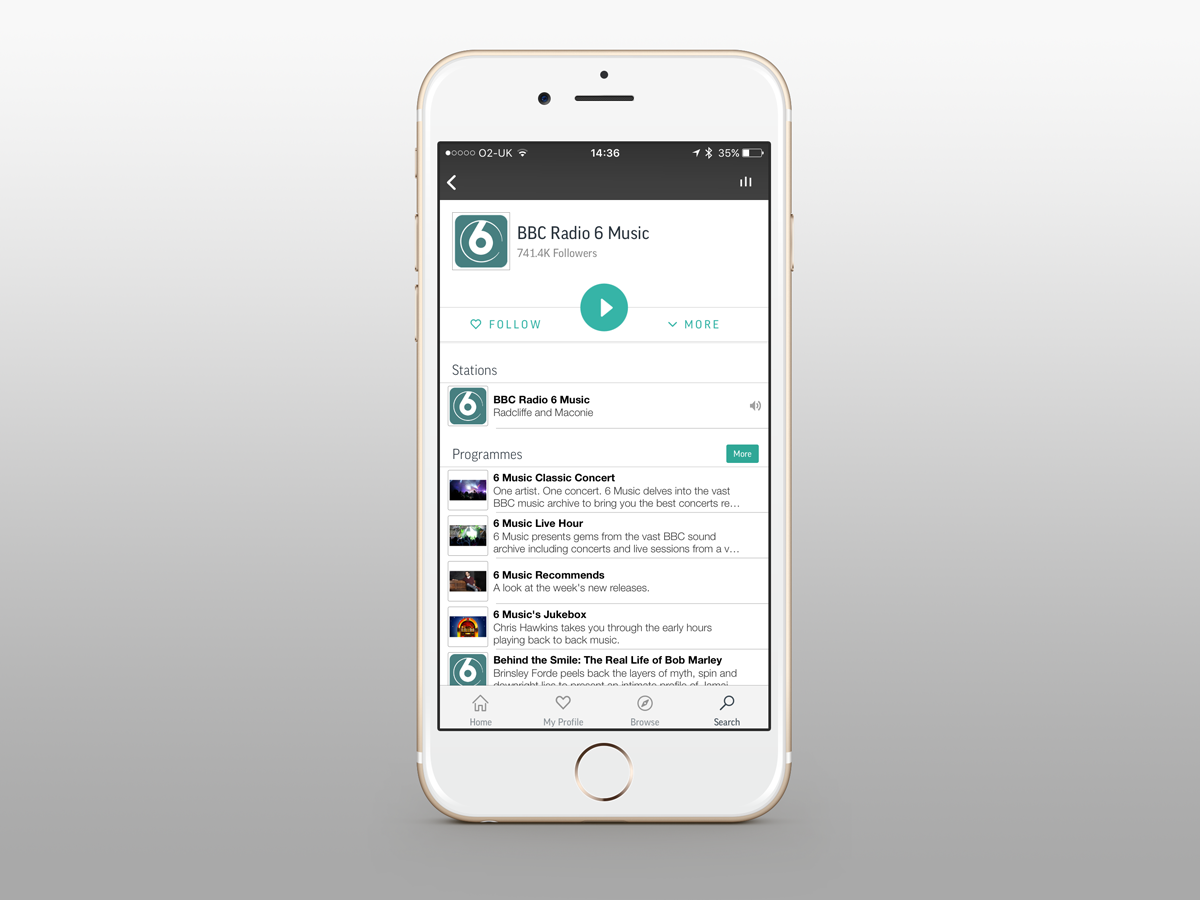
Can’t stand the telly football commentary? You can use a Sonos to paste over their bad dad jokes and sloppy schtick.
Use the TuneIn Radio app to fire-up your favourite sports station, mute the TV and relax as the game is accompanied by chat that you actually want to hear. You may have to put up with a second of two of delay but bad commentators are often a step or two behind, anyway.
6) Surround yourself

You may know the basics of Sonos surround sound. There’s the awesome Playbar, and you can add a Sonos Sub, and Play:1s as rears if you like. If your TV has an optical audio output and can output Dolby Digital 5.1, you’re good to go. But, if it doesn’t, it’s not game over.
You just need get an optical splitter so you can hook up your consoles, Sky box and so on, missing out the TV middle-man. You can even get a converter for your box’s headphone out. Not ideal, but it works.
Now add these…
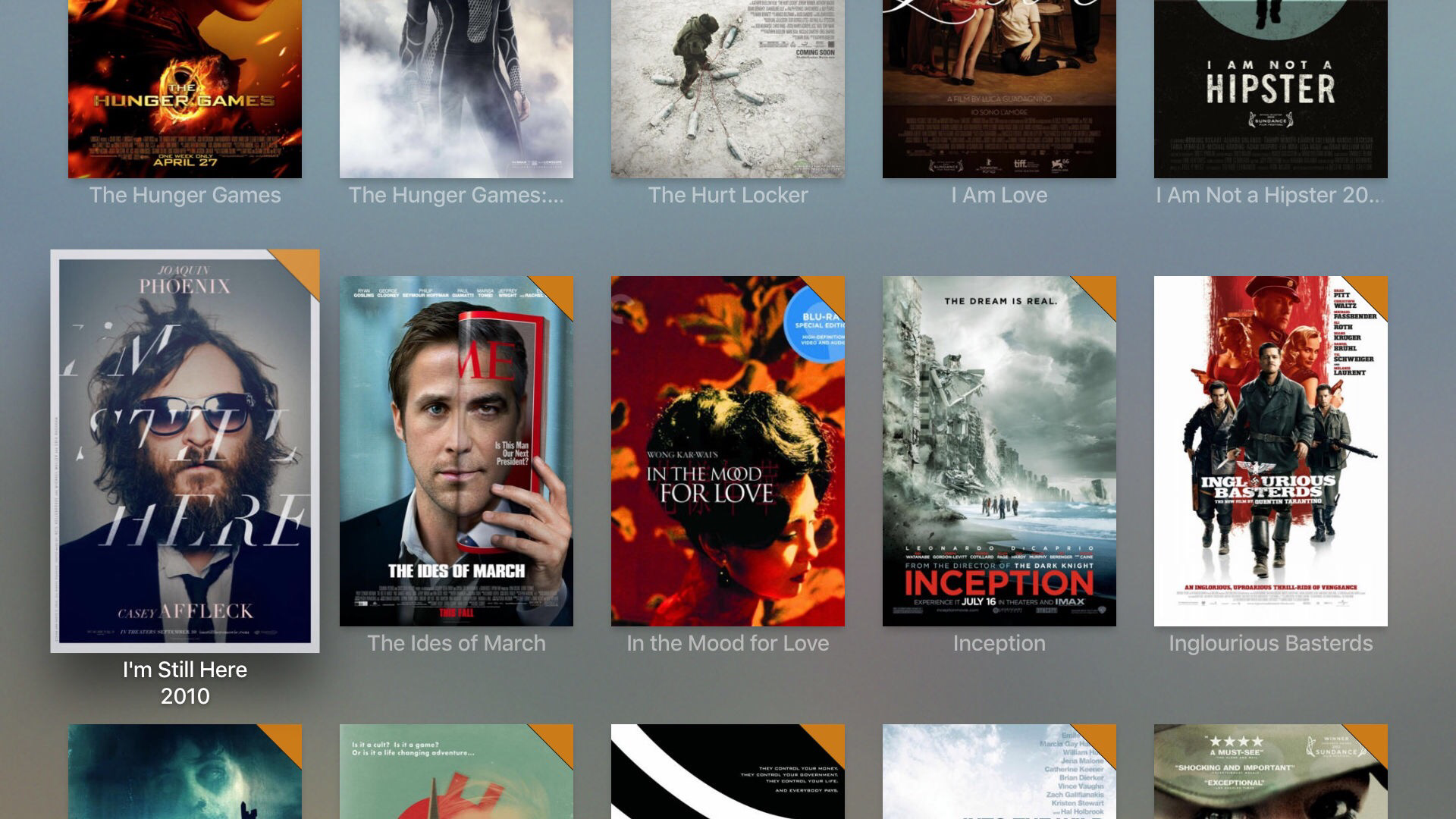
Plex is an app through which you stream content stored on other devices. Nothing new, but it lets you do so without a) tearing your hair out and b) the final result looking like a Windows 95 file directory. The aim is to make it feel like all your media is part of one library, regardless of where it’s stored. You don’t need to pay the £3.99 a month premium sub to use it with Sonos, either.
Sonos speakers look smart, but their minimalist designs aren’t to everyone’s taste. ColorYourSound makes high-quality fabric wraps to suit your lounge’s tasteful decor. They don’t just wrap them up in an old t-shirt either, with high-quality fabrics designed not to affect the sound.
Sure, no Sonos is going to sound as good as a pair of £60k Band & Olufsen speakers, but audio nerds can still give their audio a boost. A couple of services let you stream CD-quality lossless audio, wiping out those last little specs of wireless compromise. Deezer Elite is just for Sonos users, and Tidal Hi-Fi (£19.99 p/month) is another option depending on your tastes.
Insider tips
Triple tap (or swipe left on Play:5) to restart a song
Sonos speakers are meant to banish the need for remotes – but you can still get your fingers involved. Most people know they can press the button up top to play/pause, but did you know a triple tap, or a left wipe with the Play:5, restarts the last long on your playlist? Just don’t tell people at your house party or you may end up hearing Get Lucky five times in a row. So 2013.
3D Touch to quick search and pause
3D Touch is one of the most under-appreciated features of modern iPhones. Apple made the pressure-sensing screen mainstream and, well, no-one cared. It deserves more attention, though – and you can do some pretty neat stuff with the Sonos app. Hard-press the icon and you can pause your music, add a favourite and use the search function before you even head into the app.
Use a Sonos as your alarm clock
A Sonos speaker might look nothing like an alarm clock, but it’ll work as one – you just have to dig it out of the Sonos app. Tap the menu button and right down the bottom you’ll see Alarms. Then you just have to choose which room you want the alarm to sound off in, and whether to wake up to the boring Chime sound or a playlist of Disney tunes.
Three ways to play podcasts on Sonos
Fire up your Sonos and – shock! – where’s the podcast app? There isn’t one – but you can certainly play podcasts. Option 1: use the TuneIn service, which has a whole section dedicated to the things. Option 2: download them to your phone and stream ‘em locally. Option 3: subscribe to a load on your laptop and then share that folder. Just make sure it’s indexed, or they won’t appear.


