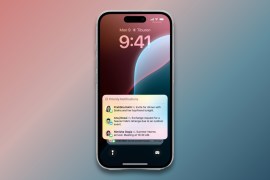How to fix your iPhone if the WhatsApp text bug crashes it
Yes, you might know how to recover your iPhone from the text message bug, but what if a sneak attack occurs via WhatsApp?
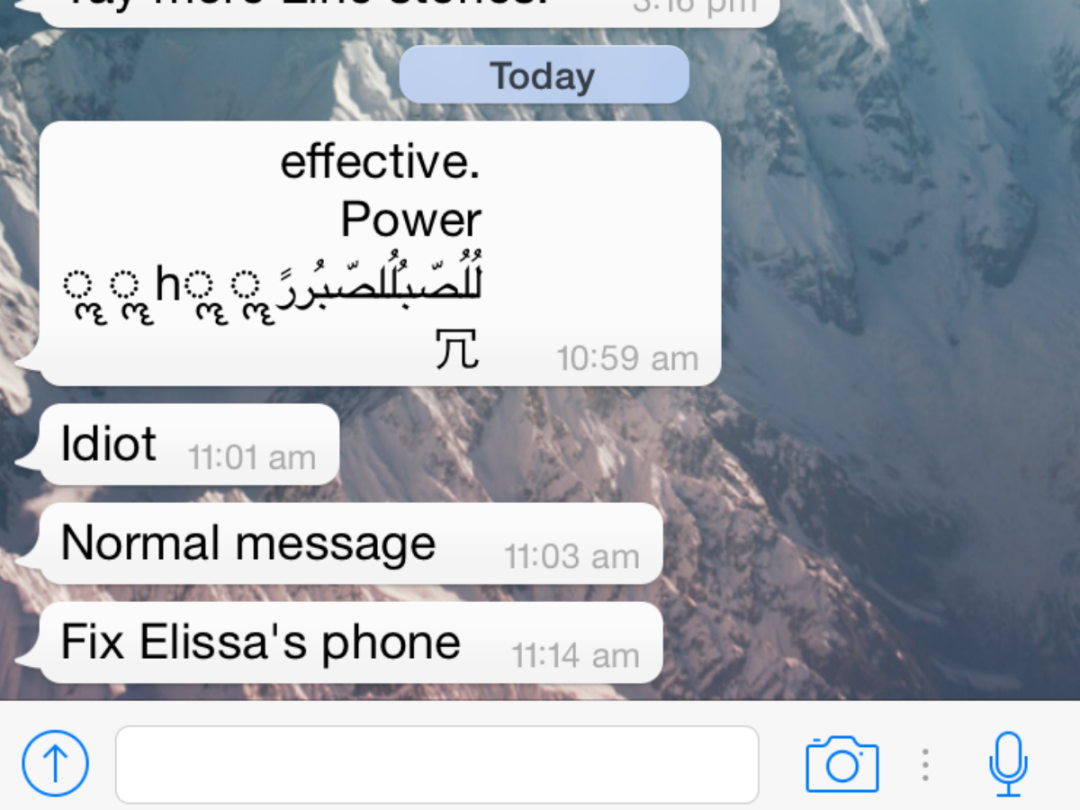
Apple’s temporary workarounds only apply when someone sends you the line of crash text via Messages. But what if someone sent it to you via WhatsApp instead? Your iPhone is done for.
Or it was, until we stumbled upon the cure for the WhatsApp bug in our attempt to test the fixes for the Messages one.
What happened
When the overzealous sender in this experiment decided to send the kill code four times – two via text message, and another two via WhatsApp. We got out of it easy with the text messages, but the kill code sent via WhatsApp nearly bricked our iPhone for good.
The iPhone just started rebooting endlessly. We couldn’t unlock it nor could we switch it off. We couldn’t summon Siri, couldn’t send a WhatsApp message to ourselves nor could other people send a WhatsApp message to us.
We were quite simply stuck. Helplessly watching our iPhone reboot time and time again, and heating up quite a bit along the way.
What you should do

Don’t panic, there is an easy fix. Just remove your SIM card and wait. And frankly, that’s just about the only thing you can do at this point anyway.
Once we removed the SIM card, the iPhone rebooted itself a few more times before registering that there was no SIM card on the lock screen. It was then that we could unlock the screen and interact with the phone again, whereas previously we couldn’t thanks to the iPhone’s obsession with restarting itself repeatedly.
You should also make sure you’re somewhere with Wi-Fi in order to access WhatsApp again after you’ve removed your SIM card. Your iPhone might reboot itself a few more times along the way, but just wait it out and everything should be fine.
P.S.:
We do not recommend crashing your iPhone intentionally because with each time, it seemed to take longer and longer to revert to normalcy. We’d love to find out what’s the breaking point, but unfortunately, this writer still needs her phone.
Prevention is still better than cure
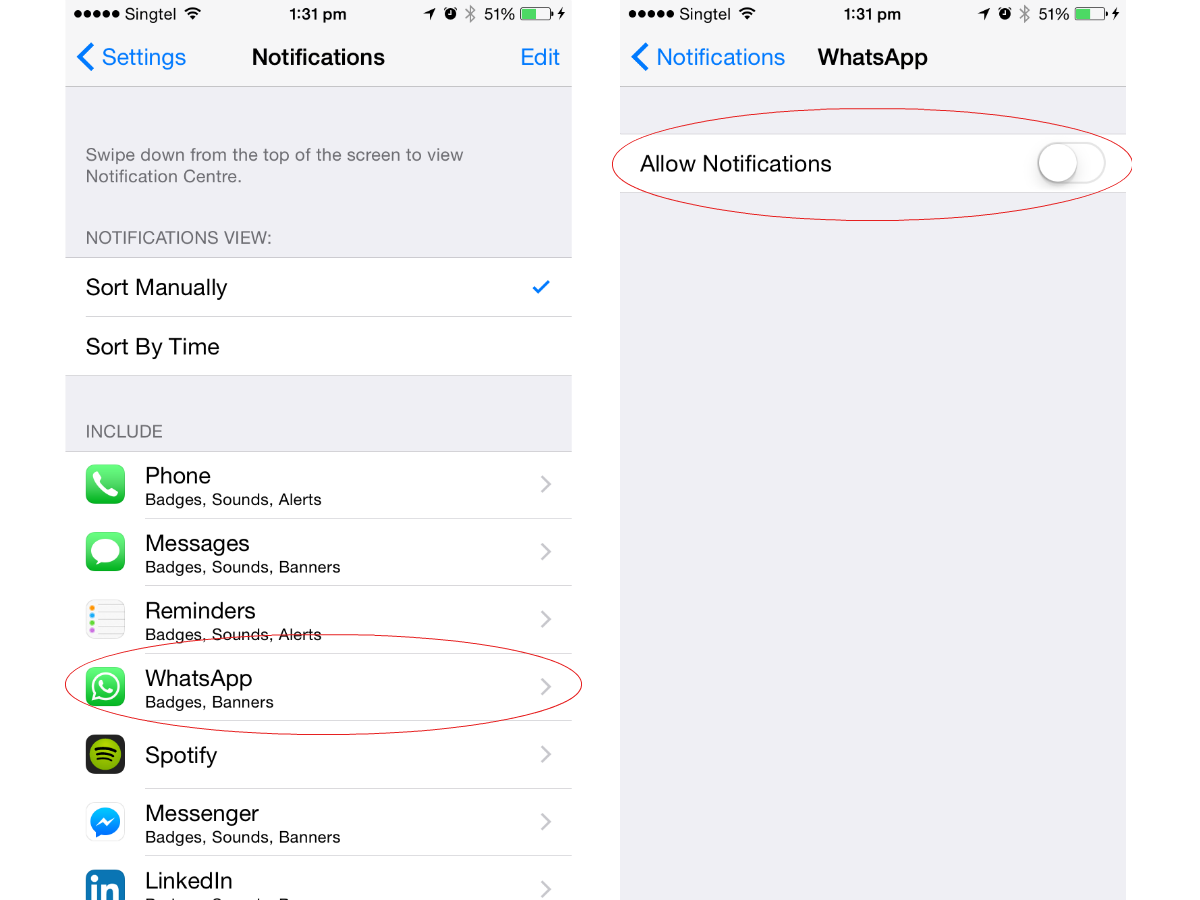
If you’d rather not go through the whole emotional process of watching your iPhone struggle in front of you, this is what you can do – disable notifications from WhatsApp. Go to Settings, then notifications, find WhatsApp and disable notifications. It’s the way the iPhone struggles with displaying that particular line of text in the banner notifications that sends your iPhone into a crazy fit.
We also realised that being on the lock screen when the message is sent doesn’t crash your phone, but since you can’t be on the lock screen the whole time, going with our earlier suggestion is better. Until Apple issues an update with a bug fix for this, text safe, people.