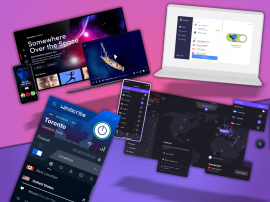How to upgrade to Windows 10
Everything you need to prepare for Microsoft's big day

Windows 10 will be pumped into PCs all around the world on 29 July, and existing Windows 7 and 8.1 users will be able to get it for free*. Hooray!
Before you upgrade however, there are a few bits of housekeeping you need to sort out, if you want everything to go smoothly:
*Windows 7 Enterprise, Windows 8/8.1 Enterprise, and Windows RT/RT 8.1 users aren’t eligible for the free upgrade. Sorry folks.
1. Get up to date
Before you start anything, make sure all the latest updates have been installed on your PC.
If you’re a Windows 7 user, that means you have to have Service Pack 1 installed, while Windows 8 users will need to have the latest version of Windows 8.1.
You should be automatically prompted for any updates that have yet to be installed, but you can also do it manually. Hit the Start button, then All Programs, then Windows Update. So far, so simple.
Related › Windows 10 hands-on review
2. Your reservation, please

Microsoft has helpfully created the aptly named "Get Windows 10" app. Any guesses as to what it does?
To access it, hit the small Windows icon at the end of the taskbar (Windows 8 users will need to be in Desktop mode to see this).
Click "reserve your free upgrade" when the app window pops up, then enter your email for confirmation of your reservation.
You can cancel your reservation at any time (though we’re not sure why you’d want to), and you can take advantage of the free upgrade before 29 July 2016.
I can’t find the app: Help!
If you can’t see the Get Windows 10 app in the taskbar then it means you haven’t upgraded to either Windows 7 Service Pack 1 or Windows 8.1.
Follow the instructions in step 1, and you should be set.
3. Backup
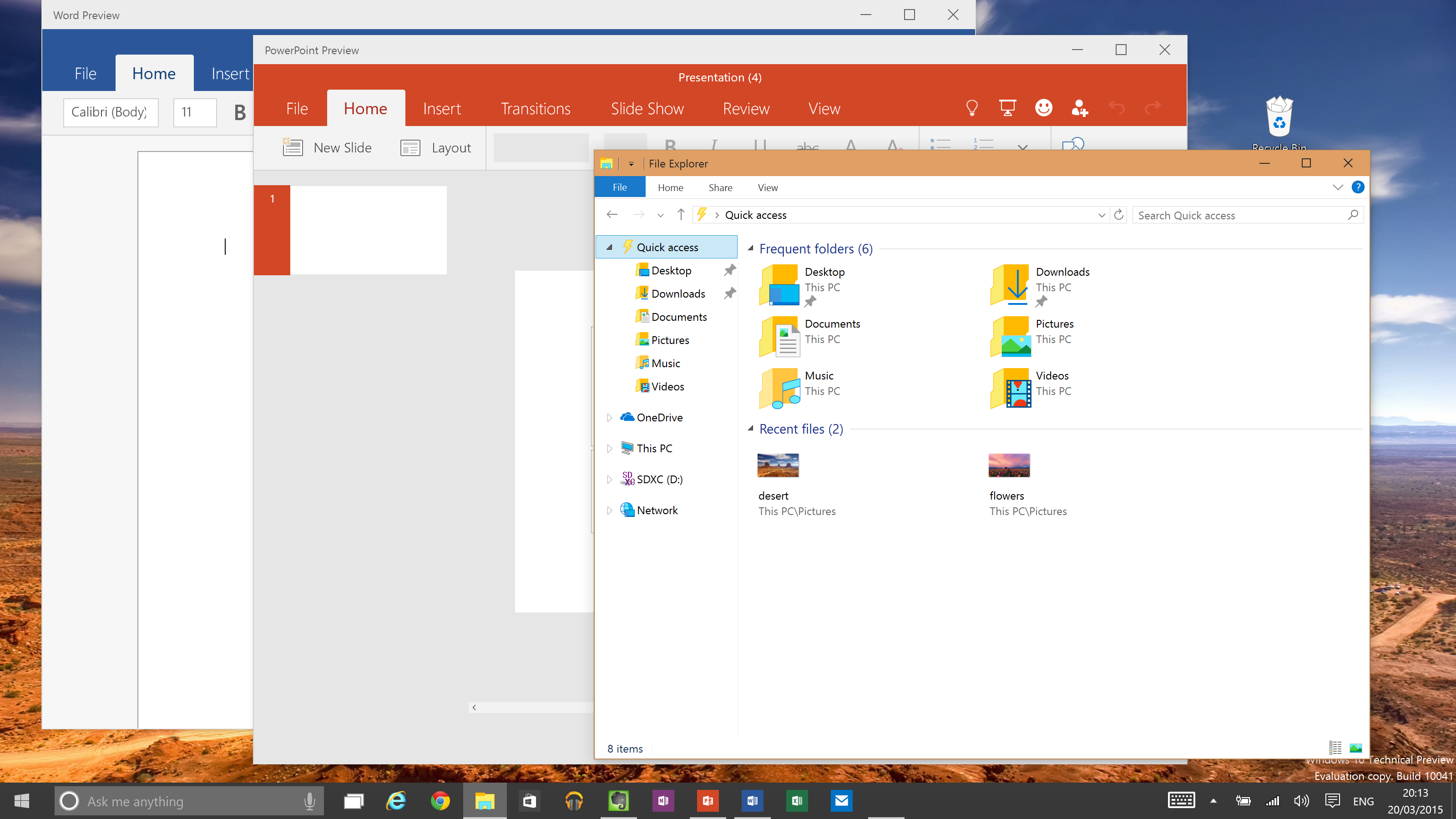
As with any major OS update, you should ensure that all of your important files are backed up either to an external hard drive, or to your cloud service of choice.
We’re not saying that things are going to go horribly wrong, but hey, they might. If they do, at least you won’t have a panic attack.
4. Installation
Once you’ve made your reservation, Windows 10 will automatically download when it’s finally available on launch day.
The download is about 3GB in size, and you can choose when to install it once it’s actually been downloaded.
Minimum system Requirements
Processor: 1GHz
RAM: 1GB for 32-bit version, 2GB for 64-bit
Hard disk space: 16GB for 32-bit version, 20GB for 64-bit
Graphics card: DirectX 9 or later with WDDM 1.0 driver
Display: 1024×600
It’s worth noting that there’s a chance your PC might not be upgraded, even if it meets these requirements. That’s because there might be some driver and/or firmware incompatibility issues, but you can use the reservation app’s "check my PC" feature to make sure ahead of launch.
Which version of Windows 10 will you get?
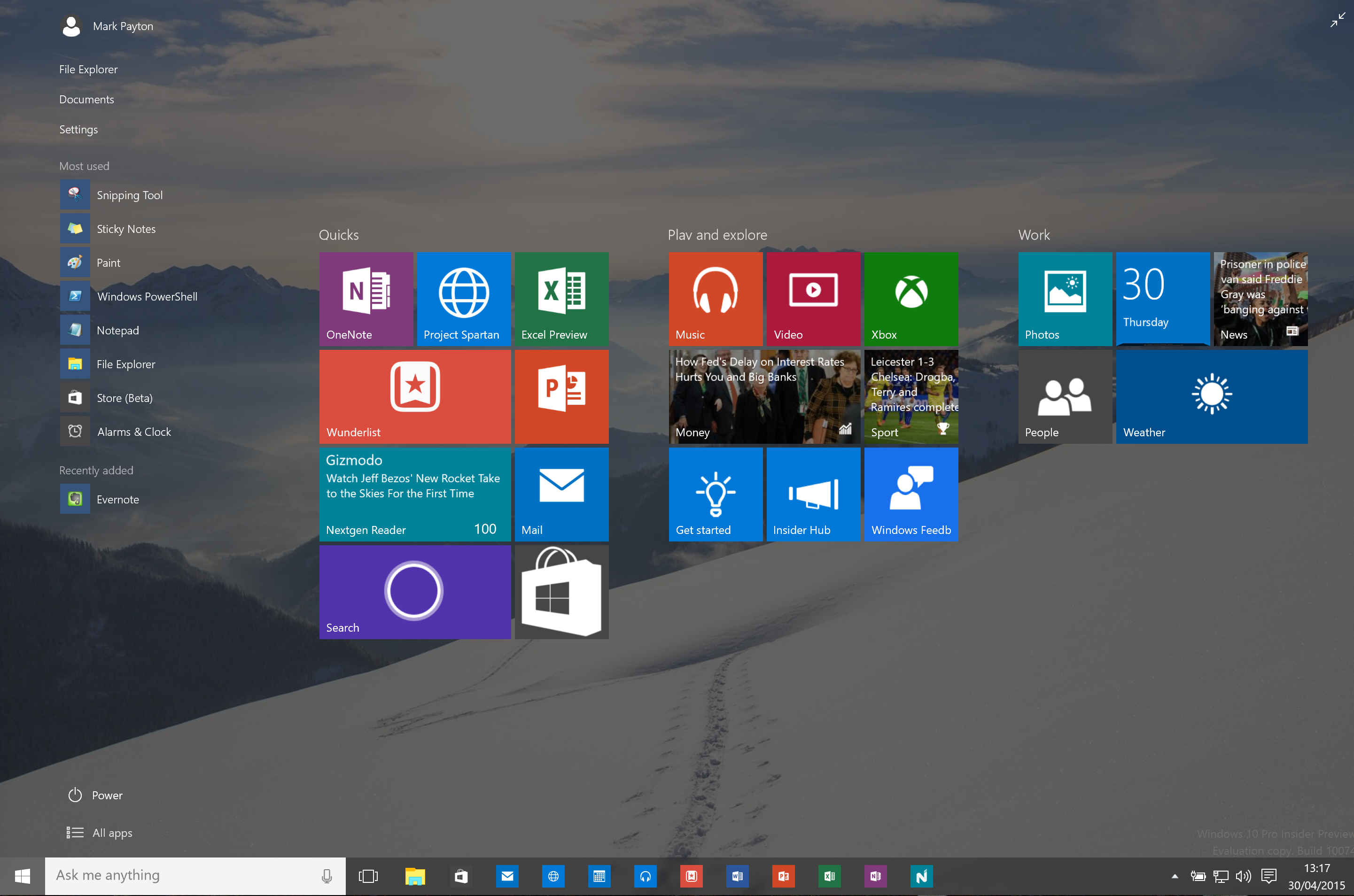
There are two main versions of Windows 10 – Home and Pro. The version of Windows 7 or 8.1 you’re currently running, will determine which one you get upgraded to.
Existing Windows 7 Starter, Home Basic, and Home Premium users will be upgraded to Windows 10 Home.
Windows 7 Professional and Ultimate users will get Windows 10 Pro.
If you’re running Windows 8.1 Home, then you’ll get Windows Home, and 8.1 Pro and Pro Student users will, you guessed it, get Windows 10 Pro.
What’s the difference between Home and Pro?
For most people? Not much. The main experience will be identical: Cortana, the new Edge browser, full apps… everything remains exactly the same.
Where the Pro version differs is in its advanced security features.
As the Pro version is aimed at power users and businesses where security is paramount, Windows 10 Pro lets users encrypt individual files and retain them alongside unsecured ones, and they can also be saved straight to USB sticks and external hard drives.
Other extras include Group Policy Management, the Windows 10 Business Store, Remote Desktops and virtualisation – none of which sound terribly exciting to the average user, so don’t worry if you’re not running Pro – you won’t feel like you’re missing out on anything heart-hammeringly exciting.