How to use Action mode on your iPhone
Ever had a video ruined by a shaky hand? Action mode can help fix that
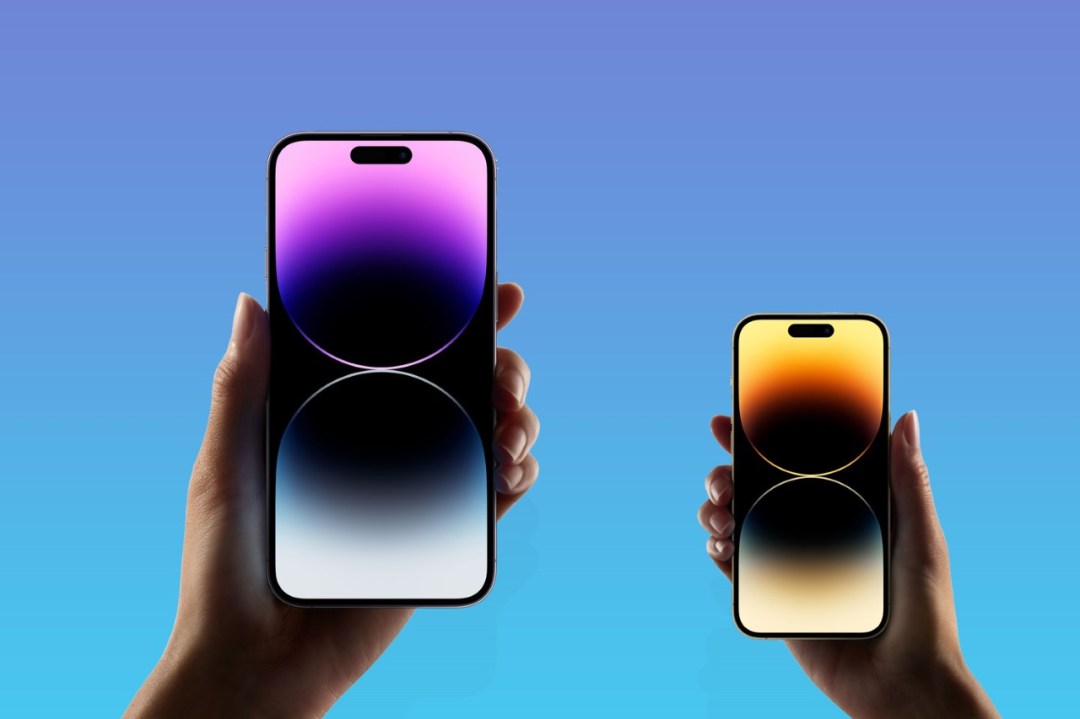
If you have an iPhone 14 or iPhone 15 smartphone in your pocket, you’ve got a bunch of excellent cameras in easy reach. They’re superb for stills, but also take fantastic video footage, and iPhone Action Mode is a big reason why.
Action Mode was introduced in the iPhone 14 series, and is meant to prevent your vids from being ruined by shaky hands. The digital image stabilisation tech helps keep those otherwise blurry frames from Saturday night looking clean and crisp – which may not be a good thing, depending on what you got up to. To get smoother shots, follow our handy guide to using Action Mode.
How to activate Action mode
When you’re ready to shoot steady video, simply open the iPhone’s native camera app and switch to video. Next, give the running person icon a press and presto, the iPhone Action mode is initiated. Action mode will switch to the ultrawide lens by default, and with a little tinkering can be set to either 1080p HD or 2.8K resolution.
Smoother, better, faster, sharper
Apple’s OTT Action Mode ad would have you believe your phone could shoot charity skydives and action scenes without a hitch. It absolutely can make a difference when filming choppy scenes, but it comes with a few caveats. The mode crops your 4K footage down in order to function, so quality will take a hit if you’re cutting up clips in iMovie.
If the camera and the subject are both moving, it can sometimes have a tough time focusing on the subject instead of the background. This feature won’t replace an external gimbal – but then who wants to carry one of those around with them 24/7? Camera handoff works impressively well for one-shot filming, and 360 shots on a stationary subject works smoothly.
Action mode is meant for the great outdoors
Action mode struggles with light, or a lack thereof. That’s especially true when filming indoors. In dim surroundings, a ‘More Light Required Message’ will pop up on the screen. That doesn’t mean Action mode won’t work indoors, just that the image quality may not exactly be crystal clear.
That can be tweaked, though. Navigate to Settings, tapping Camera > Record Video, and clicking on the ‘Action Mode Lower Light’ option. The feature will slightly polish what will still likely be a very grainy video, so don’t expect Spielberg quality.
If you simply must take the Action indoors, try to find a well-lit area. Or, better yet, don’t activate it at all.


