29 Facebook Messenger tips, tricks and secrets you need to know
Upgrade your bantz today

When Facebook first foisted its chat app upon us, Messenger was little more than a clunky distraction from, well, other distractions. Like dog memes. And your gran’s troublesome wall posts.
Fast-forward a few years and, boy, have things changed. Now you can’t go a day without hitting that little blue icon, slinging stickers at your familiars and delivering top-spec bants to the squad on group chat. Sure, the kids might all be on TikTok. But for a certain ilk of millennials and their embarrassing parents, it’s still all about the FB.
Yet many of the coolest, most useful features of Facebook’s messaging app remain hidden away in settings menus. Keen to keep your gossip on point? Here are a bunch of Facebook Messenger tips and tricks to upgrade your conversation. Sadly, there’s nothing we can do about gran.
1) How to use Messenger without a Facebook account
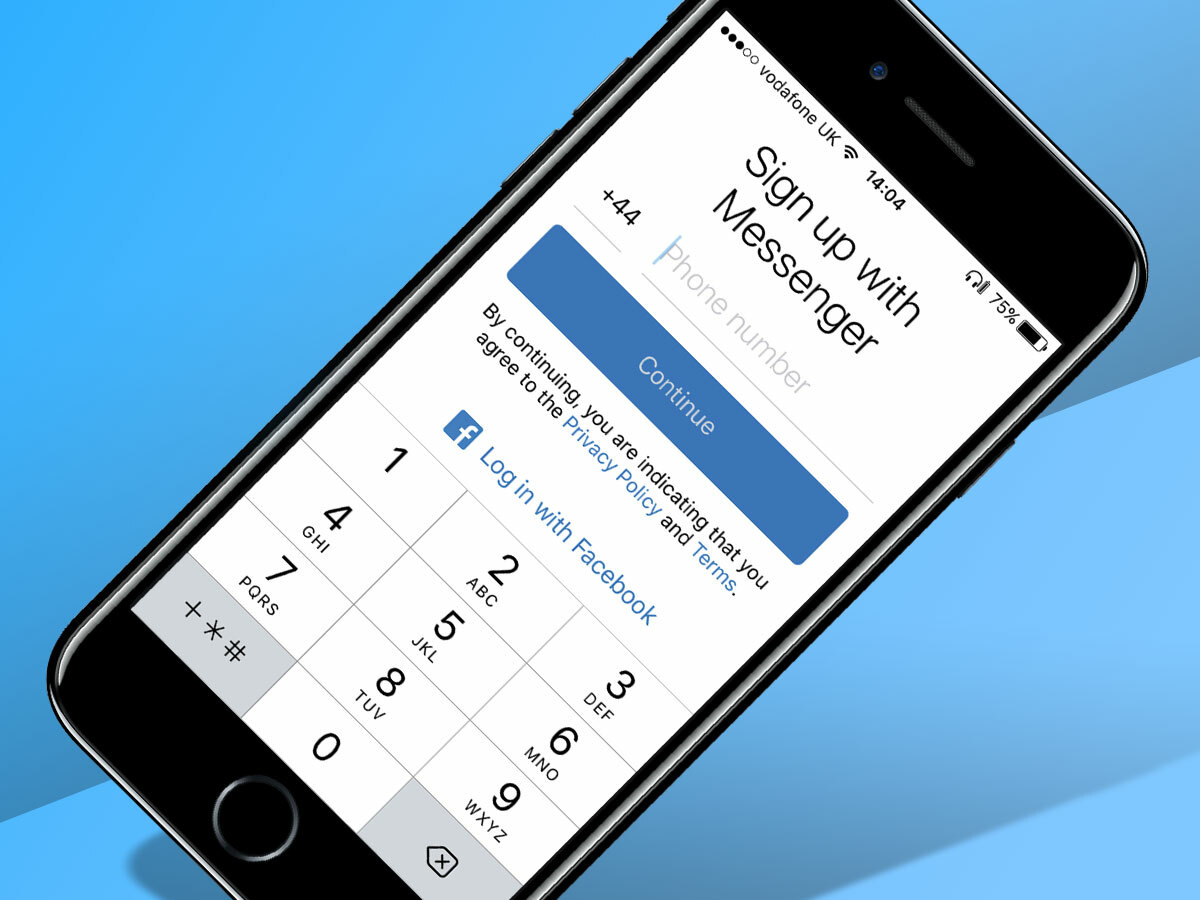
Some people prefer to steer clear of signing up for a full Facebook account. But that doesn’t mean they need to miss out on the Messenger fun.
At the login screen, simply hit the button to say you don’t have an account. You’ll be able to register using only your phone number. If you’ve associated this with an account before it’ll try and get you to sign in with that – but if you’re trying to go cold turkey on Facey-B in support of the #deletefacebook movement, you can still make a new chat-only login using this number.
Once you’re online, you’ll still be able to choose a picture and start chats with people you know, many of whom are easily found from your phone’s contacts library.
2) Access Messenger anywhere with the web version
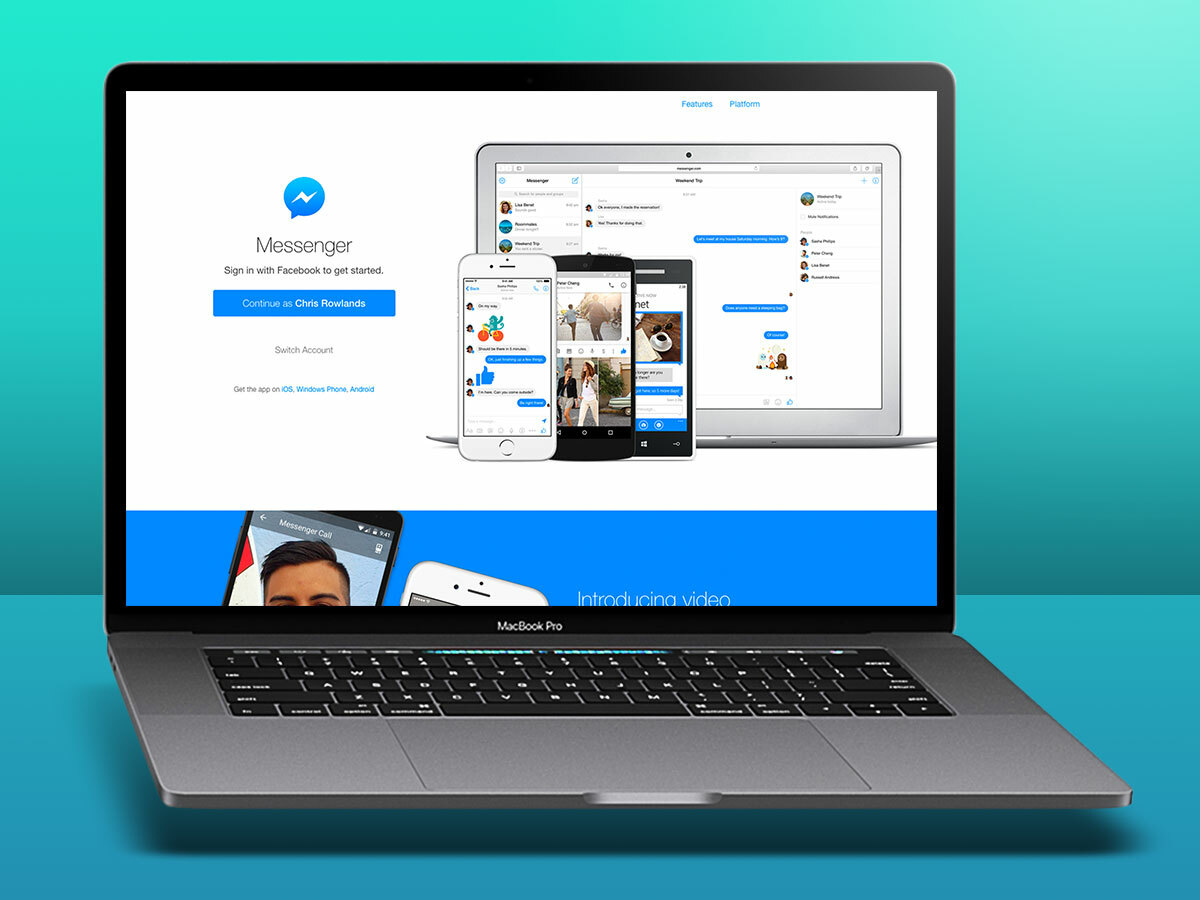
Away from your phone or trying to stay under the radar? Fear not: Facebook has a full, standalone web-based Messenger service.
Head to the website, sign in and – hey presto! You’ve got a phone-like Messenger interface right there on your PC. All ithout having full Facebook open to distract you with its cheeky memes.
3) Play instant games
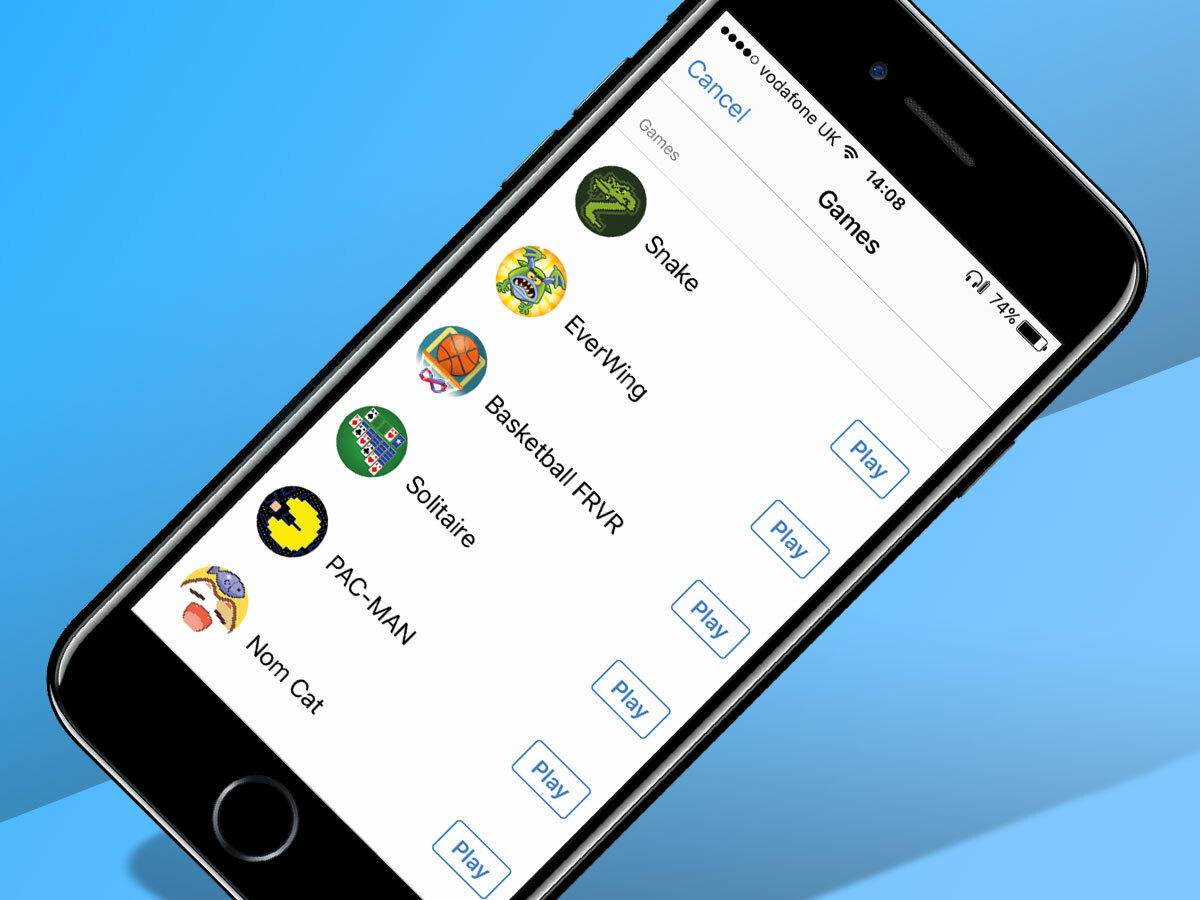
If the chat has dried up it might be time to get some fun going. And that’s now easier than ever thanks to Messenger’s in-built games.
Hit the little plus symbol down the bottom left when you’re in a conversation and then tap the ‘games’ icon. From here you’ll be able to fire up a whole host of time-wasters. From Snake and PAC-MAN to Solitaire and Tomb Runner – without leaving the app. It even works in group chats, too, if you want to get properly competitive.
4) Make plans

Pinning your pals down to concrete plans can be a real pain in the proverbials. Thankfully, Messenger has a solution that means you won’t even need to fire up your calendar app.
In a conversation, hit the four dots next to the typing field and tap ‘Reminders’. This will let you schedule in a time, activity and location – and will send a timely reminder to all involved, so they’ll feel even more terrible for running late (or ditching entirely).
5) Assign nicknames to your pals
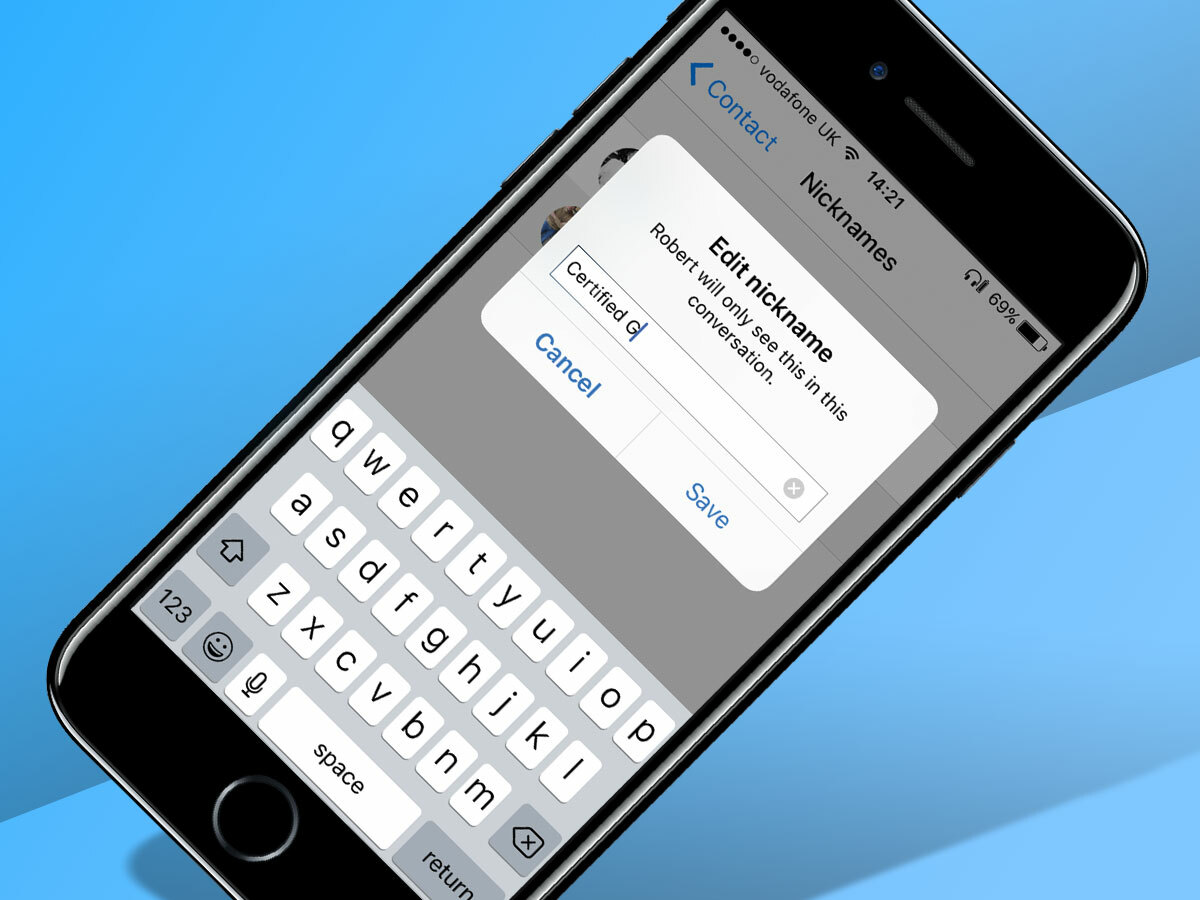
Fun! Banter! Chat! Friendly ribbing is what makes having friends so great. At least, that’s what we’ve heard. What better way to celebrate your shared humour, then, than by assigning witty nicknames.
Hit the name at the top of a chat window, then tap ‘nicknames’. From here, you’ll be able to set labels for everyone in that group (that will appear only in that specific conversation), for all to enjoy. Be warned, though: nicknames can be added and edited by everyone in the chat – so if you bring the wit, prepare to be out-witted.
6) Share your location
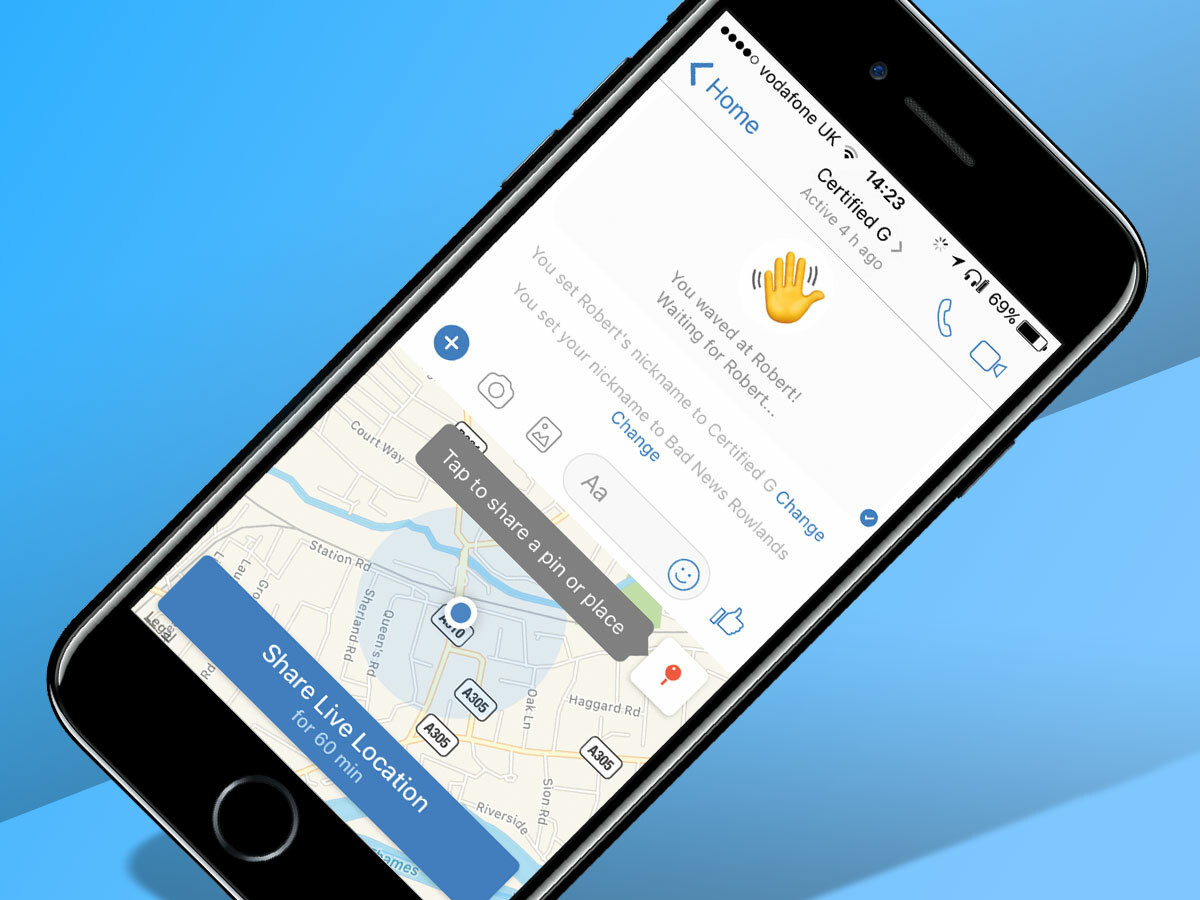
If you’re going to a rough part of town – or just want to prove to your other half that you really aren’t going to the pub – you can share your live location in a conversation for 60 minutes, so that someone special can track your every move.
In a conversation, hit the four dots, then tap ‘location’ and hit ‘Share Live Location’. You’ll probably need to grant Messenger constant access to your location to do so, which you might want to turn off again later.
7) Mute notifications
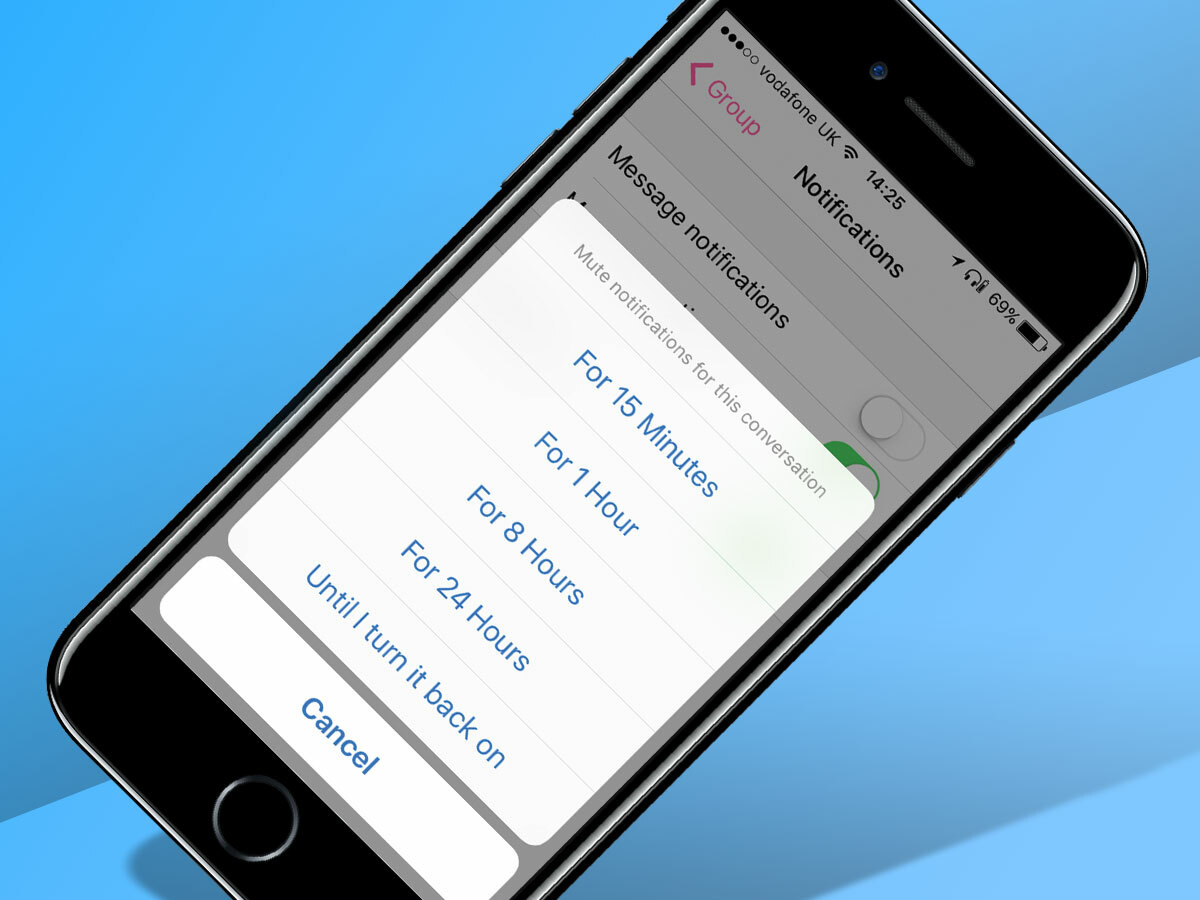
Great as group chats are, there always comes a point when the barrage of banality gets too much. You don’t have to cut all ties and leave the group, though.
From the the main chat screen, swipe left on the irritating thread and tap the little bell icon. From here, you’ll be offered the option to mute notifications for set periods, including 15 minutes, an hour and 24 hours – or, if things are really bad, indefinitely.
8) Leave groups
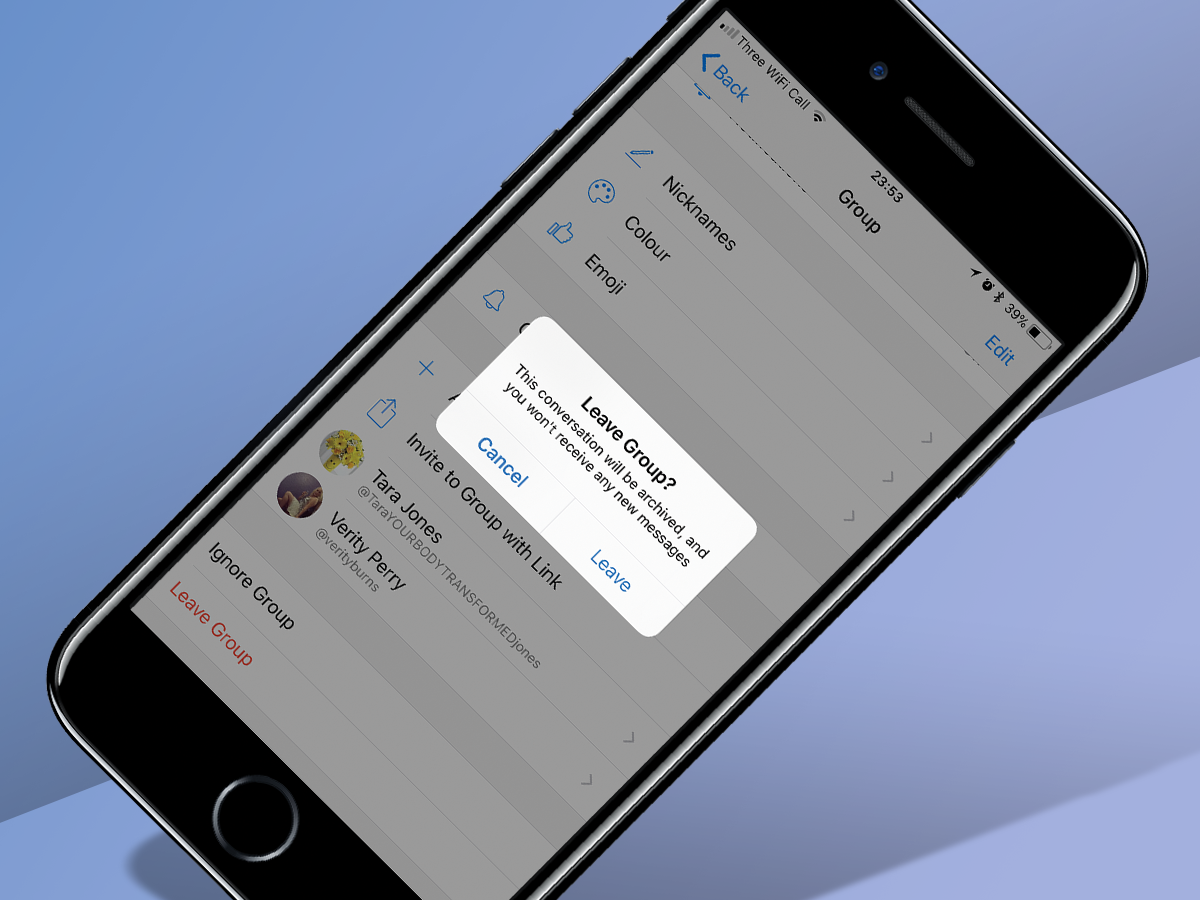
If you’ve ever been copied into one of those annoying group messengers by your auntie, and are then inundated with notifications from her friends replying, you can quietly duck out of the conversation once you’ve said your piece by leaving the group.
To do that, simply tap on the group name at the top of the conversation, scroll to the bottom and select Leave Group. The group will be notified that you’ve done a runner, so it’s not exactly stealthy, but you can always make your excuses beforehand.
9) React to messages
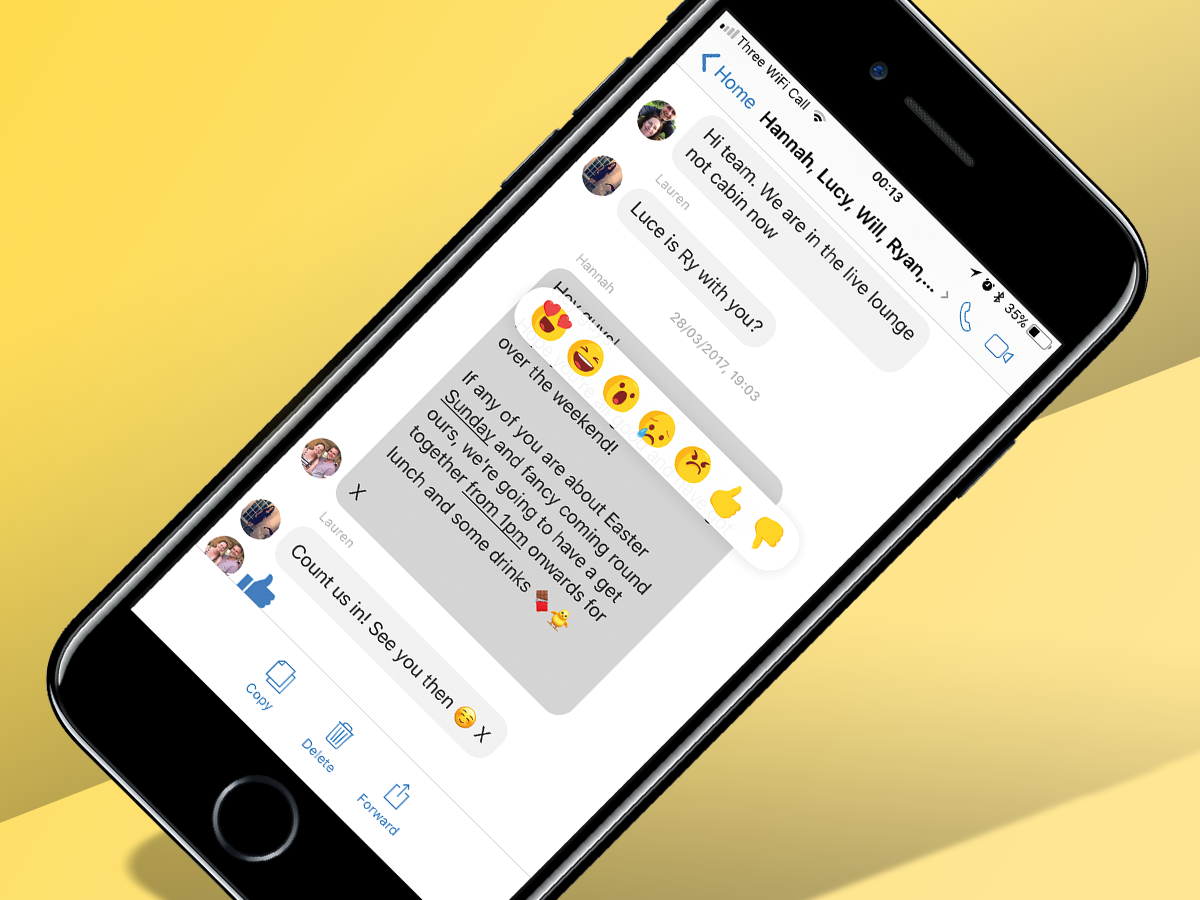
For when you haven’t got time to scroll through the endless number of GIFs and Facebook Stickers for the perfect response, you can let your mate know their message has been received loud and clear by sending a quick ‘reaction’ – just like you can for comments and posts.
Simply press and hold the message you want to acknowledge and the usual array of faces will appear. Click the one that best suits the sentiment you want to send across and your friend will be notified accordingly. Happy face!
10) Quote & reply to messages
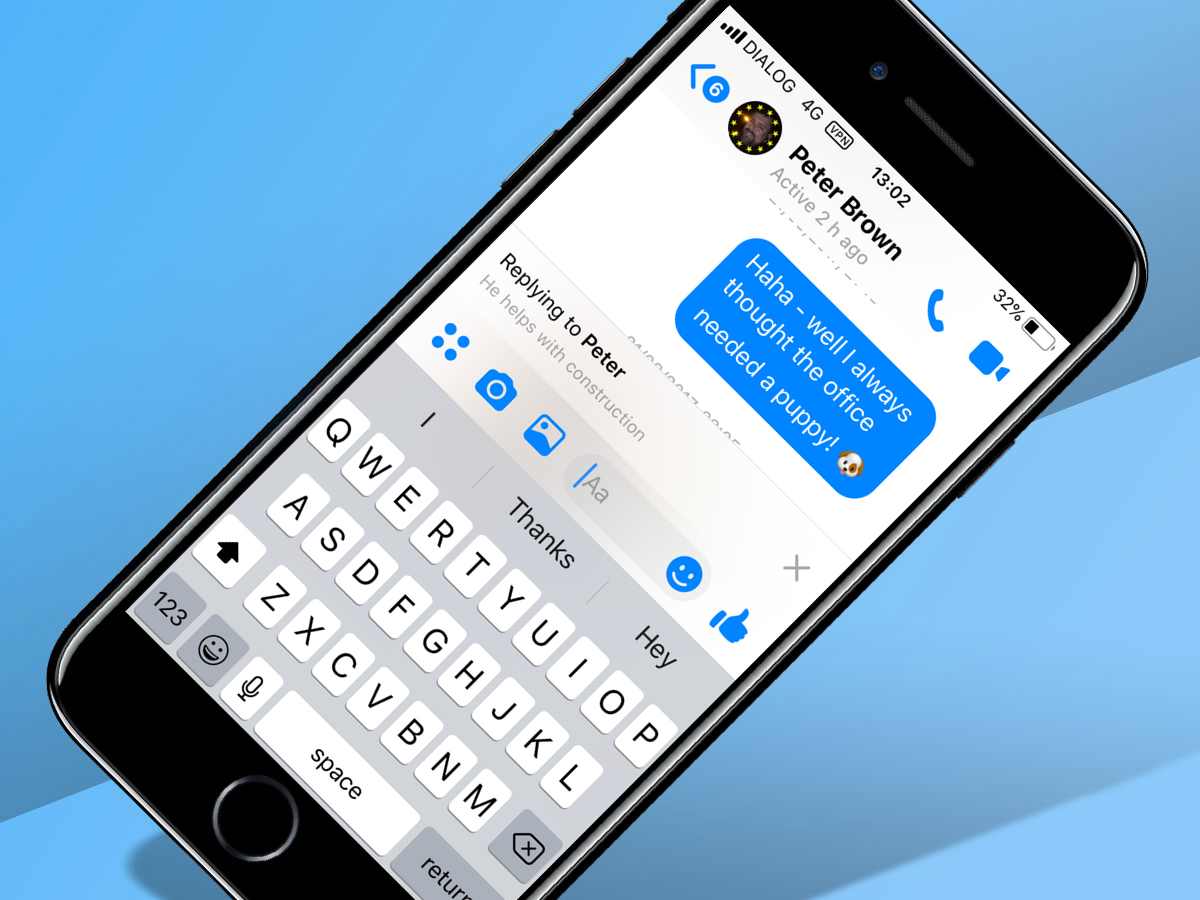
Group chat going wild? It’s all too easy to lose your thread when a torrent of messages is flooding your phone.
For clarity of conversation, use the quote and reply function to highlight the message that you’re responding to: simply press and hold on the relevant one, then tap the little arrow to reply.
As with the similar feature on WhatsApp, the quoted message will then appear above your own, making it crystal clear who and what you’re talking about. It won’t do anything to stem the flow, though.
11) How to unsend messages on Facebook Messenger
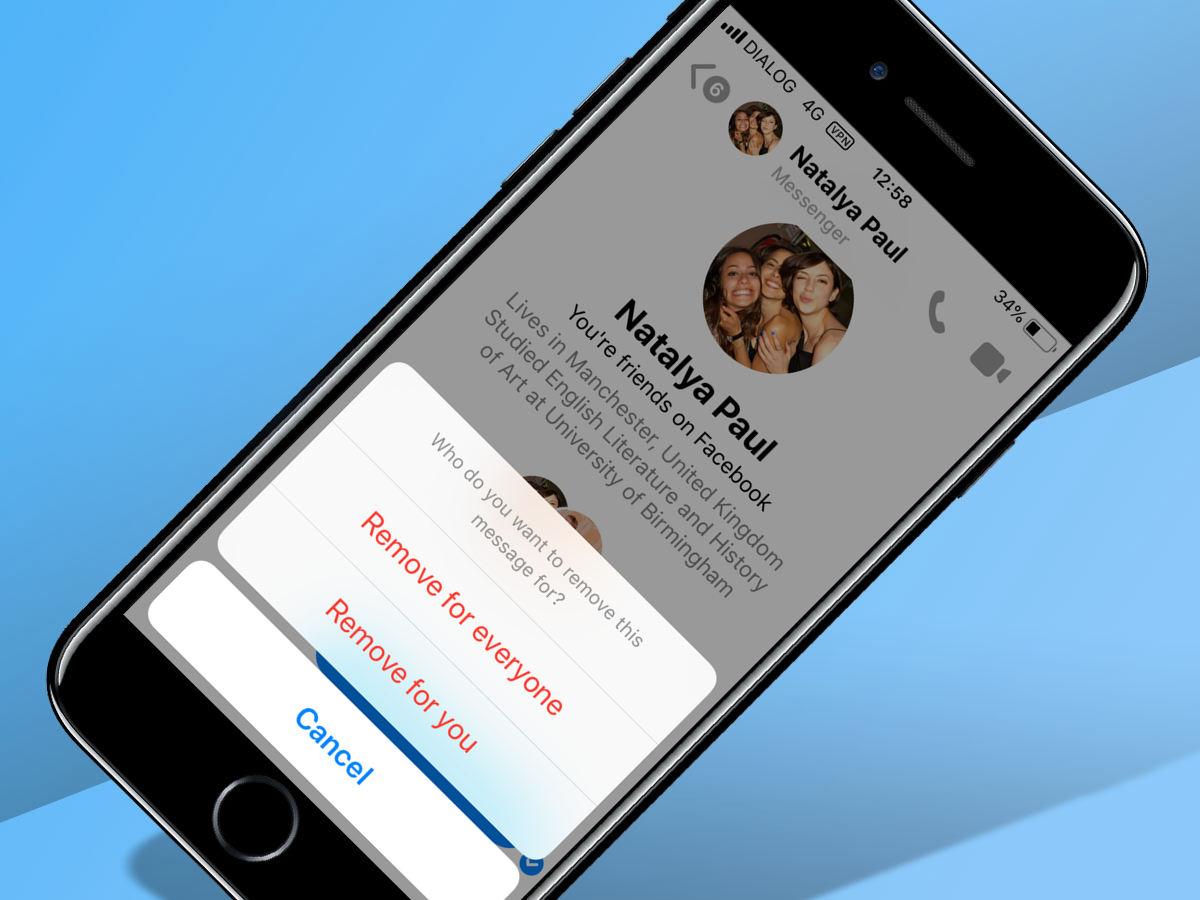
Sent a Sunday selfie to Brian the Boss instead of your old mate Brian de Vos? We’ve all been there – but if you act fast, there’s a chance you can rectify the messaging error before your act of vanity triggers workplace hilarity.
Press and hold the mistaken message and, provided it was sent less than 10 minutes ago, you’ll have the option to remove it – for you, or for everyone.
Trash it for everyone, click confirm and it’s gone. Or, at least, the content is: there’ll still be a note saying ‘You removed a message’ – but at least your recipient won’t ever know what it contained. Unless you waited 11 minutes, in which case the whole office will know about that leopard-print sarong you wear at weekends.
12) Chat to brands
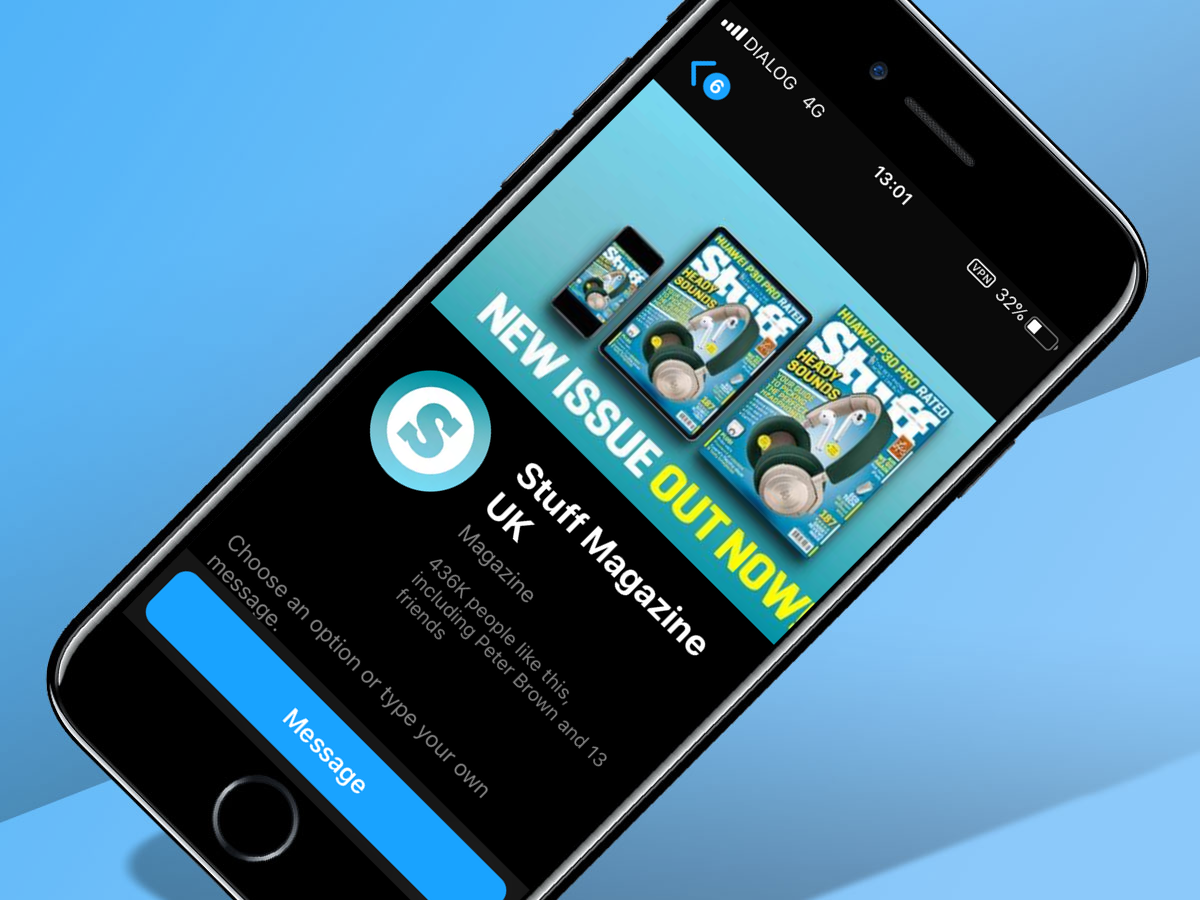
Gone are the days of picking up the dog and bone to Get Things Done: from your electrician to your hairdresser to your favourite gadget magazine, almost every business has a Facebook presence today. Which means almost every business can be contacted through Messenger.
Simply search for the brand you’re after and, even if you haven’t liked or followed the page, you’ll be able to drop them a note through the app, as well as doing all the other useful stuff Messenger permits – like sharing files and, erm, sending GIFs.
Unlike emails, you’ll be able to see when they’ve read your message. And unlike telephone calls, you won’t have to speak to anyone. Win-win.
13) Find filtered messages
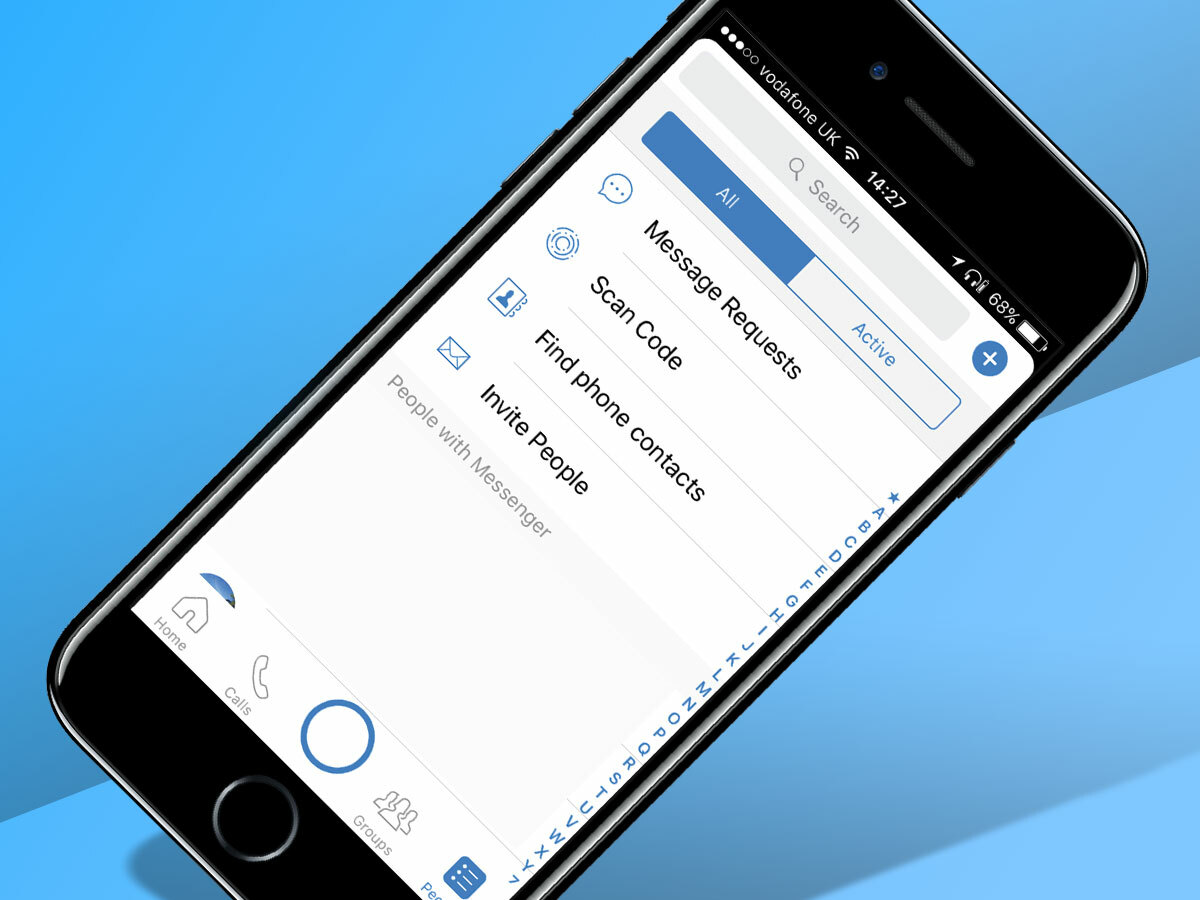
Much like your email inbox, Messenger has a spam filter of sorts: messages that don’t come from your contacts – or that Facebook thinks look a bit dodgy – get filtered into an ‘other’ inbox. This used to be hidden away, but now it’s relatively easy to find.
Hit the ‘people’ tab at the bottom of the Messenger app then tap the requests icon – a speech bubble with three dots – in the top right corner. This will show up any messages you’ve received from random admirers and, often, legitimate ones that have got caught in the system. Oops.
14) Customise chat colours
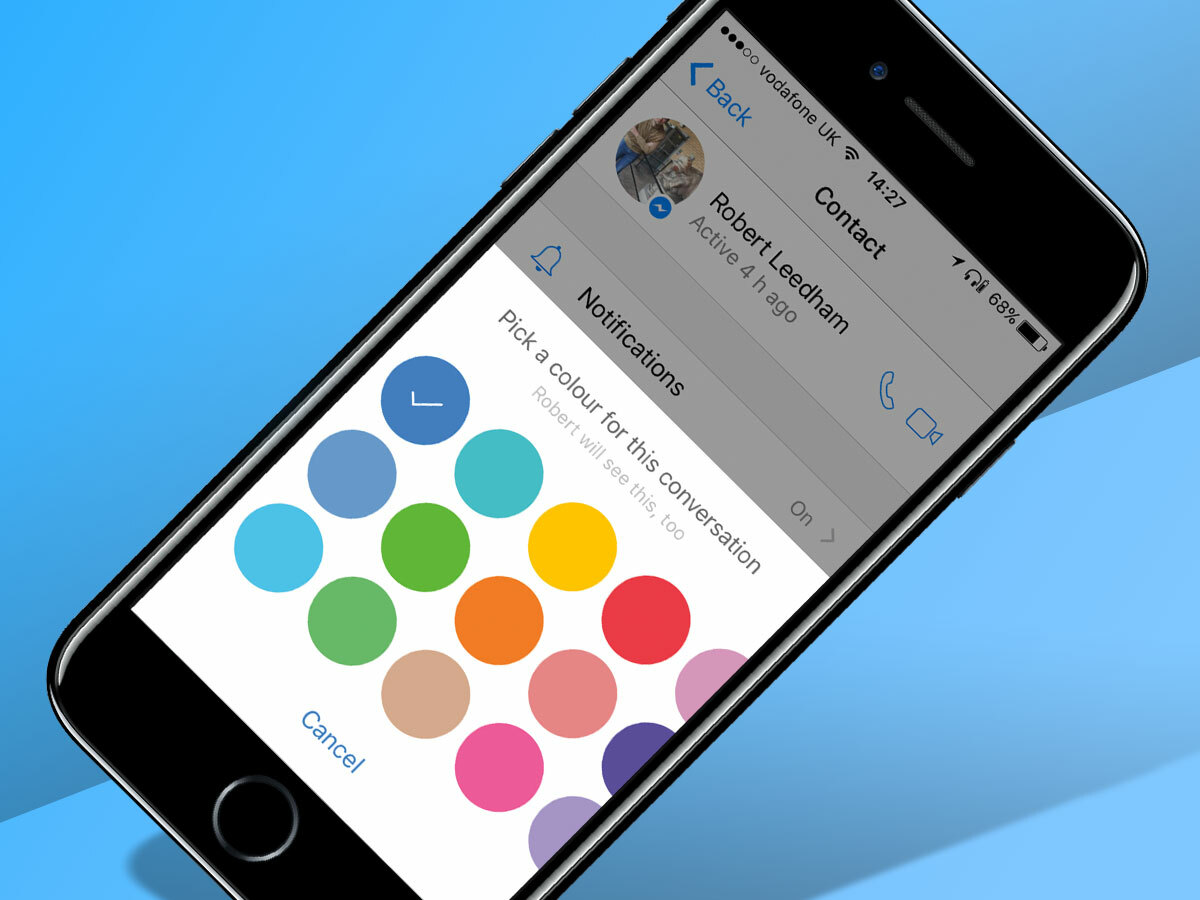
Time was, Messenger was blue through and through. Nowadays, it’s a multicolour affair, with the option to pick a colour for every conversation.
Hit the conversation name to head into settings, then tap ‘colour’. You’ll be able to pick from a range of shades to suit your chat, which will be seen by both parties across message bubbles and icons – perfect for sending subtle hints, whether passive aggressive or flirtatious.
15) Sync contacts
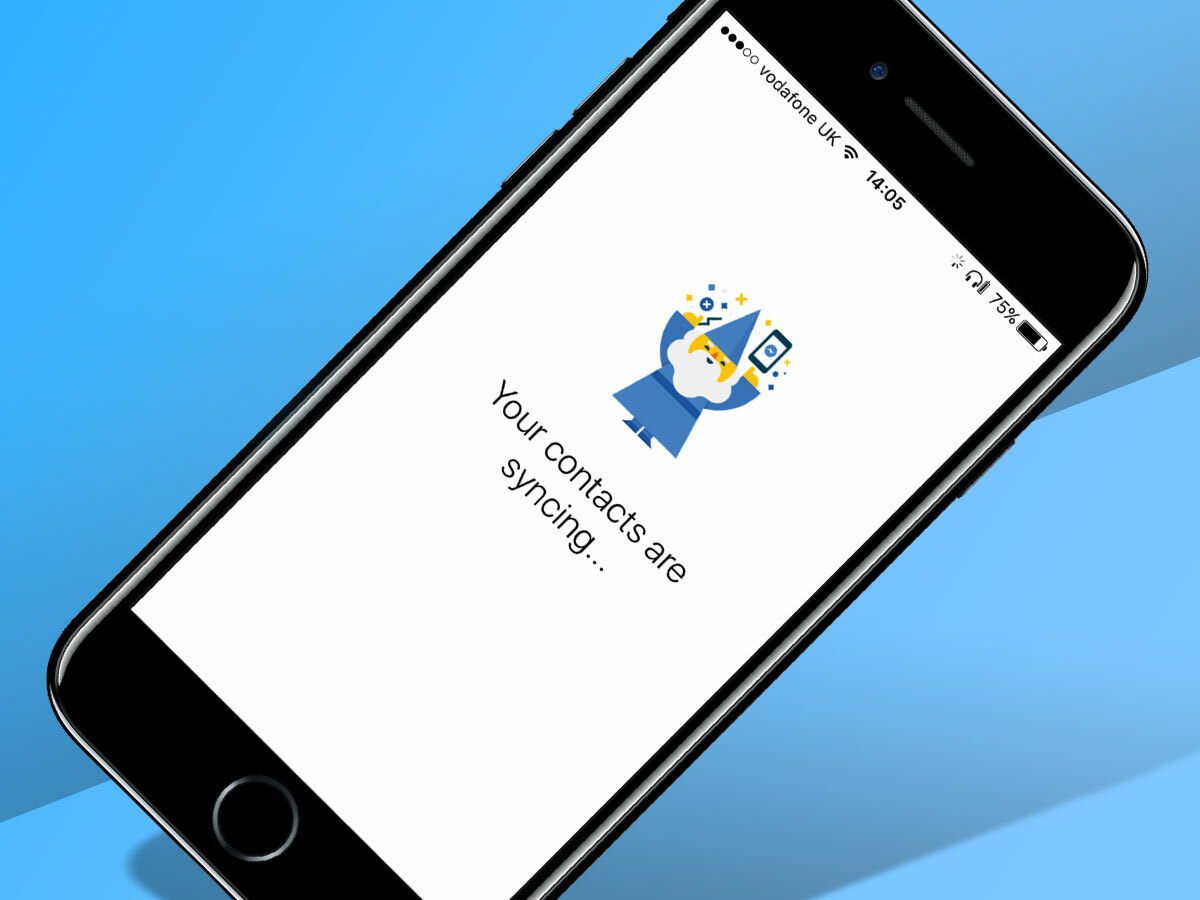
If you want the most efficient way of managing your communications and having all of your acquaintances in Messenger, turning on ‘Sync Contacts’ is probably the way to go. It can be particularly useful for finding people who aren’t on Facebook (or aren’t your friend) but use Messenger with their phone number.
Hit the icon with your profile picture, then tap ‘people’. Toggle ‘upload contacts’ to on and Messenger will continuously scan your contacts list for new numbers and people to message.
16) Edit photos within Messenger
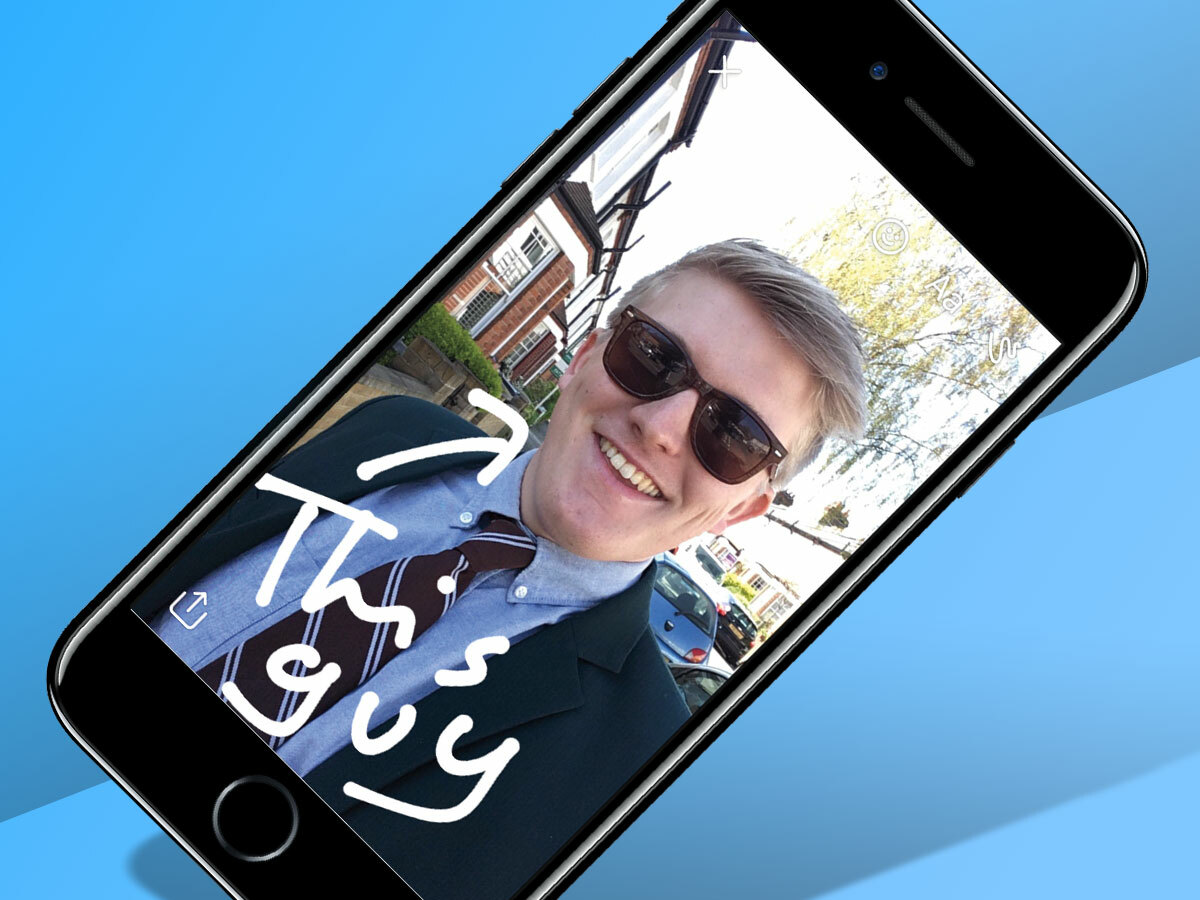
Long ago, editing a photo meant flicking it across to your PC and carefully adjusting the levels in Photoshop. Nowadays it’s all scribbles and filters – and Messenger lets you do it all from right within your chat.
Open up an image that’s been sent in a chat (either by you or someone else) and hit the pencil icon in the corner. You’ll now be able to scribble all over the picture, type word overlays and stick emojis on it – before sending it back to the chat from whence it came. Easy.
17) How to use Facebook Messenger dark mode
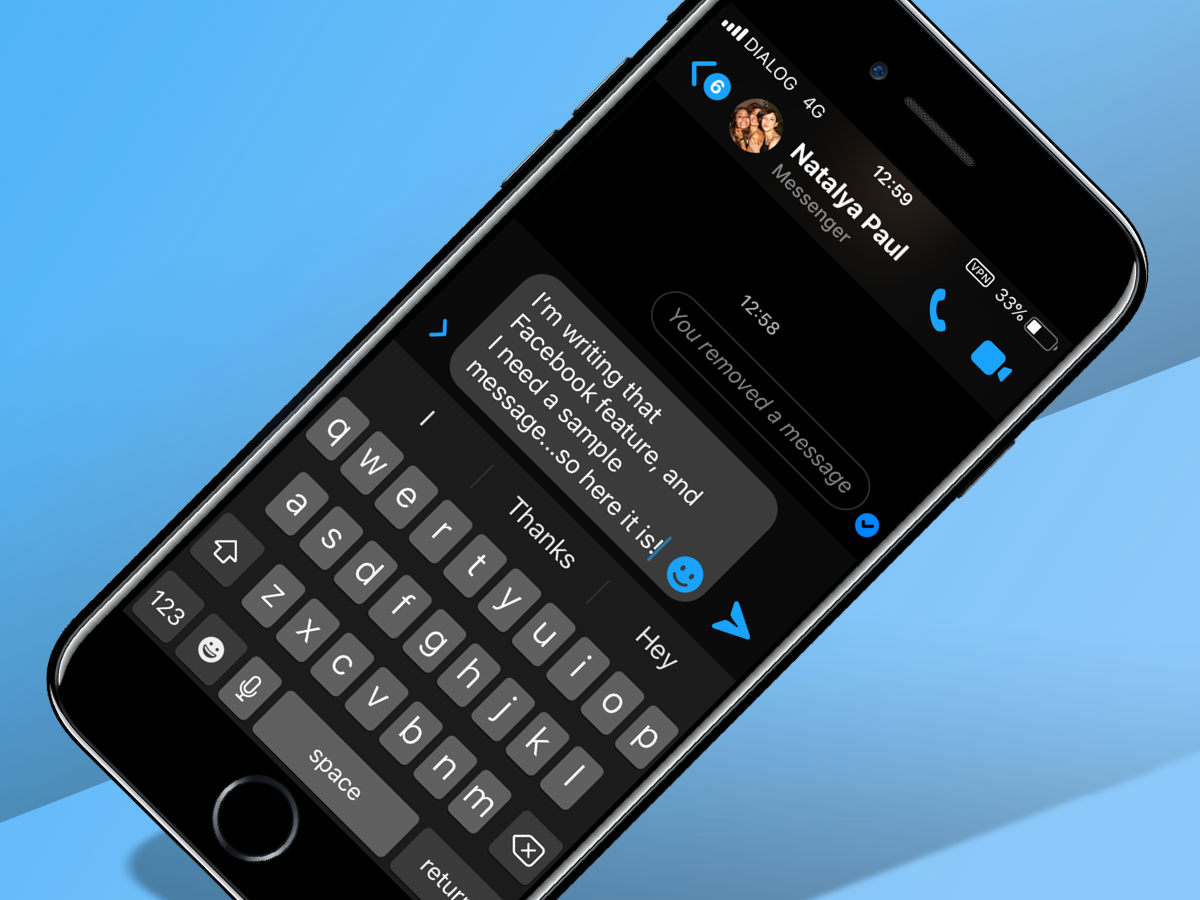
Who’d let a silly thing like darkness prevent a good gossip before bed? Save your eyes while firing out replies with Messenger’s dark mode – sure to protect your peepers before you sleep.
Designed to reduce screen glare while you’re typing in low light, the setting switches the app background and text boxes from bright white to black and grey, leaving pics, messages and buttons to pop in full-colour contrast.
To chat like you’re Batman, tap your profile photo in the top-left corner to access the settings menu, then toggle the Dark Mode slider. Brilliant, right Bruce?
18) Find more sticker packs
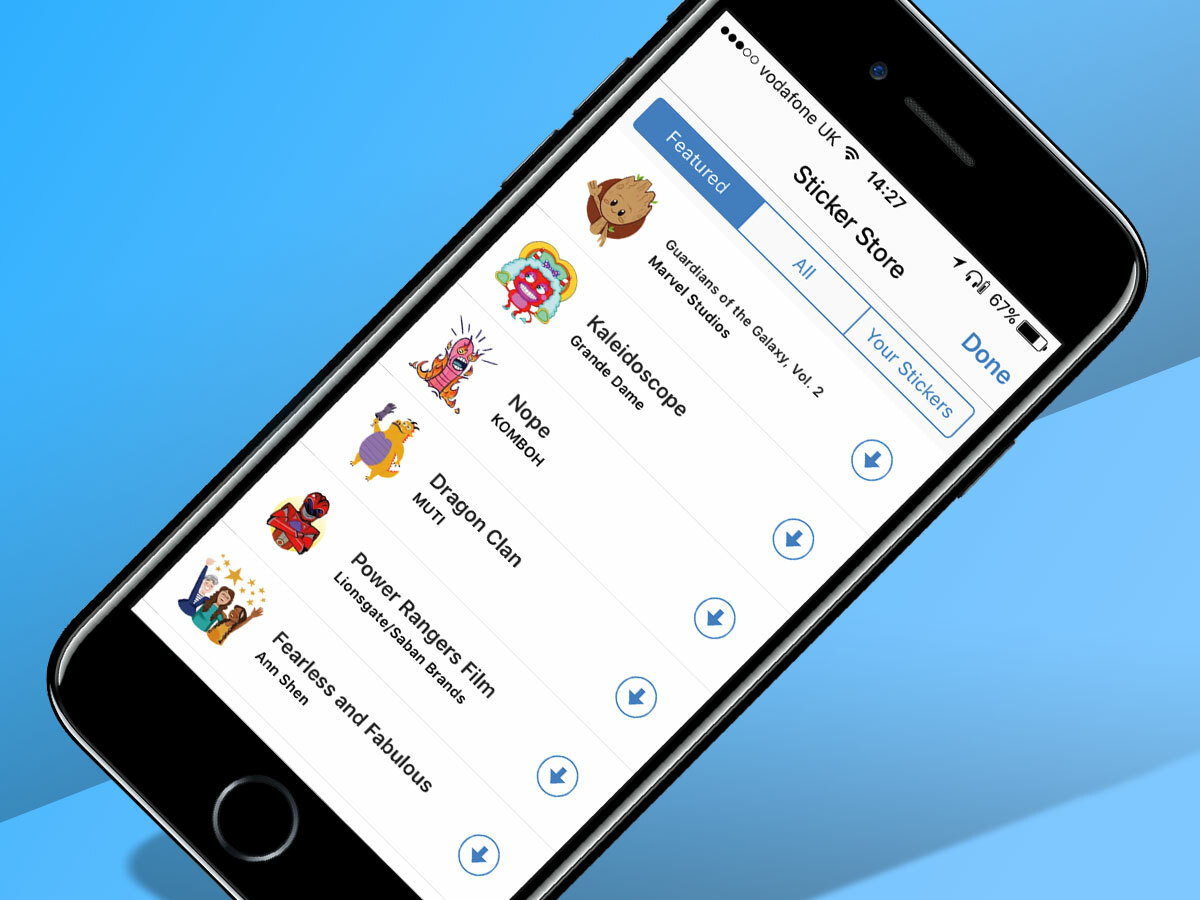
Love them or hate them, Messenger stickers are here to stay. If you’re a serial sticker-er, though, your range of bright icons can soon run low. Thankfully, there are plenty available to add to your arsenal.
Tap on the smiley icon beside the text box and, under the ‘Stickers’ tab hit the plus button at the bottom. From here, you’ll be able to peruse and download a host of new graphics from the Sticker Store – ideal for finding fresh ways to annoy your friends.
19) Kick people out (or make them less powerful)
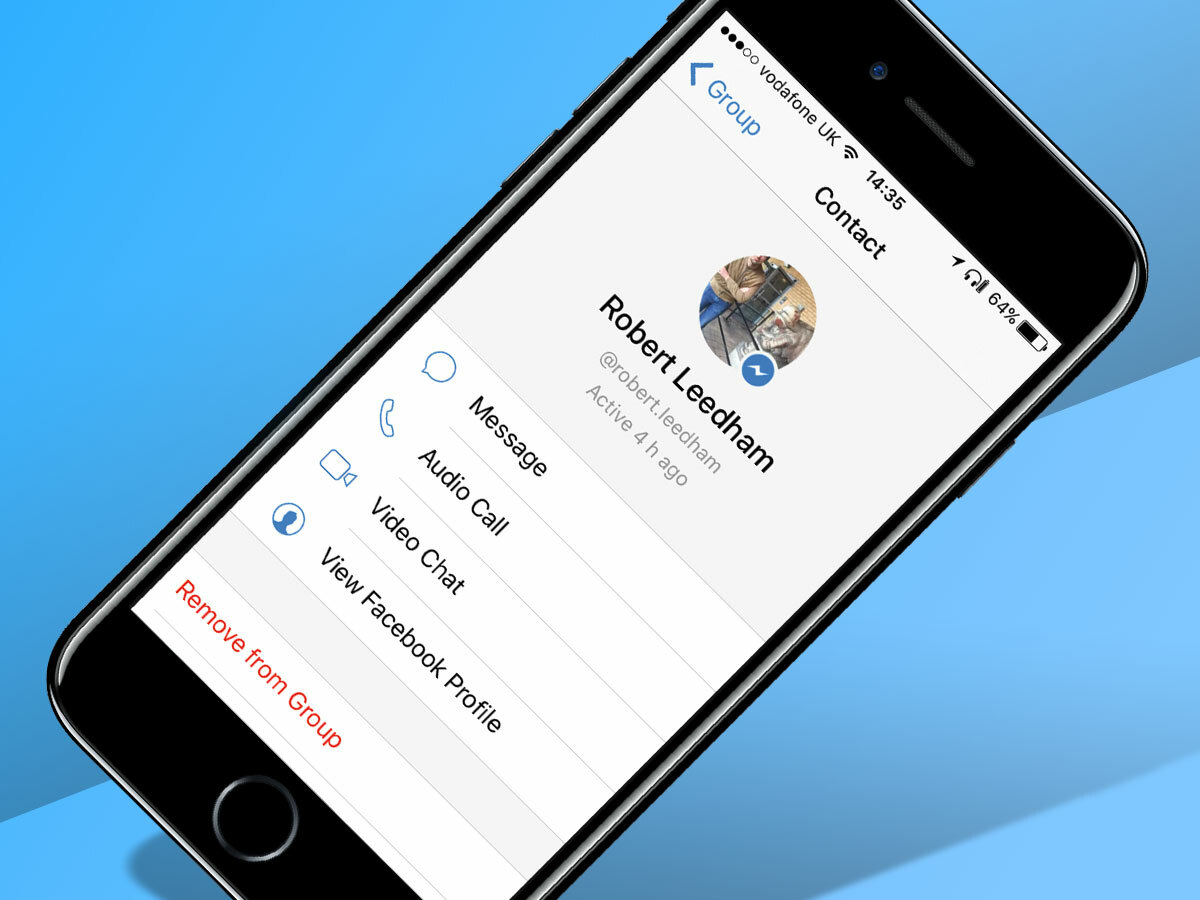
Facebook hasn’t enjoyed the best rep’ for looking after people’s privacy in recent years, but it’s certainly committed to democracy: anyone in a group chat can kick anyone else out.
When you’re in a group thread, tap the name of the group at the top and scroll down to the list of members. Hit any member’s name and you’ll see an option to ‘Remove from Group’ – even if they created it.
Don’t need to go the whole exclusionary hog? You can give them the ‘Remove as Admin’ treatment instead, allowing them to stay in the chat but without any power – a perfect comeuppance for dictatorial chat-masters.
20) Conduct polls
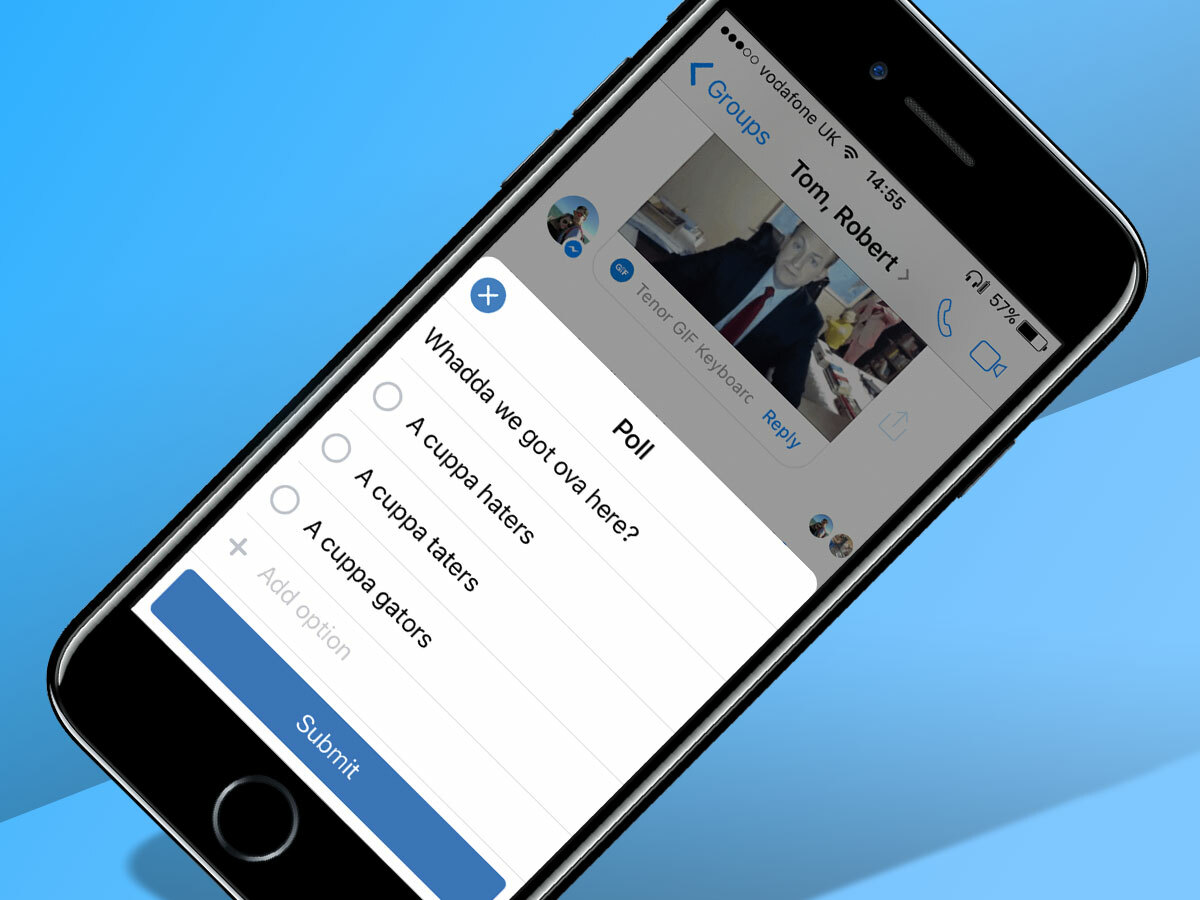
Can’t decide who to kick out? It might be time to conduct a poll. A relatively recent addition to Messenger, to create a multiple choice question in a chat simply hit the dots symbol and select ‘polls’.
From here, the app will offer you the option to create a poll with dates and times as answers (perfect for organising an event or get-together) or to create custom options, such as “What should we have for dinner tonight?” – which your group mates can answer by hitting ‘vote’.
21) Broadcast your story

From Snapchat Stories to Instagram Stories to your WhatsApp Status, there’s no end to the ways you can stream your daily doings – and Messenger is no exception.
At the top of the app’s chat screen, tap the ‘+’ symbol with the ‘Your story’ label. From here, you can take pictures or video to broadcast to your fans (or friends), complete with filters, stickers, polls and more, all of which will stick around for 24 hours once you add it to your feed.
For certain eyes only? Hit the settings icon to control who can view your story and exclude certain viewers. Ideal if you’re keeping schtum with mum about that massive house party. At least, until you’re tagged in all the snaps.
22) Share music via Spotify
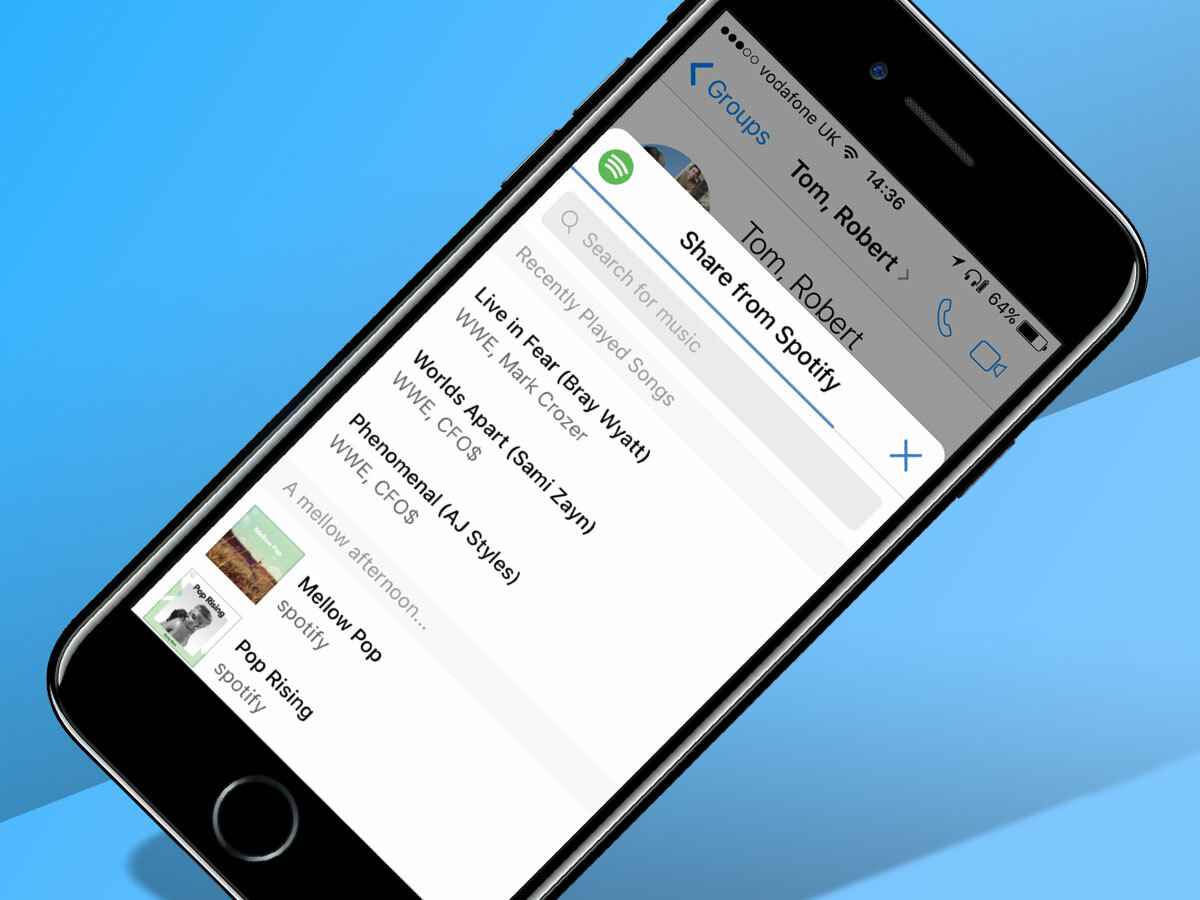
The mix-tape might be dead, but that doesn’t mean you should stop sharing music with your mates. If you log in to Spotify using Facebook, you’ll find a Spotify app in messenger by hitting the dots symbol in a conversation.
Tap it and you’ll be offered your most recent songs, as well as a search tool to find just the song. Select one and it’ll send a listenable Spotify link to the group, without leaving the app.
23) Send money to your mates
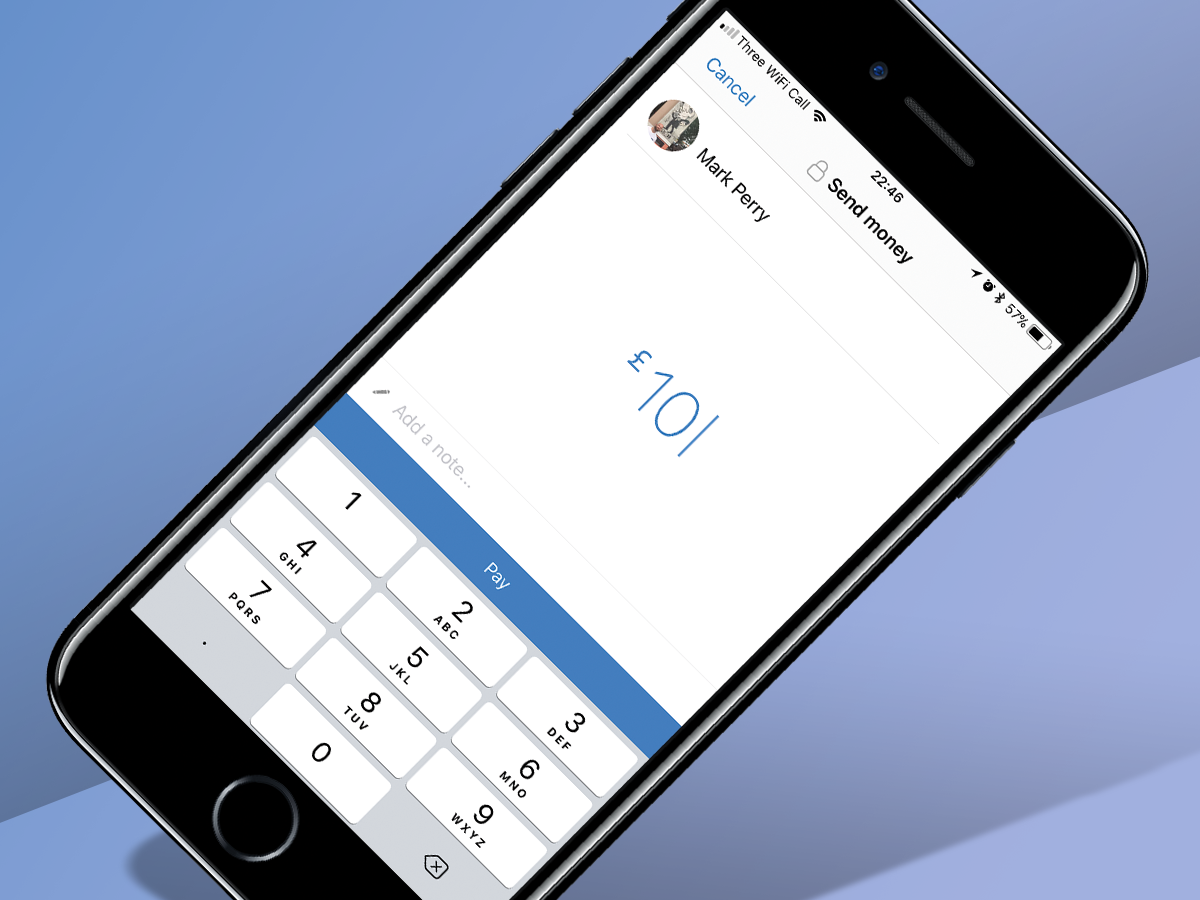
You can send and request cash to and from your Facebook Messenger contacts, including groups – so there’s no more waiting endlessly for pint money. Provided you’re in the USA.
It’s as easy as hitting the four dots next to the typing field and selecting ‘Payments’. And, possibly, flying to the USA.
You’ll have to input a few details such as your address, and set up a PIN, but then you can choose how much you want to send, input your card details and fling it across to your creditors. Those receiving cash will need to have stored a card too, but it’s all secured and protected by the PIN you choose on setup.
24) How to encrypt your chat on Facebook
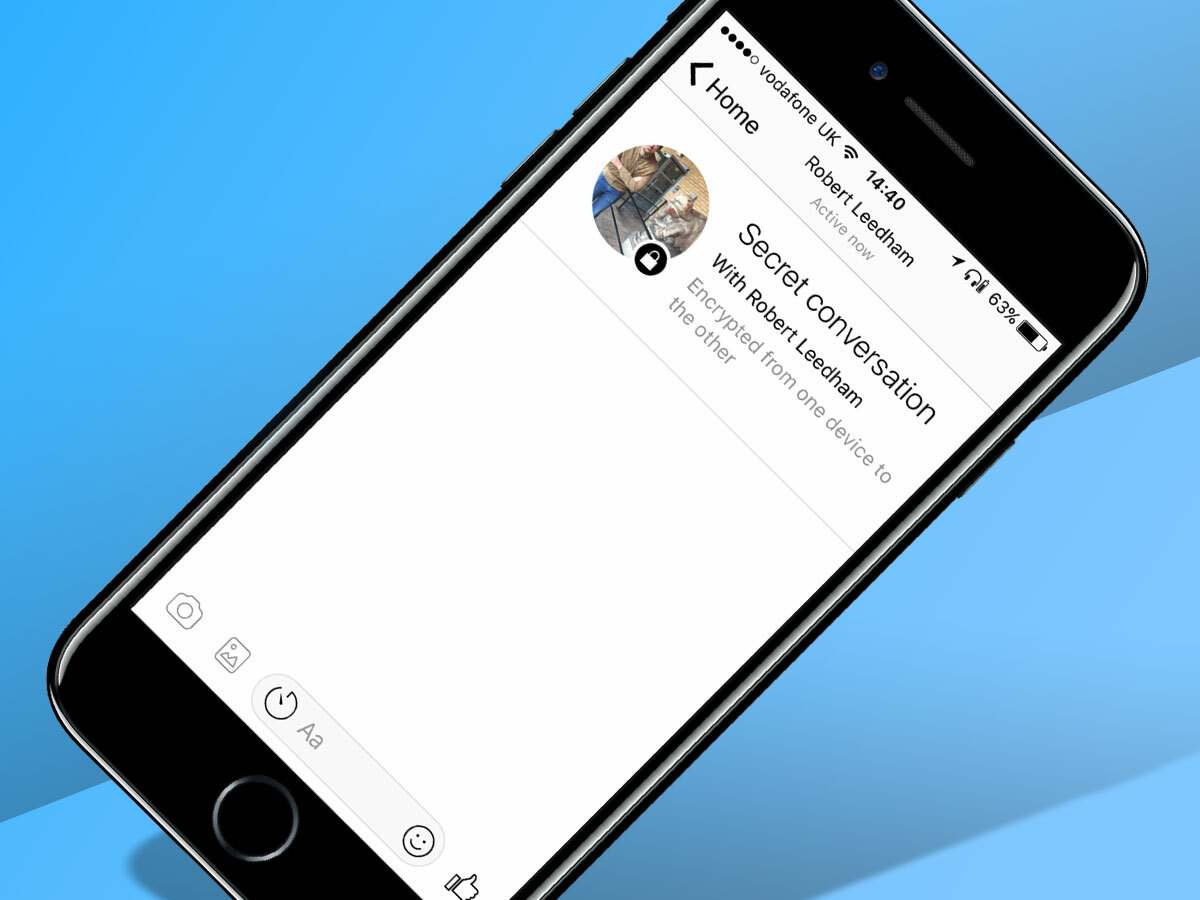
Want to make sure the government isn’t spying on your meme game? Like WhatsApp, Messenger provides the option to encypt your chat. It’s not enabled by default, though, because it disables several chat options, including multi-device usage.
To make your conversation seriously safe, hit the name of your chat buddy at the top of the screen and scroll down to ‘secret conversation’. Tap ‘OK’ and your conversation will become encrypted end-to-end – and you’ll even be able to set time limits so that messages disappear after a certain time. Very Mission Impossible.
25) Change your number
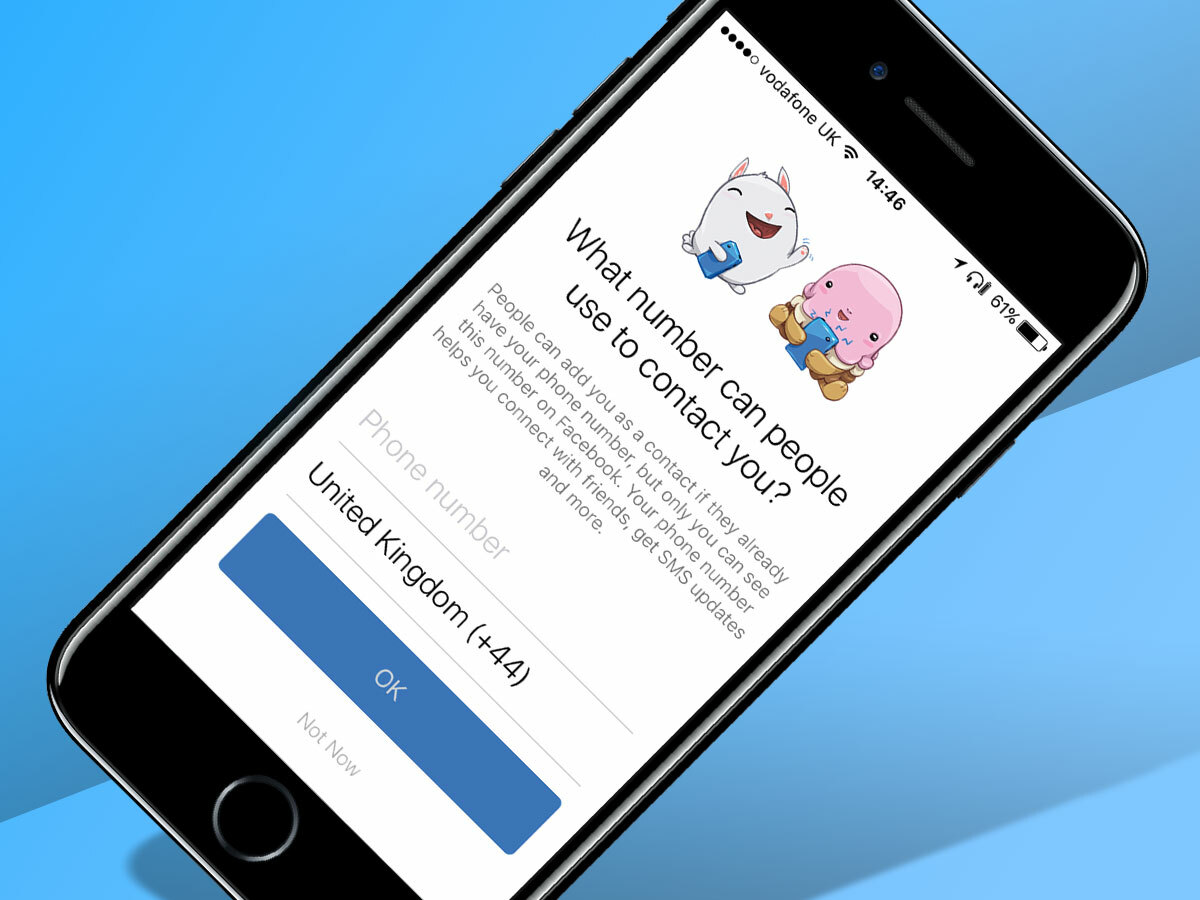
Changed your mobile number, want to use a different one or simply want to disassociate your digits from your Facebook account? Hit your profile icon in the corner, tap ‘phone’ and you’ll be able to switch out your numbers from there.
Keeping your number current means friends should find it easier to connect with you – and you can opt to get text updates, too.
26) Make free calls over Wi-Fi
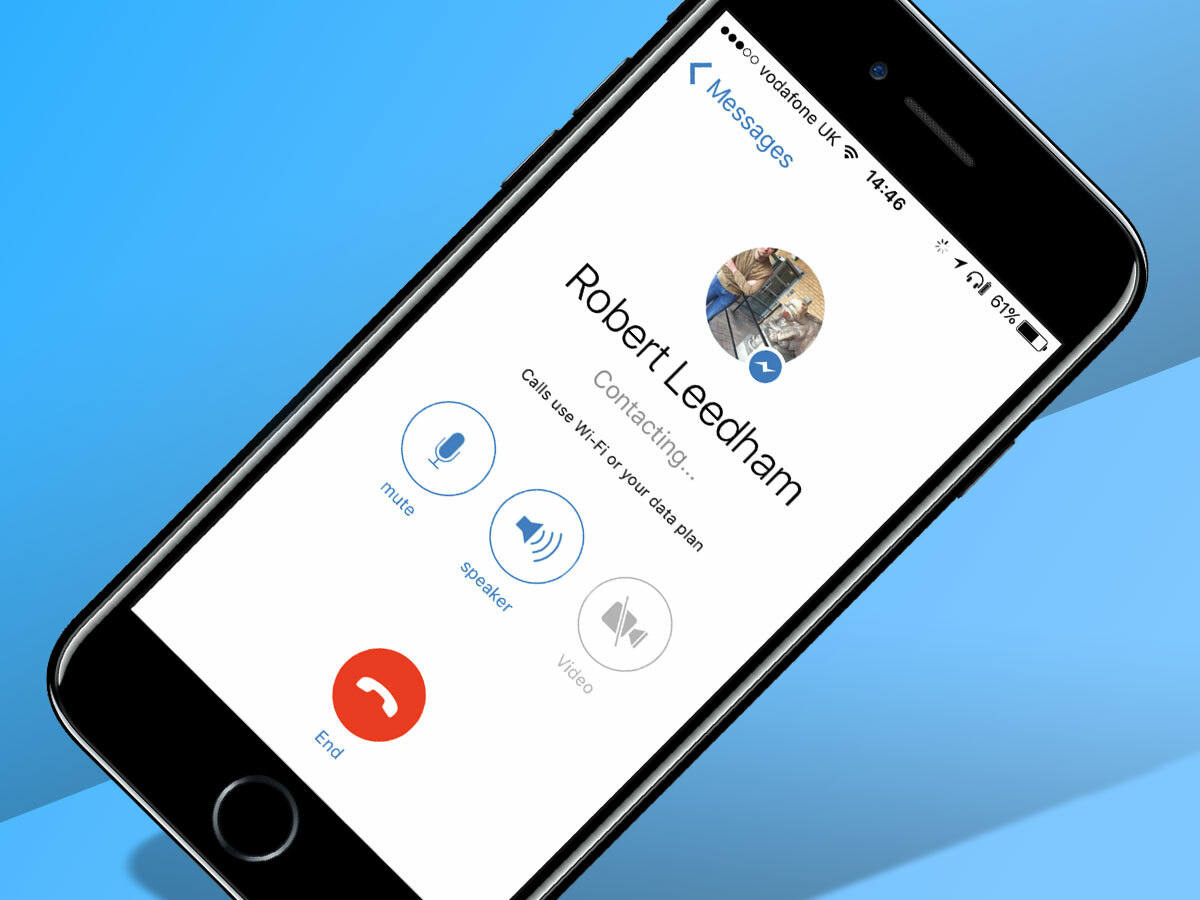
Much like FaceTime or Google Hangouts, Messenger has in-built video and voice calling functionality. When you’re connected to Wi-Fi, this means free Messenger-to-Messenger calling – regardless of whether your chat pal uses iOS or Android.
Simply enter a conversation and hit the phone or video icon in the top right to give your friends a bell.
One thing to be aware of, though, is that Messenger will switch to mobile data if Wi-Fi drops out – which could cost you.
27) Share profile codes
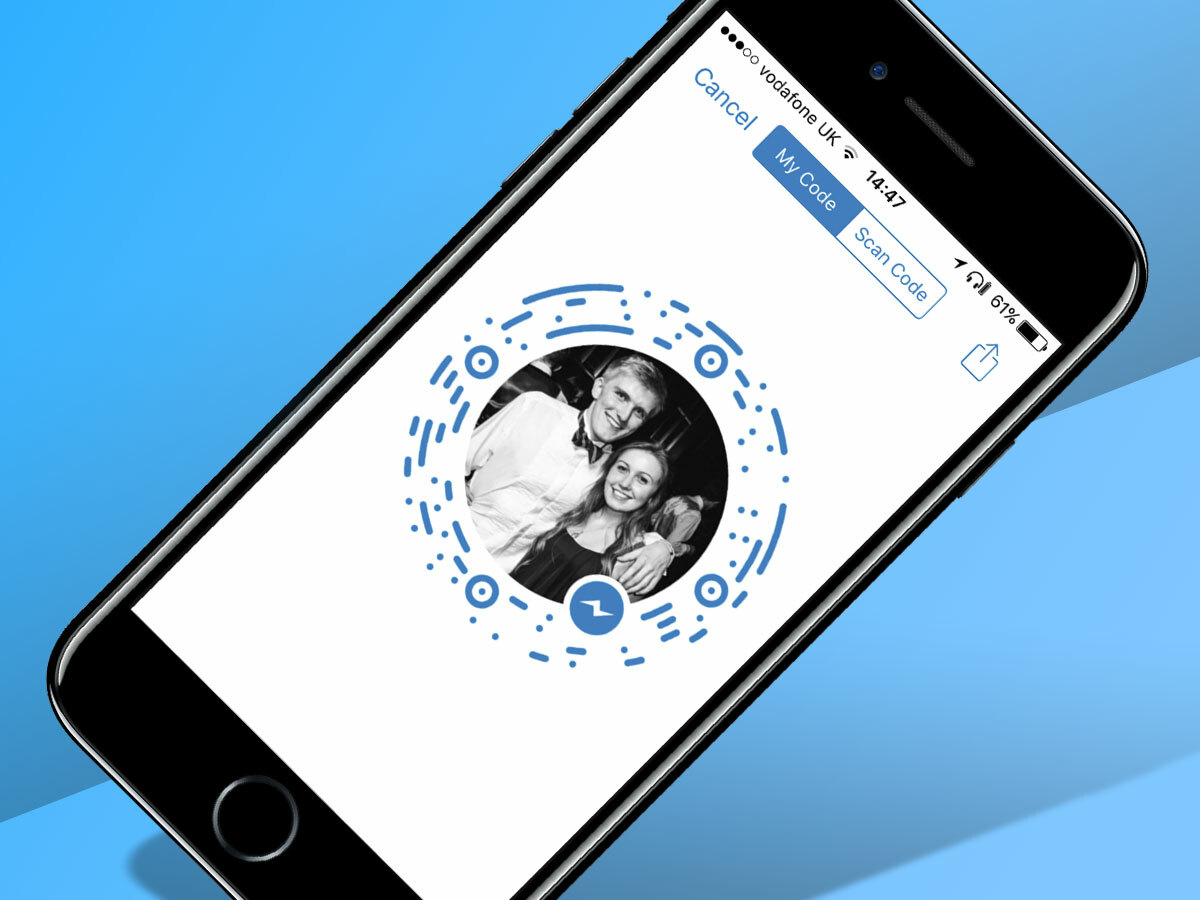
Met someone new and want to exchange deets? You could do the old ‘search and add’ routine through Facebook – or you could fire up Messenger, hit your profile icon in the corner then hit your picture again.
That’ll serve up a unique code, Snapchat style, that your new friend can scan with their smartphone to add you in a jiffy. Hit ‘scan code’ at the top and you can do the reverse, without even having to ask their name.
28) Get instant Transport for London updates
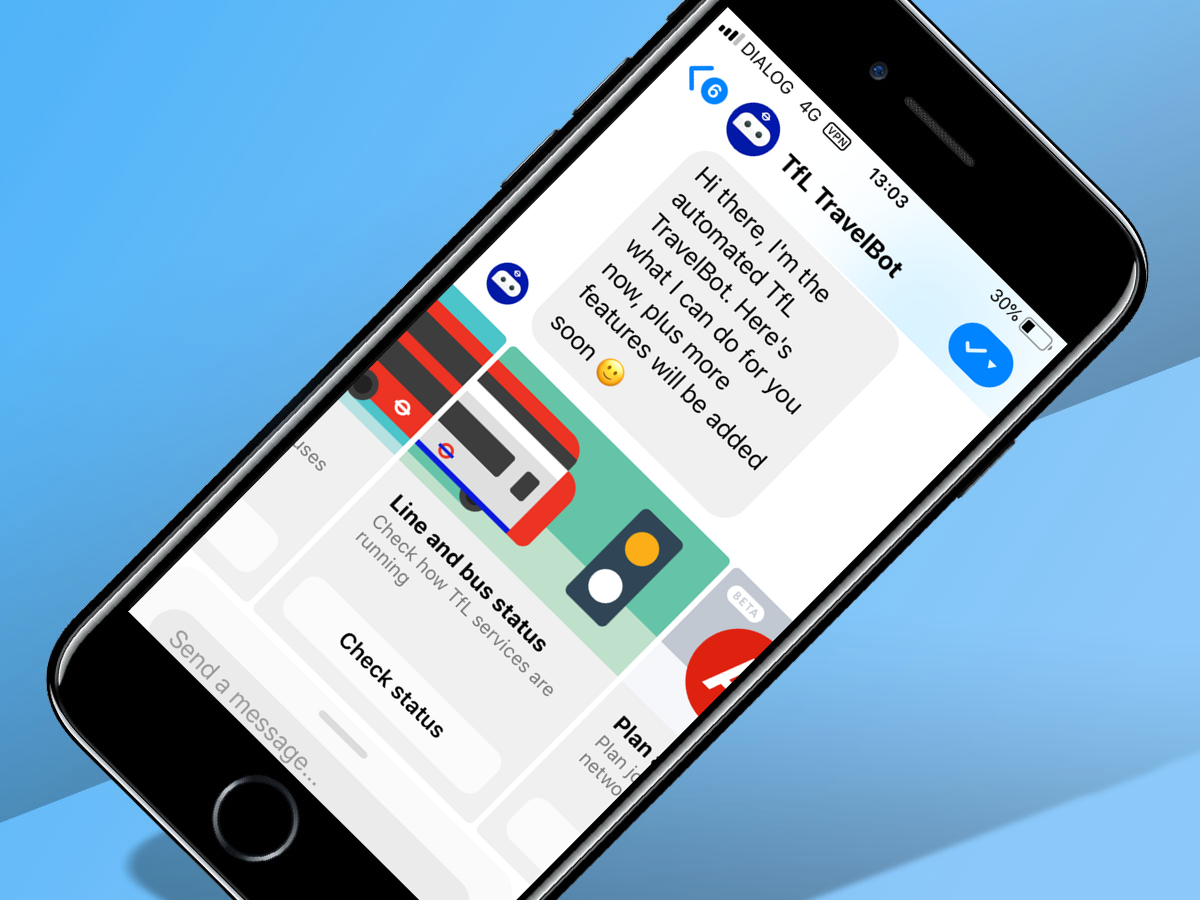
Alone and palely loitering while you wait for the No. 55 to Elfin Grot? Quit your Keatsian longing: far from sans merci, Messenger’s TfL bot can give you all the bus updates you need – without a faery in sight.
Search for TfL in the app, launch the bot and you’ll be able to get all sorts of transportation advice right within the conversation pane, from journey planning to status updates.
Need further help? Tap on the customer service option to chat with a real-life assistant who knows all about getting around town. 19th-century poetry? Perhaps less so.
29) Chat to bots for news, pizza and more…
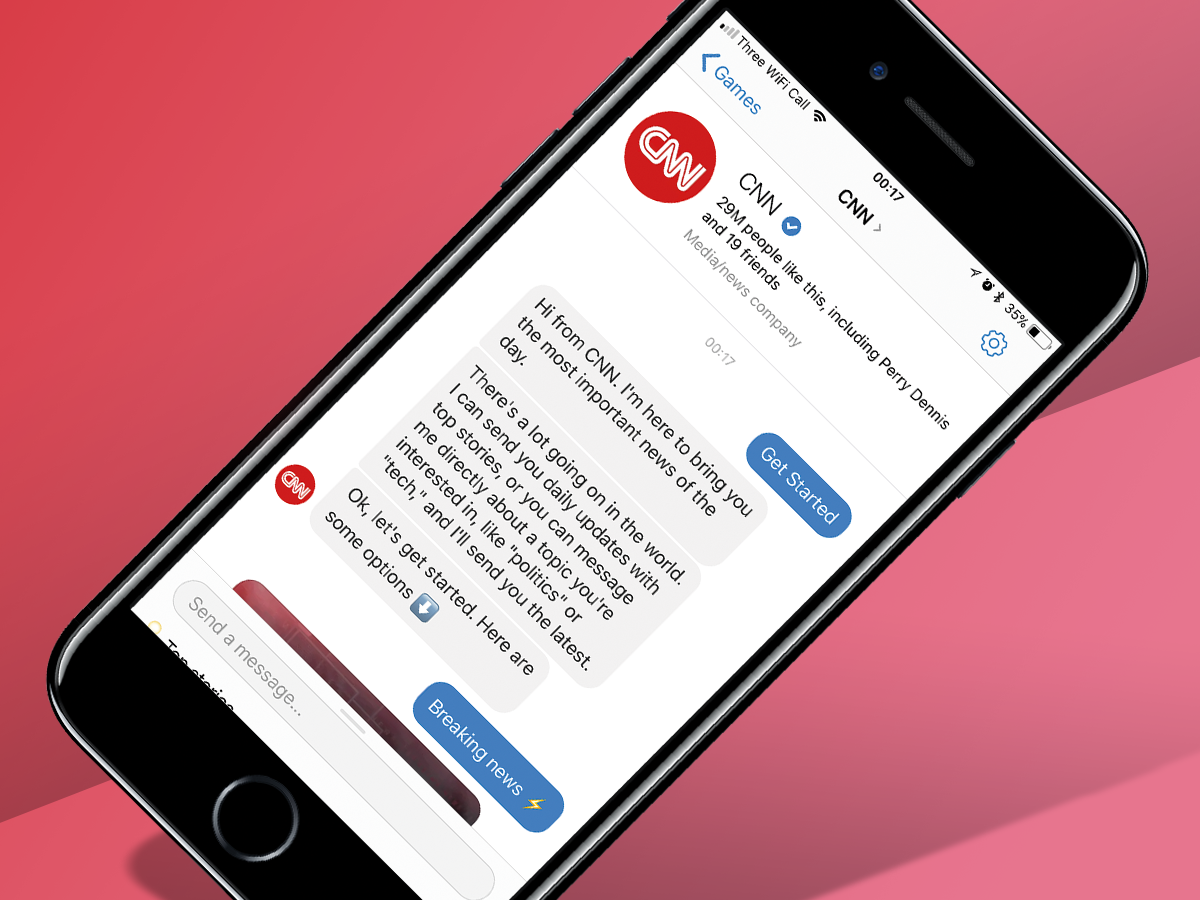
And TfL isn’t the only organisation with a bot on-board: a growing list of companies and organisations are deploying automated services via Facebook Messenger – from Domino’s Pizza to CNN.
Keen for thin-crust with anchovies or in-depth analysis? If you know the bot you’re looking for, simply search and you shall find. Alternatively, hit the ‘discover’ button in the Messenger app for fresh suggestions for AI interaction. Not as fun as friends, but also a whole lot less emotionally demanding.
- Essential Netflix tips and tricks for better streaming
- What is Telegram Premium? Pricing and features explained


