How to make sense of smartphone photography jargon
ISO? White balance? AF/AE lock? Don’t feel daunted by unfamiliar terms – we’re here to help

The camera app on your smartphone comes with a bunch of features. But maybe you don’t care what they do – you just want to take a good photo.
We hear you! Here’s a short primer on features and jargon that pop up all the time. Rather than feel intimidated by what you aren’t familiar with, get stuck in and finally understand the difference between your ISO and your elbow.
ISO
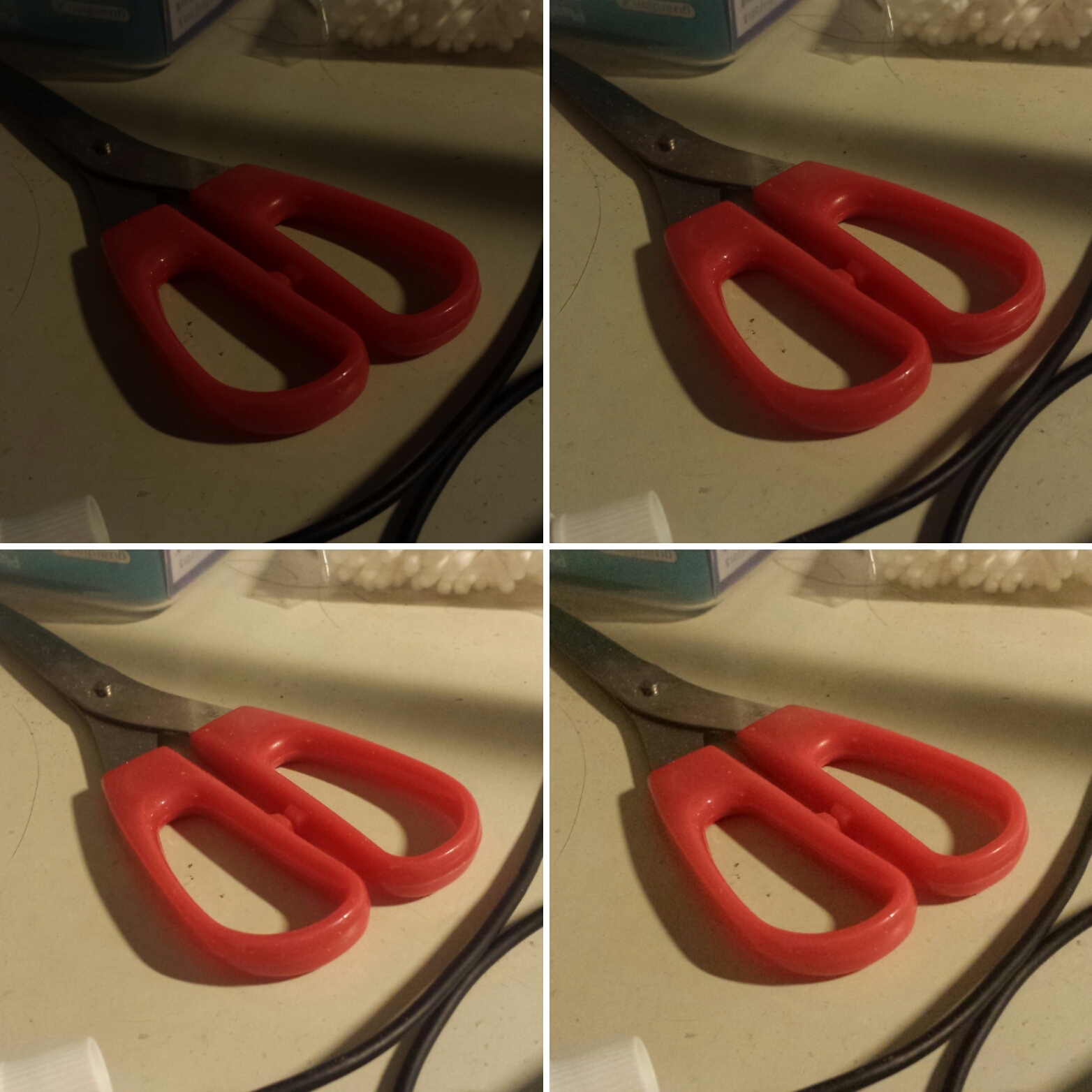
Most smartphone cameras adjust ISO automatically. But if you want to get your hands dirty, tweaking the ISO setting adjusts your camera’s sensitivity to light.
A higher ISO means more sensitivity, and a lower ISO means less sensitivity. More sensitivity comes in handy in a low-light area, because it means the camera can suck in greater amounts of light without holding the shutter open for too long (shutter open for too long = blurry photos, because you can’t keep your hands still).
There is a downside to increasing the ISO, however: it’ll also increase the amount of noise in pictures, which makes them look grainier, dirtier and less detailed.
White Balance
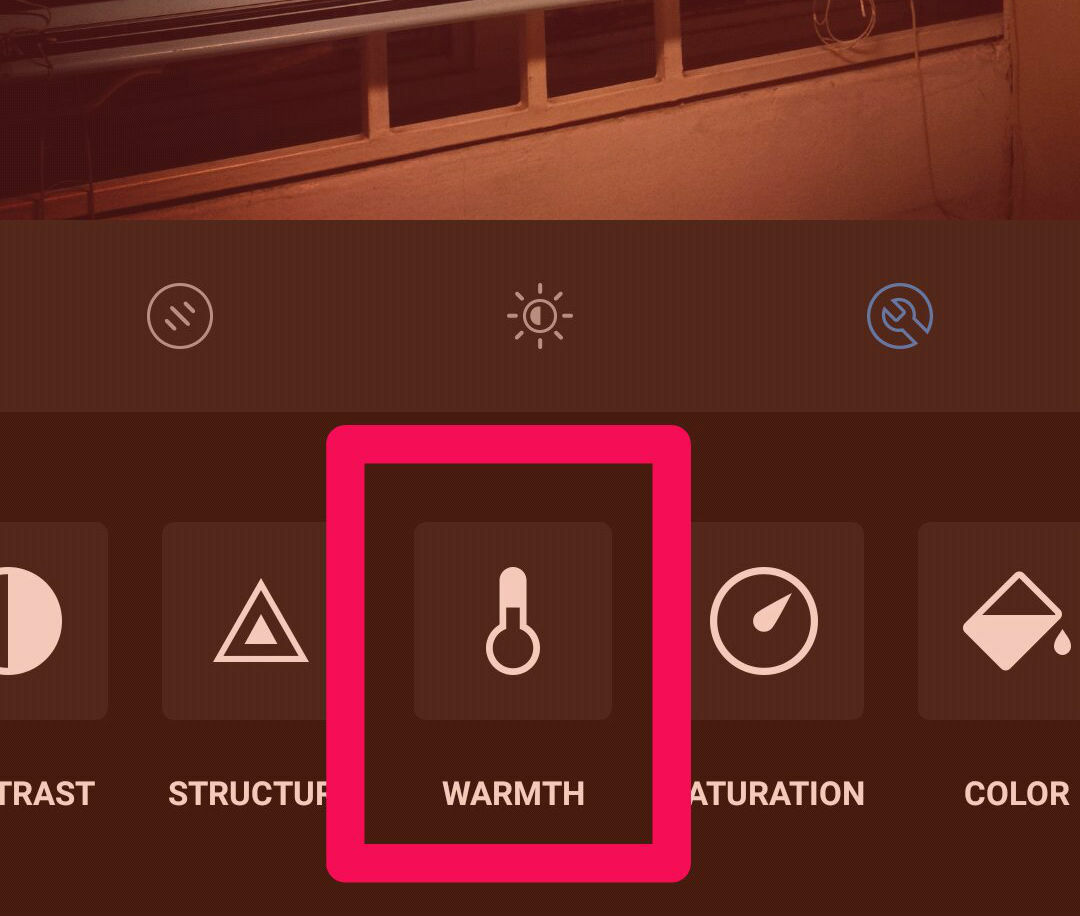
Ever wonder why your skin tone in selfies never looks quite right? It usually has to do with the colour of light.
Say what now? Light has a colour? Sure! Everything looks more yellow under sunlight. But all natural light has a tinge of colour to it, even when the sky’s overcast.
Artificial light can have a yellowish tinge, too. When this light mixes with your skin colour, like mixing paints in a jar, you’re going to see a difference in your photo.
Your camera’s white balance setting is usually taken care of automatically; it’ll attempt to make your image look more neutral and less affected by the type of lighting. But you can often manually override these settings if you’re not convinced your smartphone’s brain can handle it.
Or you may not care. #YOLO
AF/AE Lock
AF stands for auto-focus and AE stands for auto-exposure. And locking these settings can be helpful in certain situations. For example, when taking a panoramic shot, your camera needs to lock these settings to make it easier to stitch the photos together.
Guidelines
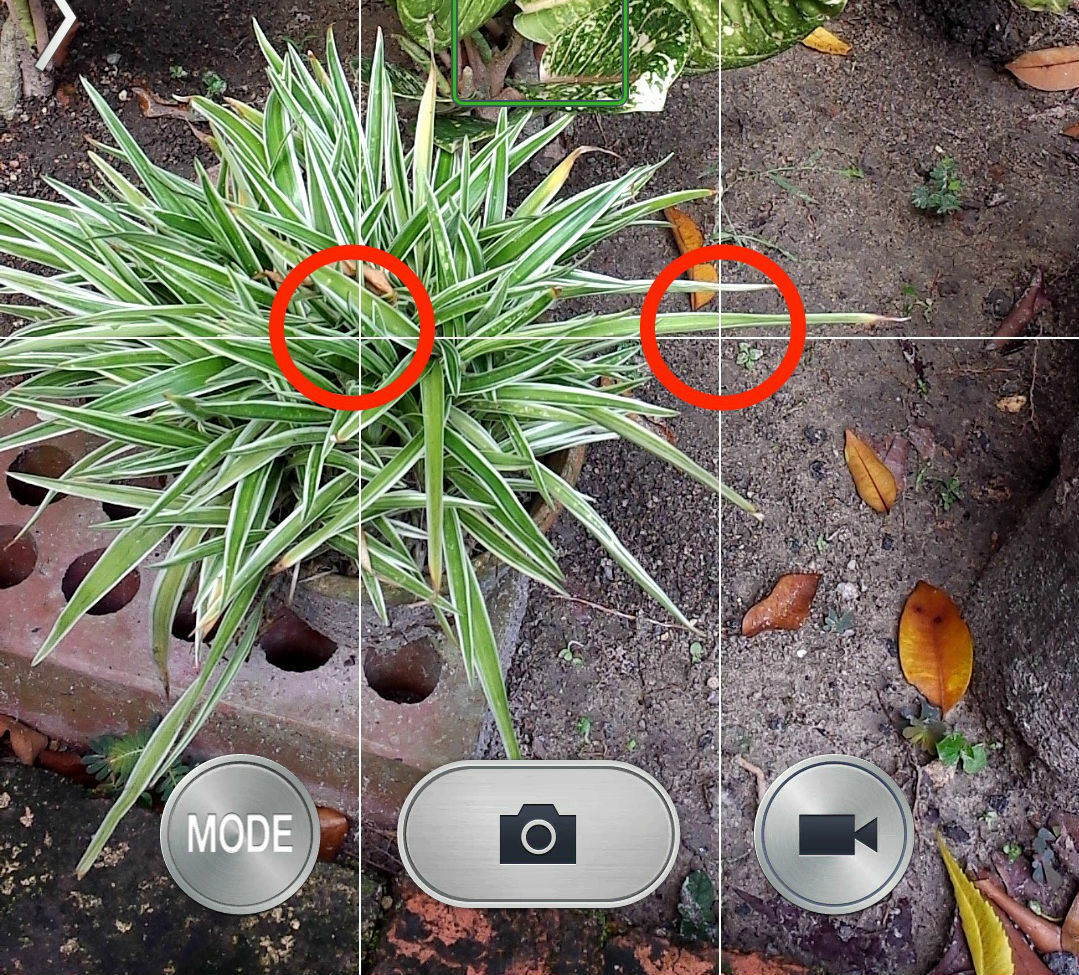
What is the deal with that 9-square grid? You know, the one in the camera settings under "Guidelines" or "Gridlines." Why does it make the photo look like an Excel spreadsheet? They don’t appear in the final image, so what’s the point of enabling this feature?
It’s a tool to help you take better photos, by giving you a gauge to frame your subjects properly.
Photo Size
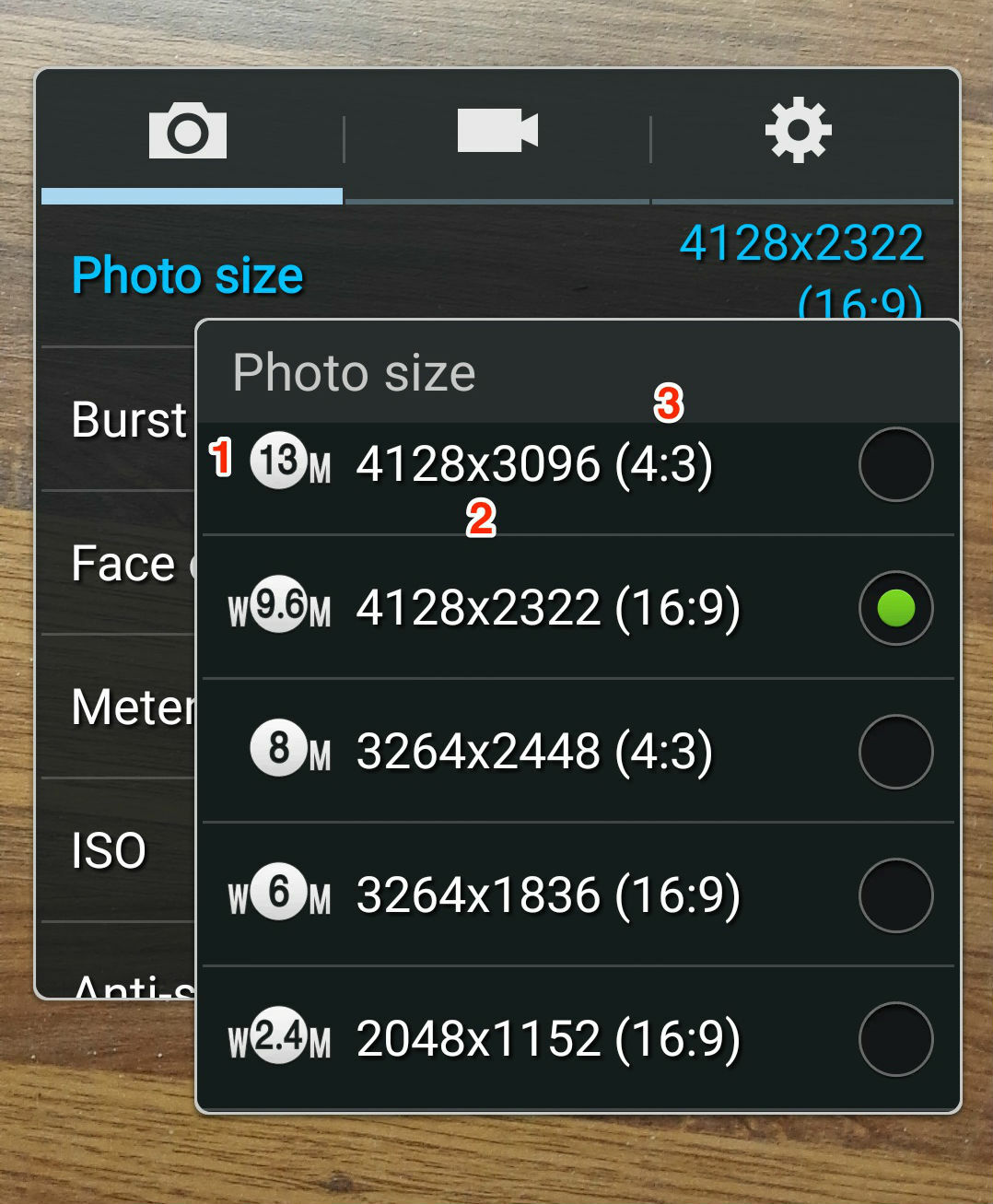
Photo size refers to the size or resolution of the photo. For example, my banged-up Samsung Galaxy S4 gives a few numbers for each option (see pic). The first number refers to megapixels. The second refers to photo resolution in pixels. The third refers to aspect ratio.
Aspect Ratio
Aspect ratio refers to the shape of the image. A 16:9 ratio might be familiar to you DVD heads as the widescreen format, making images wider than longer. A 4:3 ratio is a portrait format, a size that’s more suitable for selfies. 1:1 is square format – handy if you’re going to import photos straight into Instagram or another program that requires square pics.
And there you go. A few tips to help you master smartphone photography. And see below for more guides along the same lines. You’ll be a David Bailey-bothering snapper in no time.
Now read this › Stuff’s Guide to Photography



