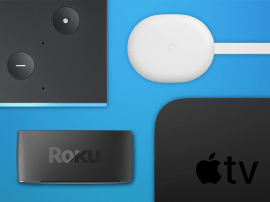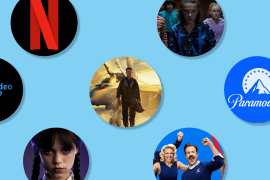How to make space on your iPhone for iOS 9
Apple wants everyone to upgrade, but you’ll need 1.3GB free on your device to do so

At WWDC 2015, Apple SVP Craig Federighi said Apple wants everyone to get to iOS 9, and so has made “major enhancements to the architecture” for over-the-air updates.
To install iOS 8, you needed a gargantuan 4.6GB free; with iOS 9, you’ll need just 1.3. Lovely. Only if you’ve a 16GB iPhone or iPad — or even one with a larger capacity but loads of apps, games, music and documents — 1.3GB of free space might seem like a pipe dream.
If you’re continually shooing away the ‘you’re out of space, guv’ dialog (actual wording might differ on your device), you might wonder whether iOS 9 will forever remain out of reach.
On Twitter, iOS dev Kaleb Butt revealed Apple has another trick up its sleeve:
Well this is new. pic.twitter.com/BQKMDn5D6c
— Kaleb Butt (@Kaleb_Butt) June 23, 2015
What this means is iOS will temporarily delete a bunch of apps, download and install iOS 9, and then put all the apps back. There is clearly no way anything could go wrong with that whatsoever, especially given that nothing ever goes wrong with iOS, particularly during a time when millions of people will be caning Apple’s servers, in an attempt to get the latest iOS right now.
If you detected a smidgeon of sarcasm above, well spotted. Frankly, we’re beyond the point where we’d trust an Apple update of this sort as far as we could throw Tim Cook, and so a smarter move is to free up enough storage yourself.
How to regain GB on your iOS device

In Settings, select General and then Manage Storage. Your device will faff about for a bit, before listing what’s eating all the space on your iPhone or iPad.
Look for large games you definitely don’t want to play again (or that save their progress to iCloud, such as Lara Croft GO, which alone clocks in at about 900MB), and delete enough to free up the 1.3GB of space you need.
Alternative space-ronchers to look out for: digital books (such as those by TouchPress) that you can delete and redownload; and magazine/comic readers that you can remove and easily later reinstate back issues for.
With magazines and comics, the container apps can be tiny — tens of MB — but store several GB of digital editions within. Elsewhere, if you’ve loads of on-board synced data that exists on your PC or Mac, consider temporarily removing it. Photos, music synced from iTunes, and ‘starred’ documents in the likes of Dropbox are all candidates for the boot and can later be brought back.
Finally, consider apps that may have cached files you can delete. If you’ve hundreds of Spotify albums stored locally, get rid of them. If you use Apple Music, go to Settings > Music and disable iCloud Music Library. Leave it off until the upgrade’s done — although even turning it back on immediately can sometimes free up loads of space through caches being emptied.
Even removing social networking apps can free up more room than you’d imagine when temporarily removed, since they store videos and images; and you won’t lose anything, since their data all comes from the web anyway.
Periodically check Settings > General > About to see how you’re doing and, once you’ve got enough space, congratulate yourself in having lost nothing (assuming you didn’t delete every app and game in a mad prodding frenzy), and look forward to doing this all again next year for iOS 10!