How to master: Android 8.0 Oreo
Be the smartest cookie by taking advantage of new features lurking in the latest Android OS

If you’re lucky enough to have the latest Android OS on your smartphone or tablet, it’s no good running up to people and shouting “I’VE GOT OREO!” First, they’ll think you’re deeply weird.
Secondly, actually having Oreo installed is far more beneficial once you actually know about all its great new features.That’s what these tips are all about.
We know Oreo boosts battery life, does fancy things with sound quality, and has all sorts of new APIs designed to make developers positively giddy. But we want to help you get more from Oreo right now.
So fire up your Android kit, and prepare to yell “THIS COOKIE WON’T CRUMBLE!” (Or is that also a bit of a strange thing to do?)
The basics
Snap happy
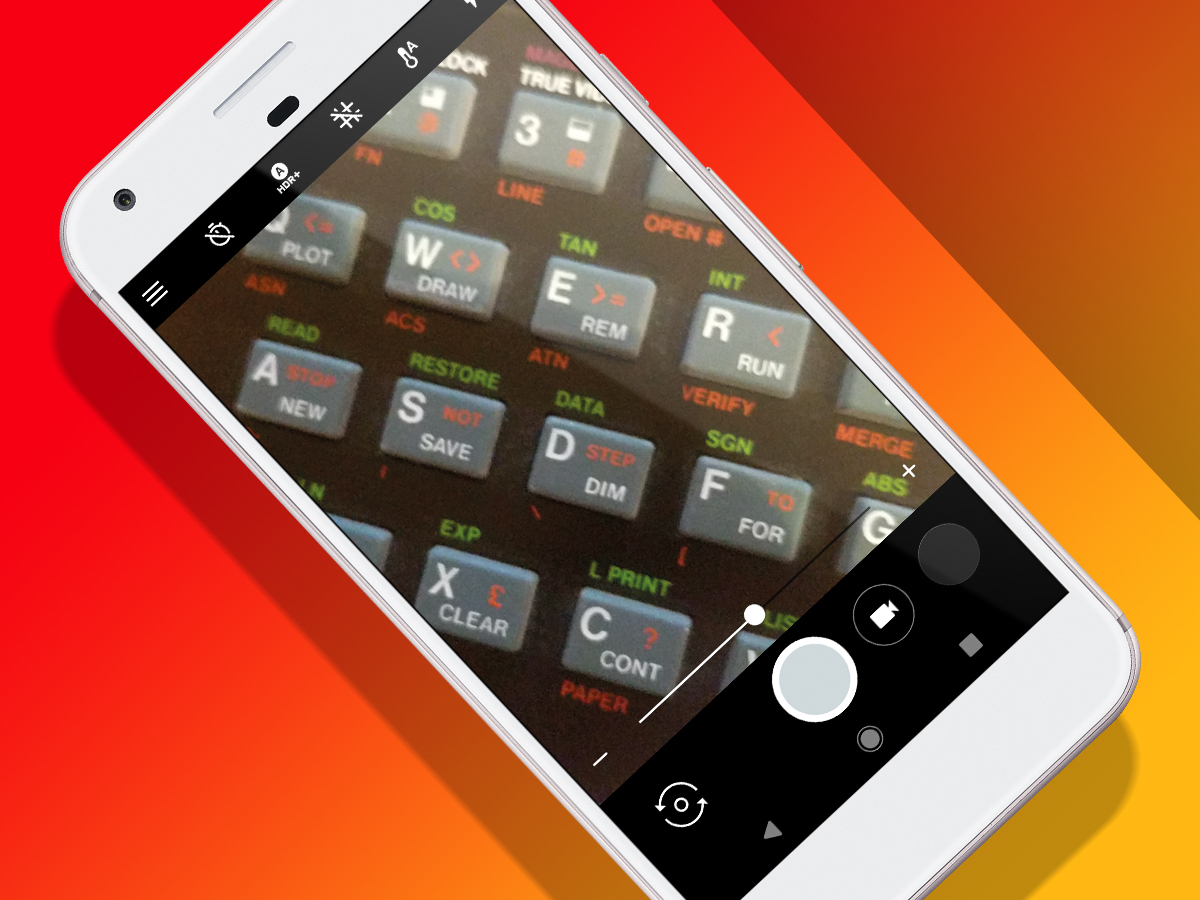
Small design changes make a big difference, as evidenced by Oreo’s Camera app. It’s now much faster to switch between camera and video modes – tap the big buttons, or drag horizontally across the screen.
Zooming’s simpler, too – although you can still pinch the screen and fiddle about with a slider, double-tapping switches you to 50 per cent zoom – and back. Do this repeatedly to feel like you’re in an episode of Wayne’s World.
Smart text
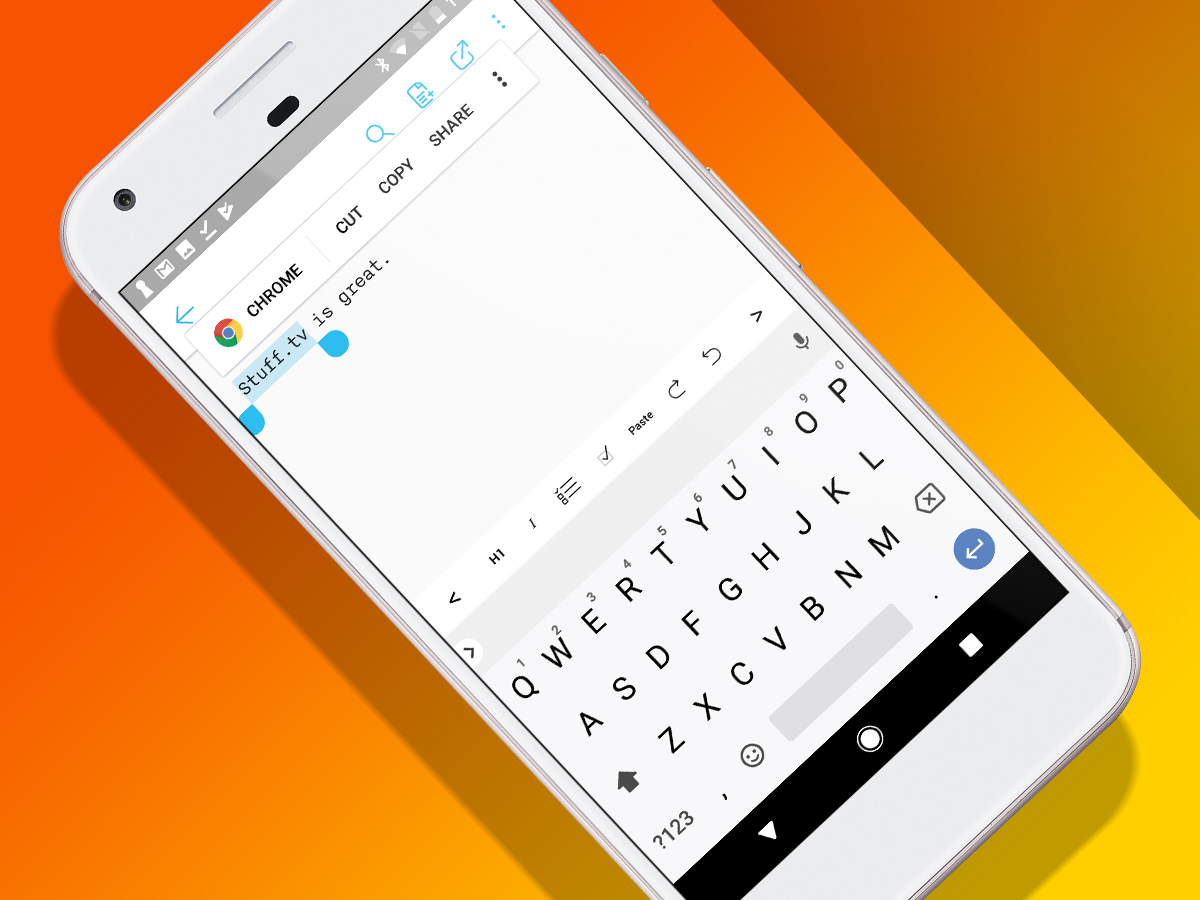
Text selection has a modicum of intelligence lurking under the surface in Oreo. When you select some text, you still get the usual cut, copy, and paste options. But if your text is part of an address, Oreo will add a tappable link to Maps.
Similarly, phone numbers and URLs, respectively, get Phone and Chrome links. In the latter case, you needn’t even bother with http:// either – typing the likes of stuff.tv is enough.
Screen time
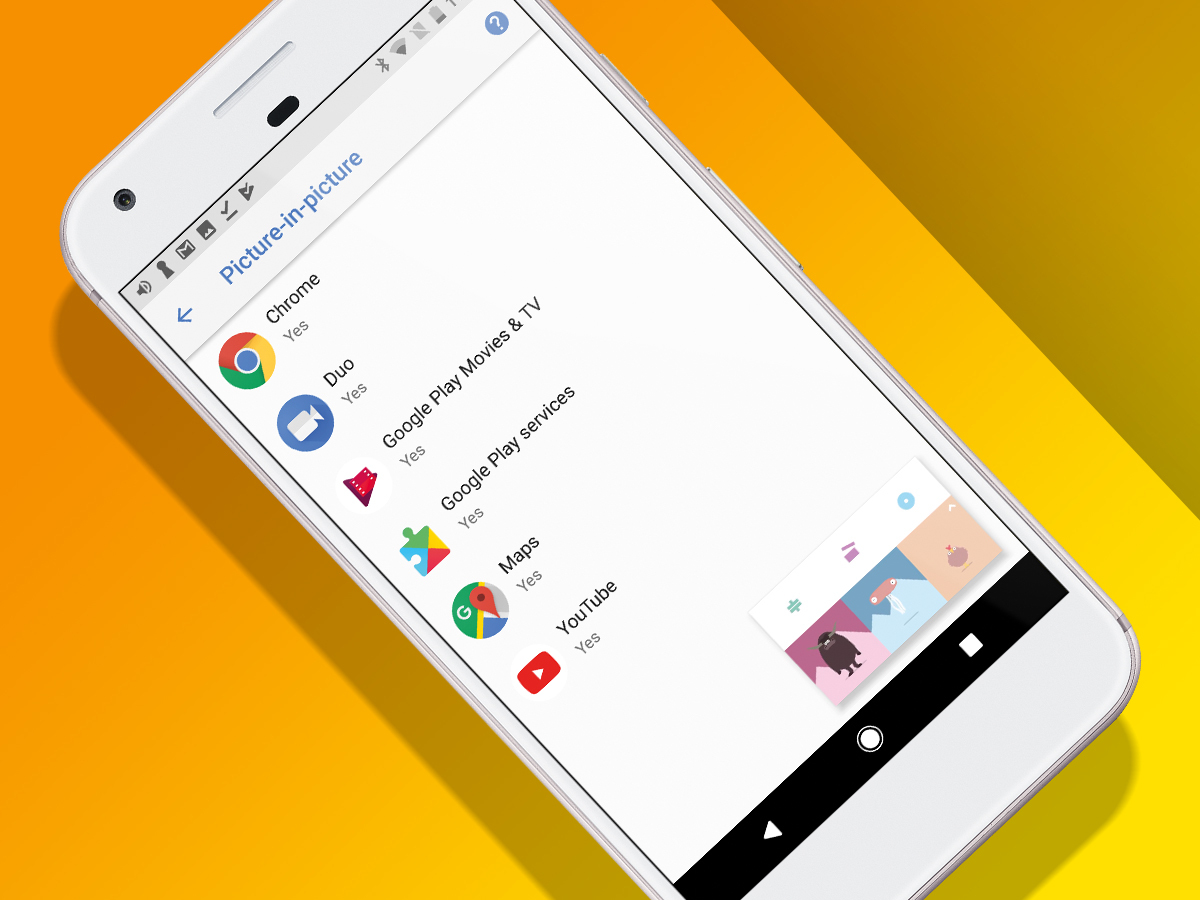
When you want to pretend you’re being productive but actually watch videos of cats being amusing, Oreo’s picture-in-picture mode is just the ticket. In supported apps, set a video playing in full-screen, hit Home, and you’ll be in PiP heaven.
The ‘supported’ bit is the snag. Bafflingly, YouTube wasn’t on the list at the time of writing, although Facebook and Chrome were – as was Google Maps, for PiPing a tiny map when travelling.
Icon, I can
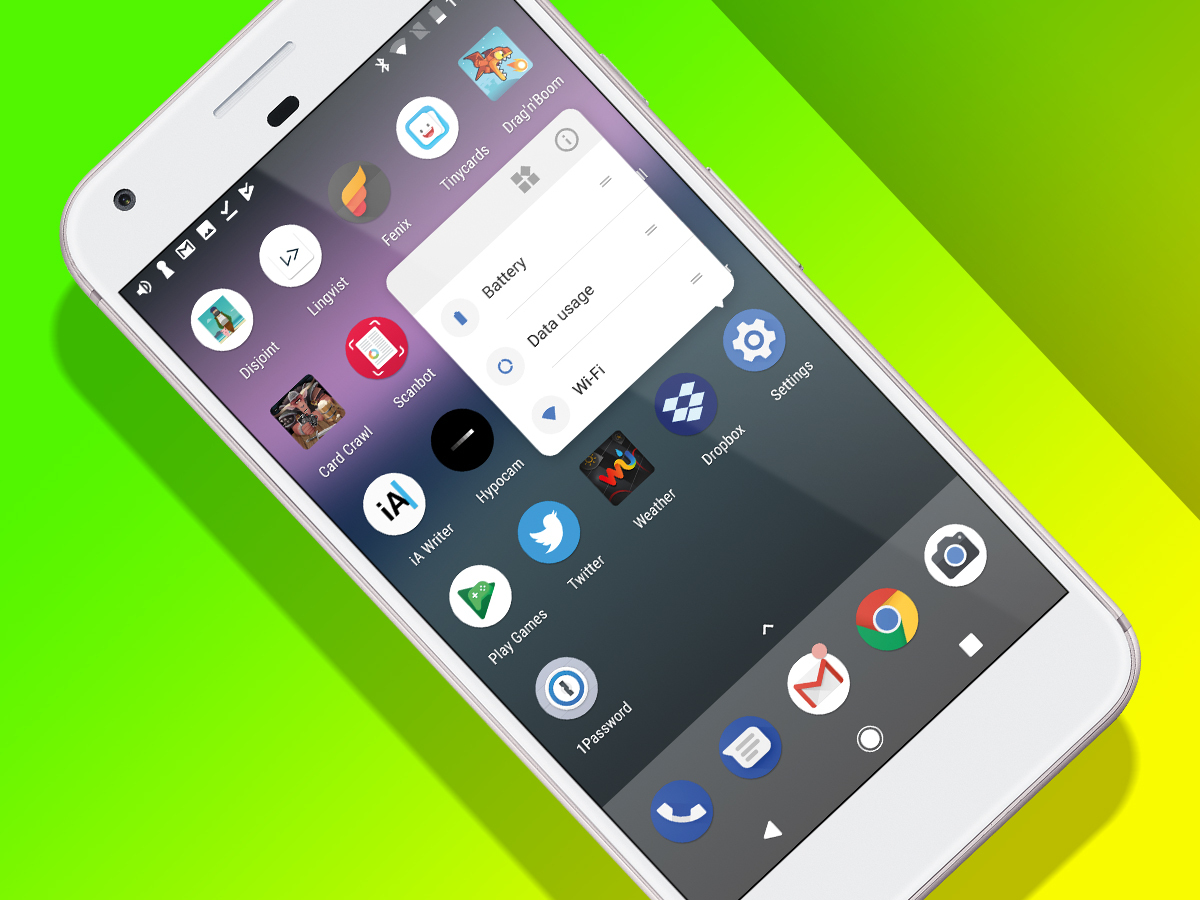
Icons on a home screen or in the app drawer are now more useful, rather than merely sitting there and looking pretty, or enabling you to open an app with a prod. A long press now provides access to recent notifications, a shortcut to the widgets menu, and sometimes additional commands, too.
With Twitter, for example, you can kick off a search or new tweet; with Settings, you can jump right to Wi-Fi and battery settings.
Inner geek
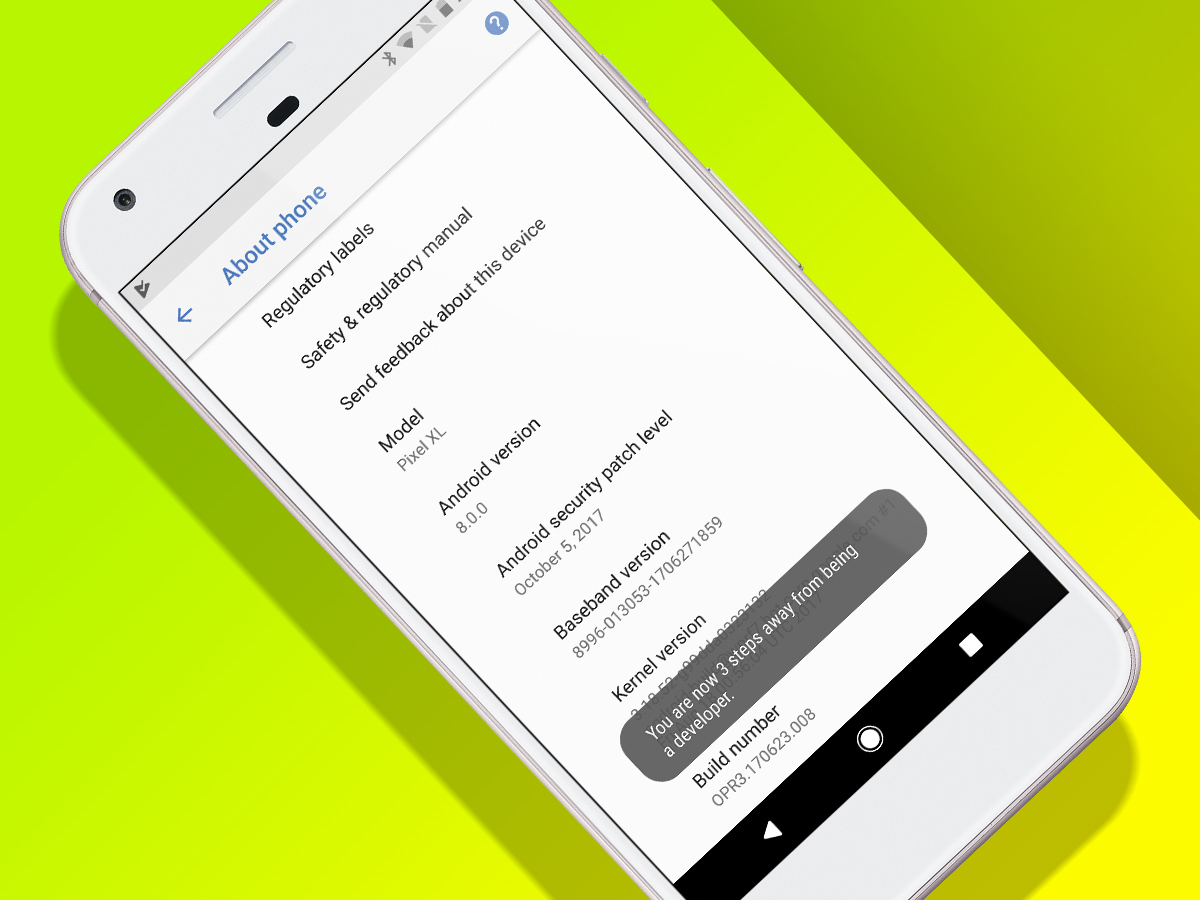
As ever, Android buries quite a few settings in its developer mode – and since Oreo’s shifted some furniture around, the process for activating this mode is now slightly different.
In the Settings app, go to System > About phone. Tap seven times on Build number, and confirm your pin. One short congratulations message later, and you’ll see a Developer options category among the System categories.
Open drawers
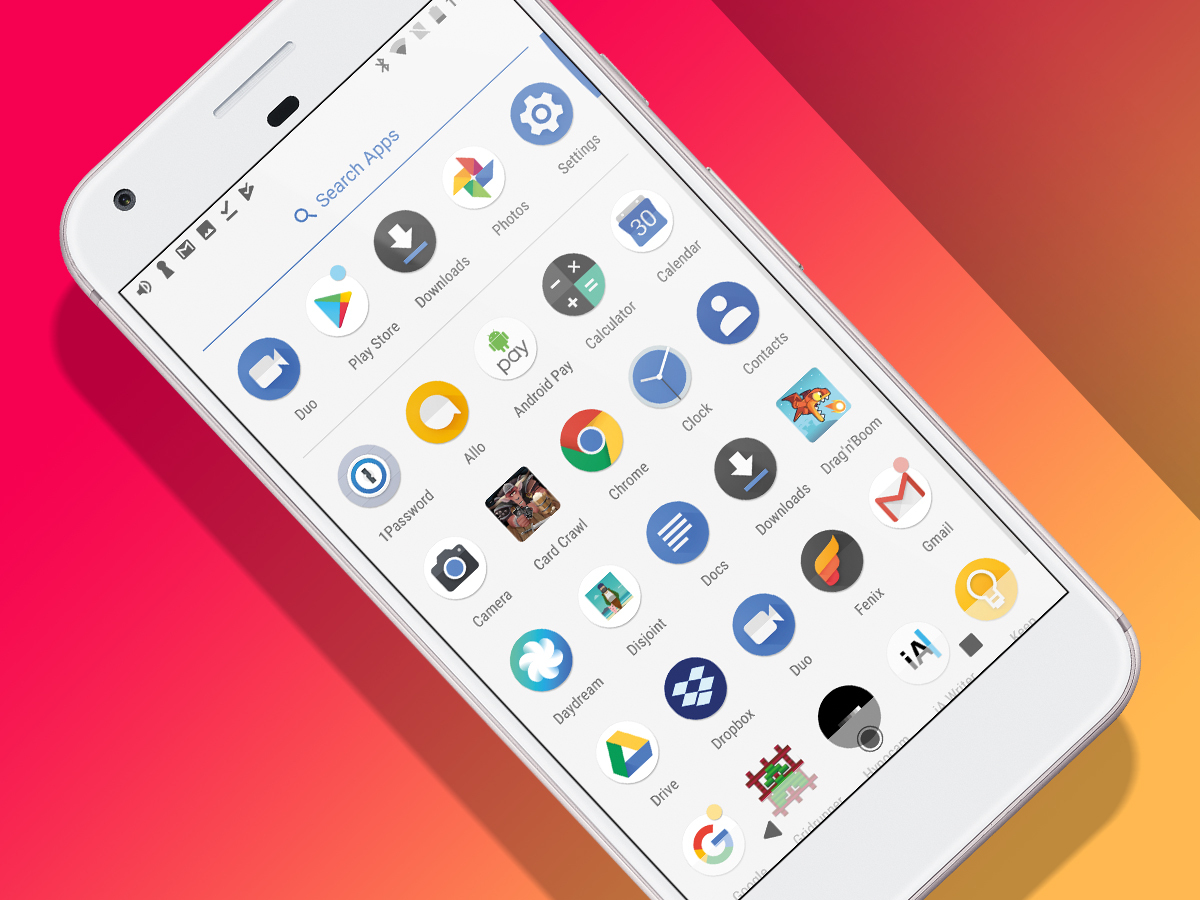
If you want fast access to the app drawer, Oreo isn’t bothered about where you perform the swipe-upwards gesture. From the bottom of the screen? Sure. Half-way up? Whatever.
Security guard
Unknown sources
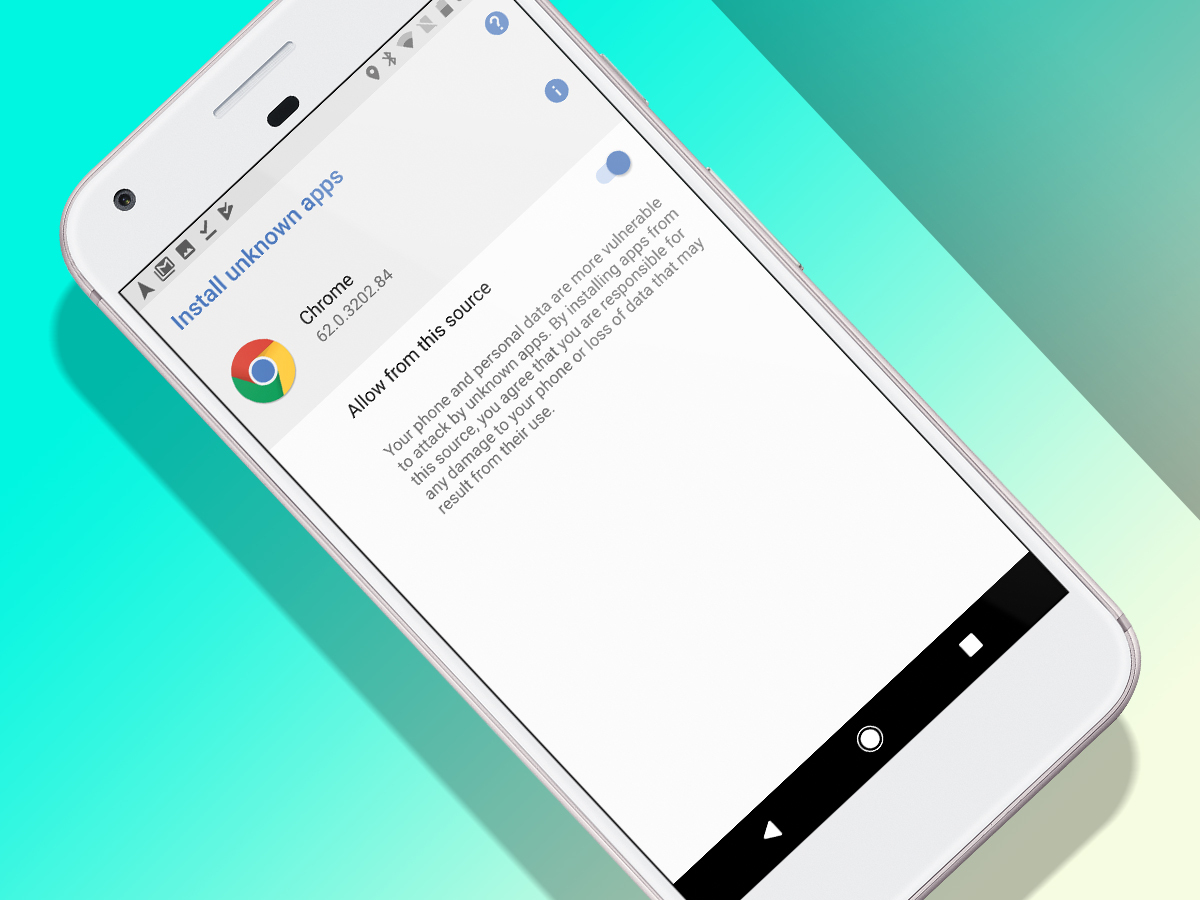
One of the big advantages of Android is being able to install software from anywhere – but that’s a danger, too. Fortunately, Oreo dispenses with a big ‘unknown sources’ switch – you now permit APK installation on a per-source basis. Handy for grabbing just the odd few apps from trusted places.
Filled in
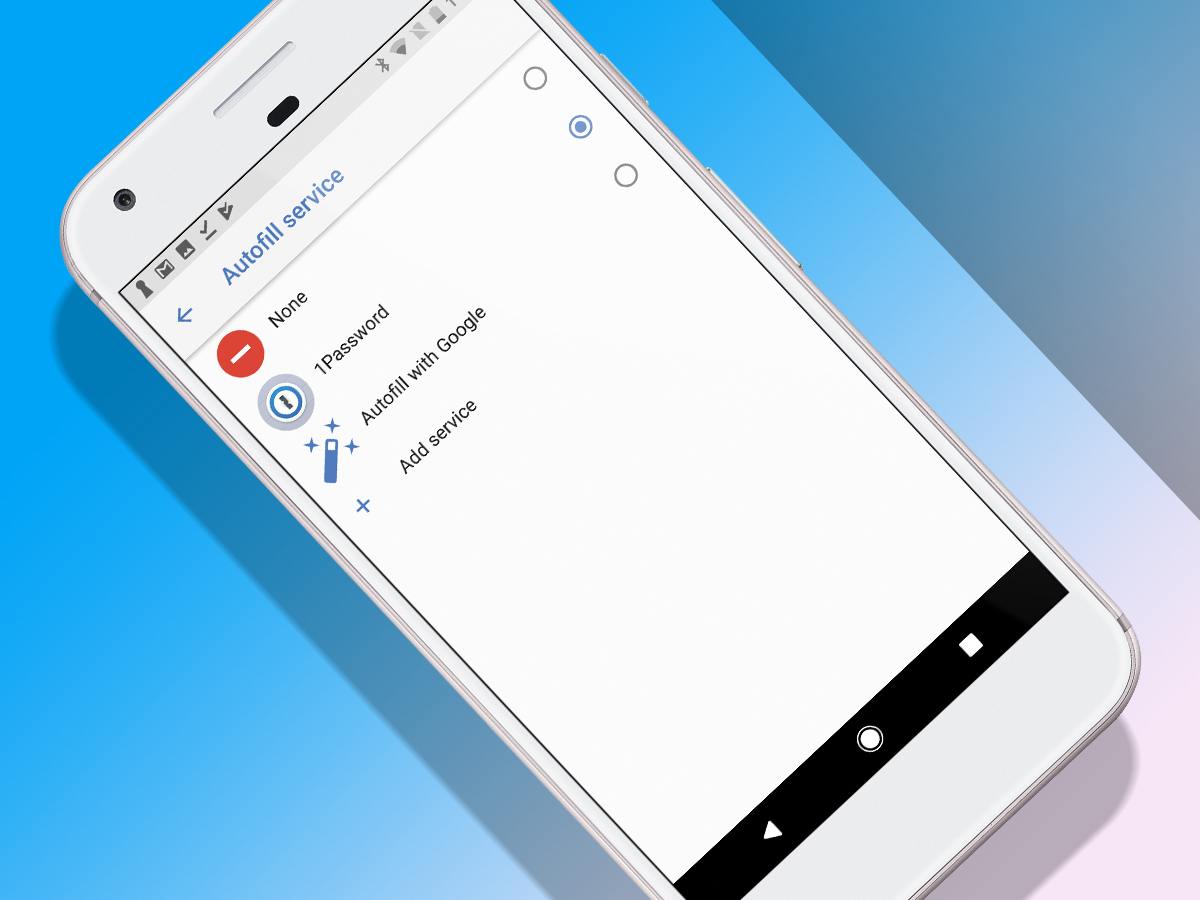
Oreo offers a major boost for third-party password managers. If you’re running the likes of 1Password or LastPass, you can select it in the Settings app: go to System > Languages & Input > Advanced > Autofill service. Well-behaved apps will then use the details stored in your chosen manager for logins.
Speedy settings
Wi-Finally
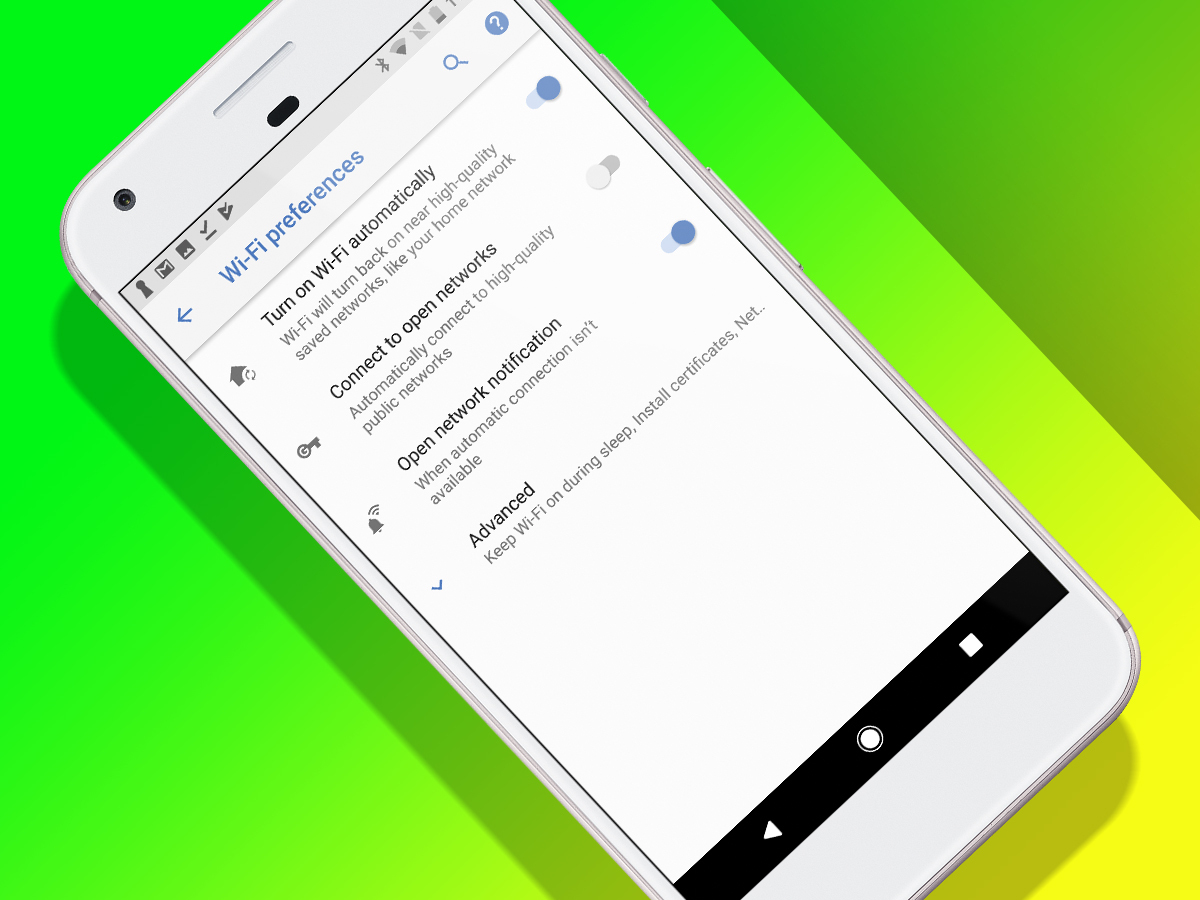
If you commute with Wi-Fi disabled, in order to save your battery, and get all grumpy when you have to turn it back on when arriving home, be grumpy no more. Oreo’s Wi-Fi preferences automatically turn Wi-Fi back on when you’re near high-quality saved networks.
Ring-a-ding-ding
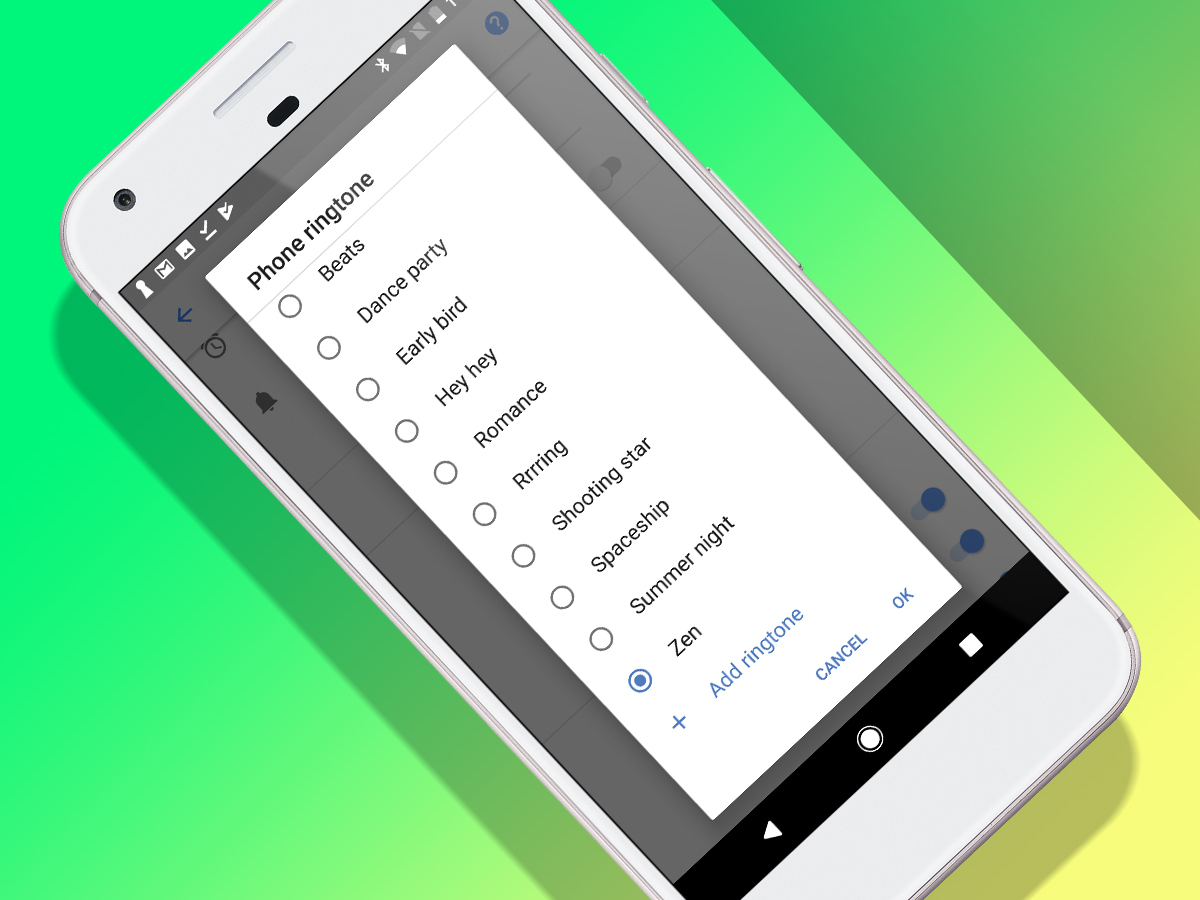
There were always ways of shoving custom ringtones on to an Android device, but they were a faff. Oreo makes the process comically simple. In Settings, go to Sound > Phone ringtone, and tap Add ringtone. Load your custom sound, and have people call you to hear those dulcet melodies.
Message centre
Deep channels
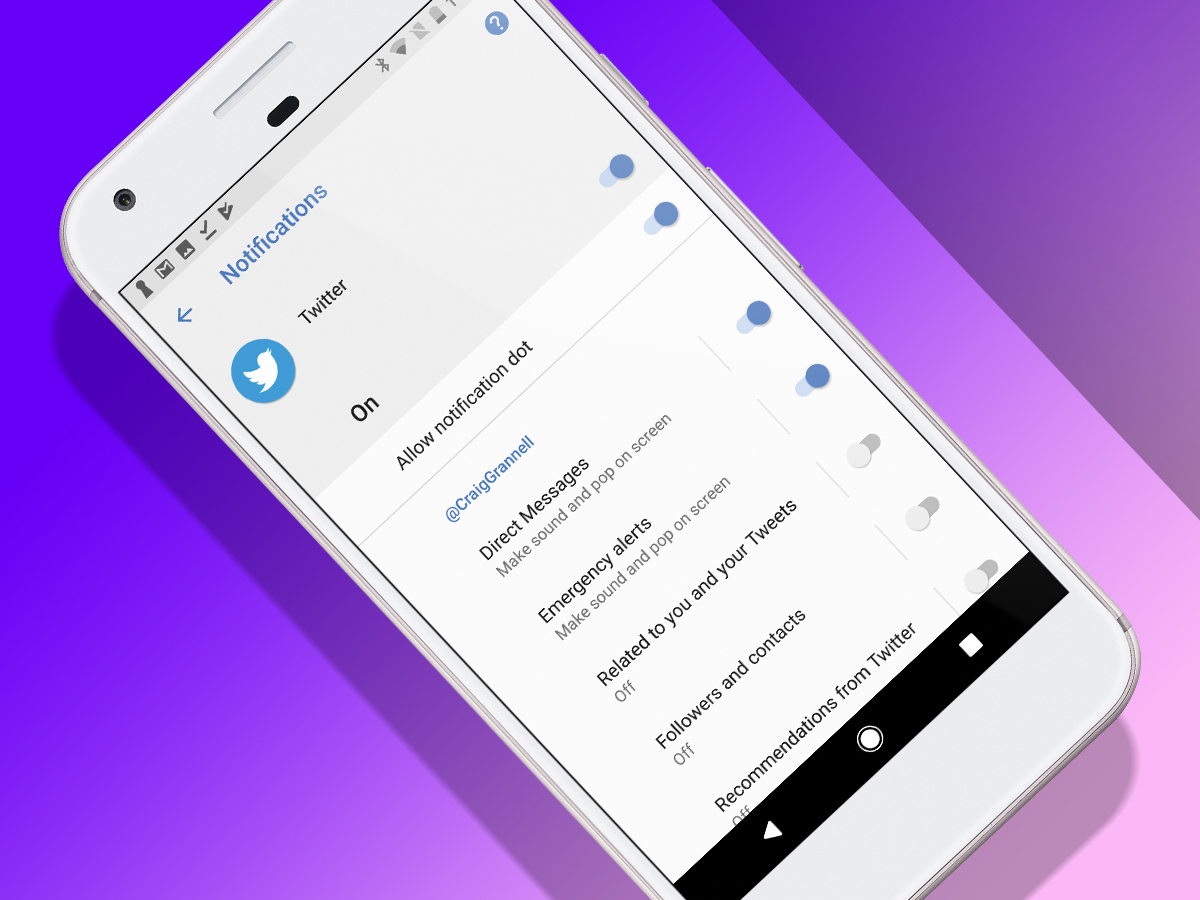
Oreo introduces notification channels – granular controls for different notification types. Find them in Settings – go to Apps & notifications > App info, choose an app, and tap App notifications. Use cases include restricting Google Maps notifications to navigation, and Twitter’s to DMs.
Snooze button
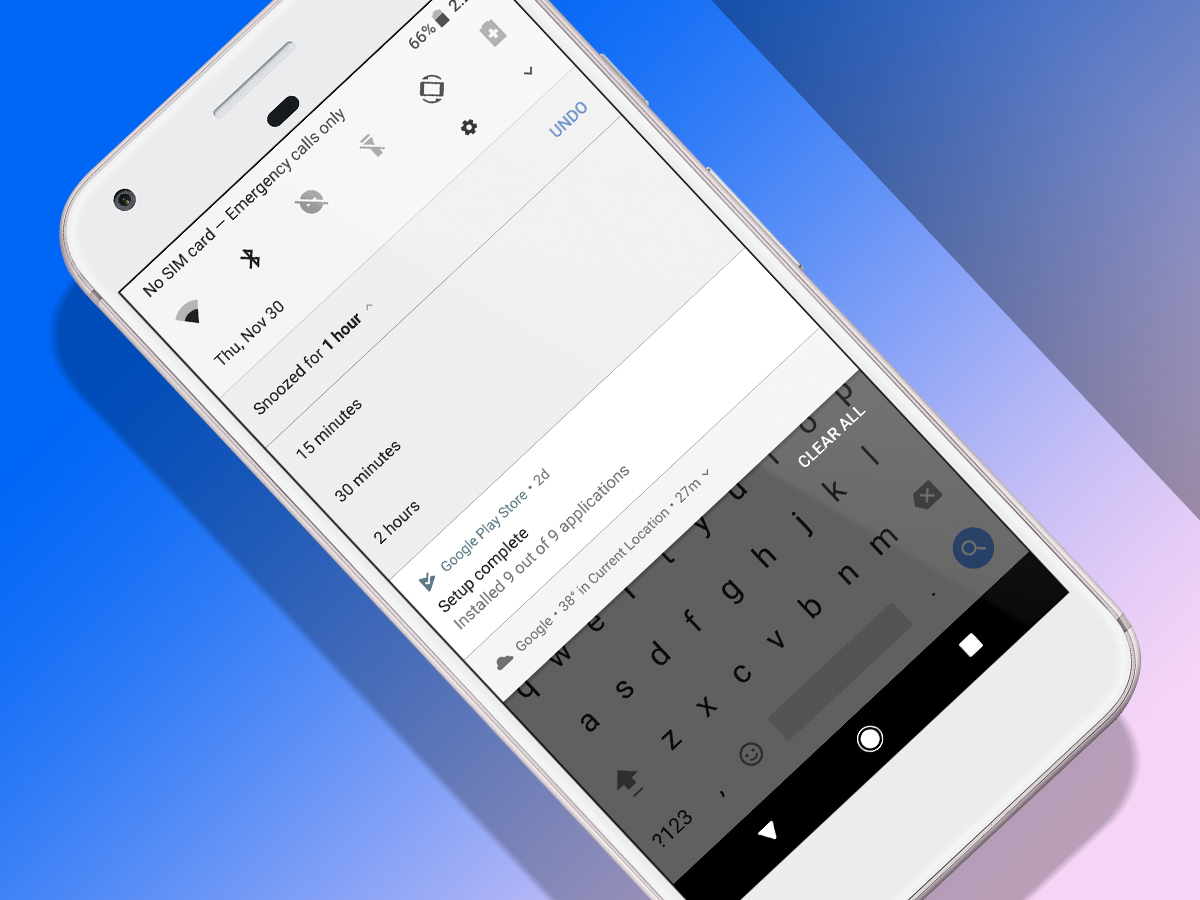
You likely eagerly swipe away and dismiss most notifications. But for those that are actually important, Oreo enables you to snooze them until later. Do so by carefully dragging a notification left or right, and tapping the clock. That’s it snoozed for an hour.
Drive you dotty
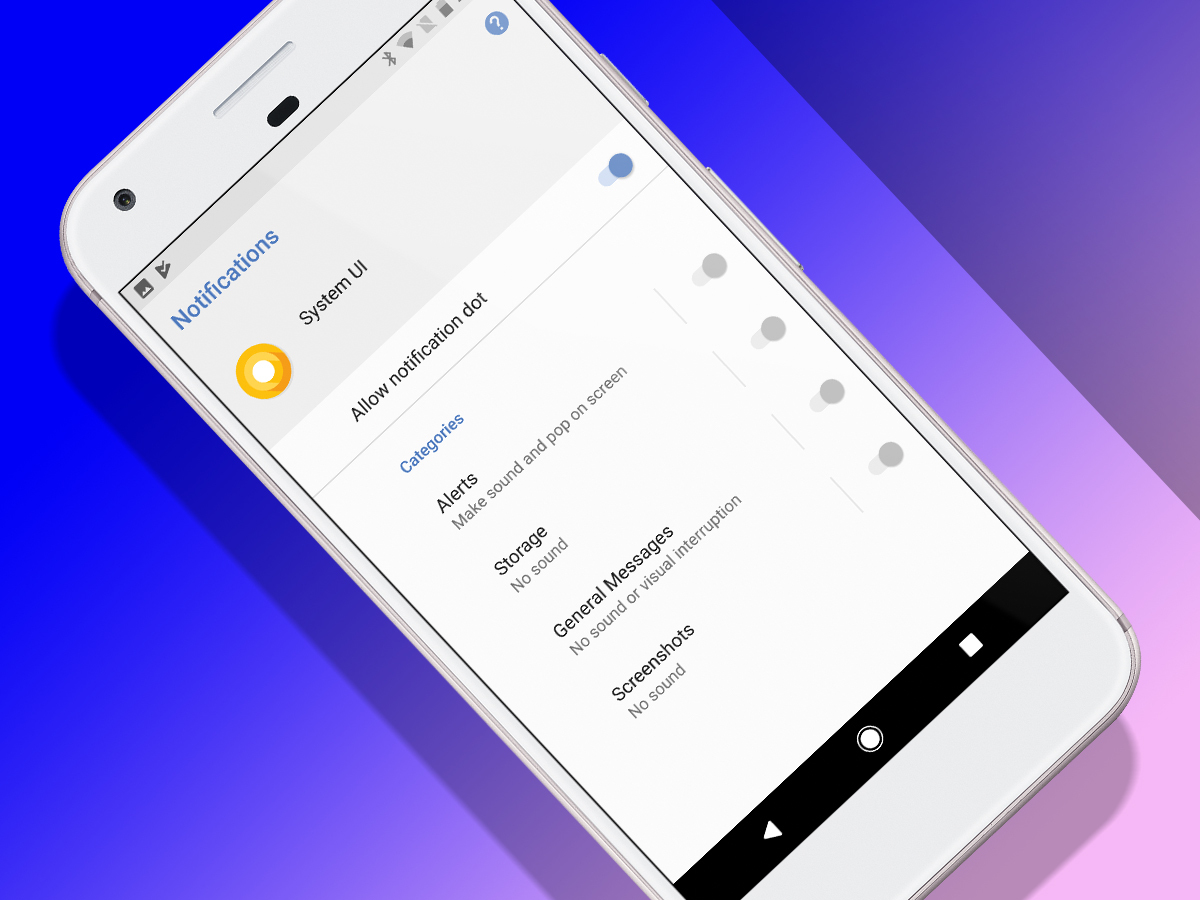
When an app has an active notification, its icon sports a dot – handy if you use the aforementioned long press trick. But if the dots annoy you, they can be disabled: in Settings, go to Apps & notifications > Notifications, and switch off Allow notification dots.
Ease the load
Battery indicator
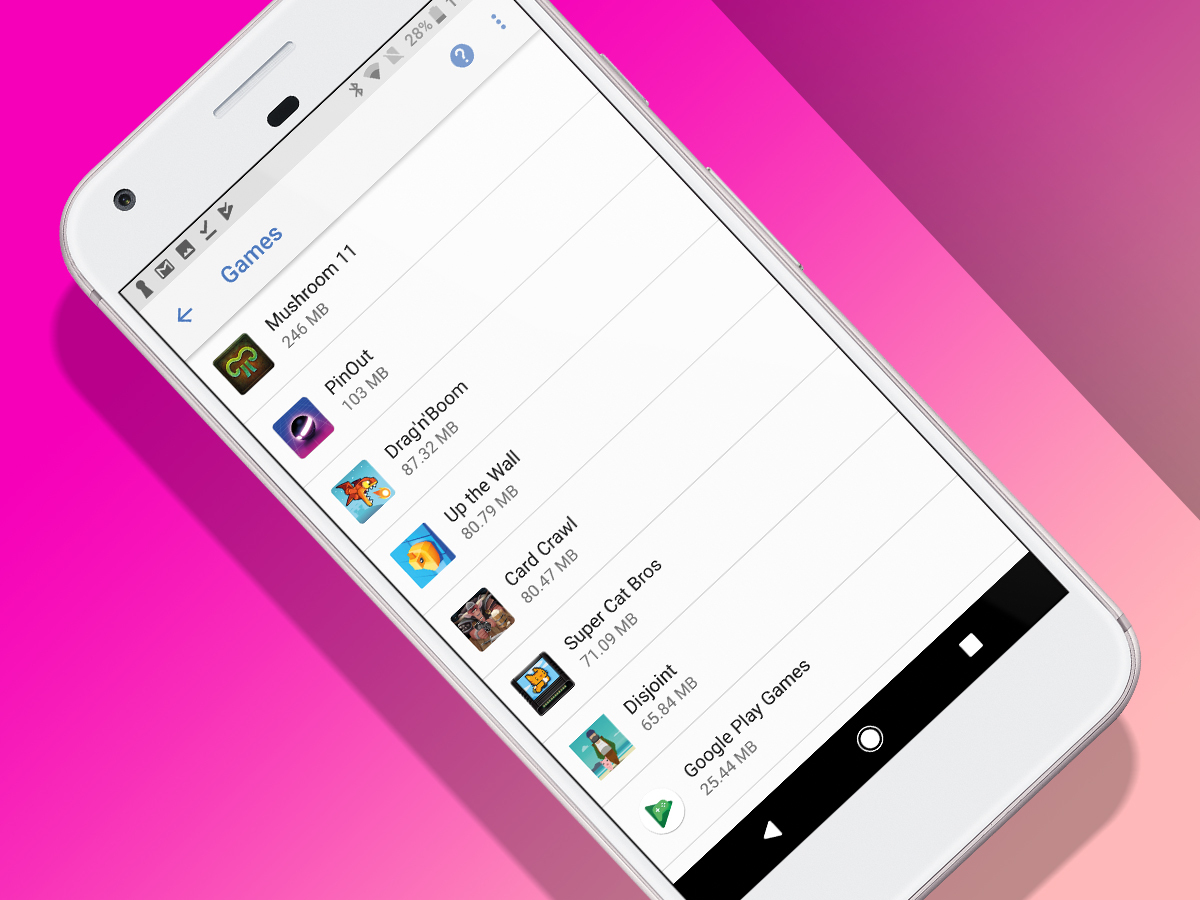
In Settings, the Battery screen has been spruced up. Alongside the time since your last charge, it displays your active screen time, to see if background apps are hammering your battery. You can also add a battery percentage indicator to your status bar.
Space saver
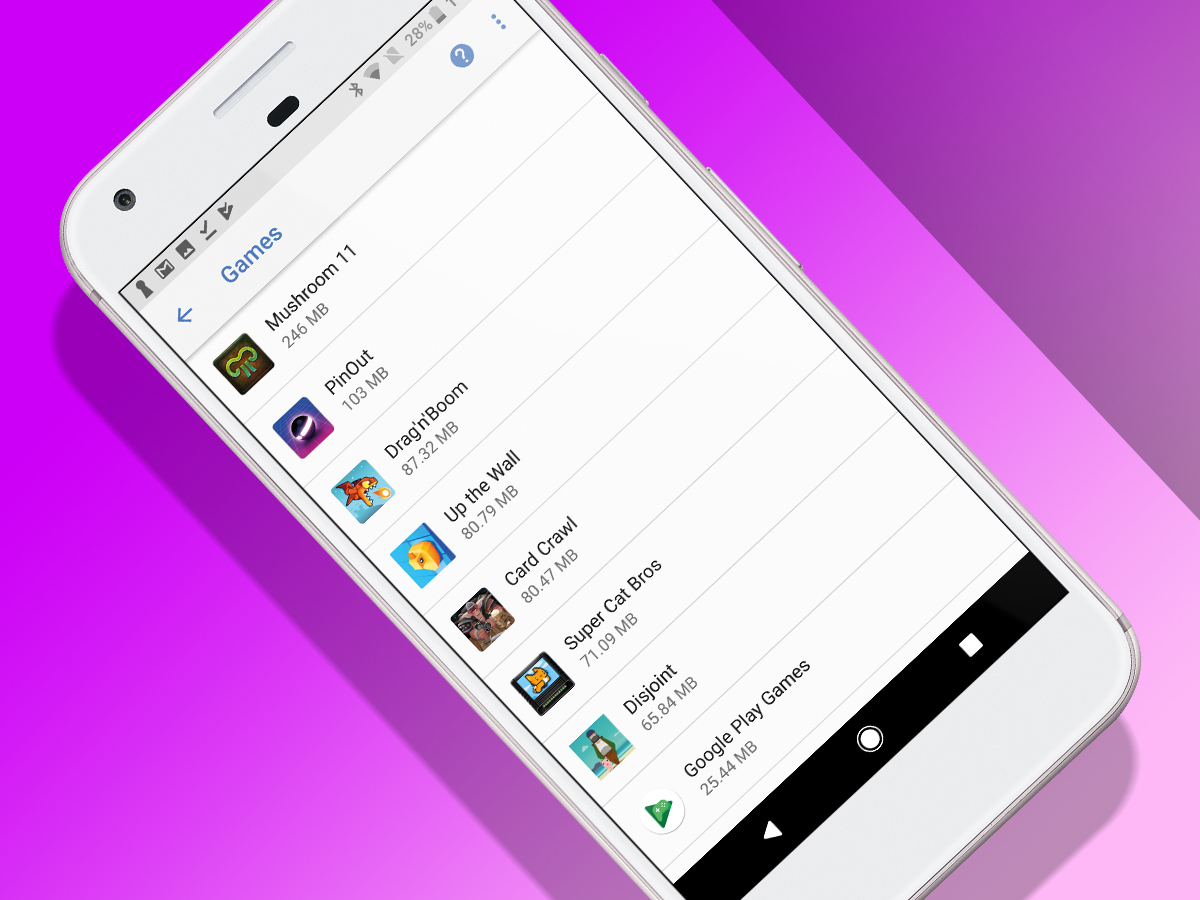
In the Storage section of Settings, apps are no longer lumped together. Games and ‘Movie & TV apps’ get their own sections – useful, since they’re usually the biggest space hogs. Tap an item to access its stats, and tap the info button to reveal an uninstall option.
Download these…
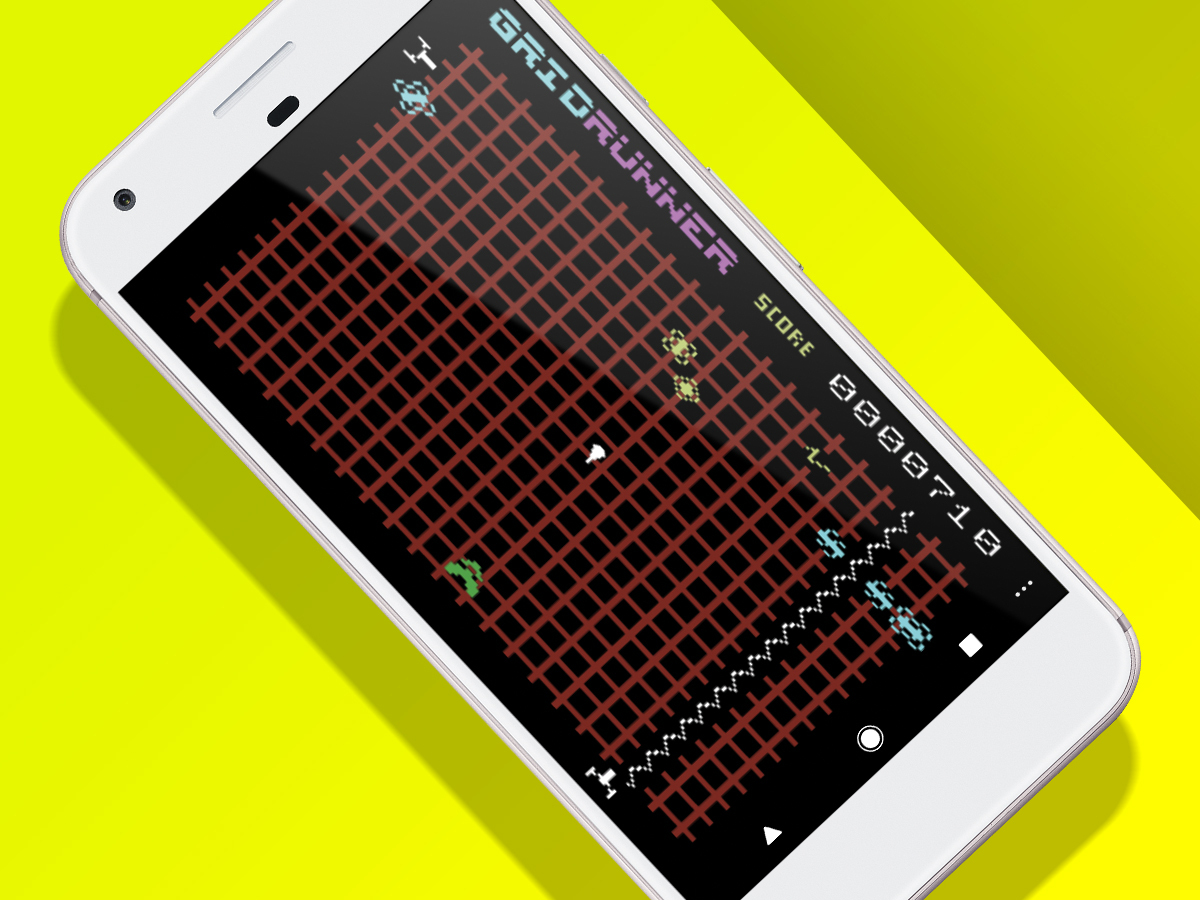
Gridrunner
There’s no better way to test Oreo’s APK security smarts than grabbing a copy of Gridrunner. Jeff Minter’s blaster is a love letter to classic old-school arcade thrills. Also, rotate your device to landscape mode and you get a version of the 1980s VIC–20 original.
Netflix
Picture-in-picture mode could, of course, be used to have something educational running in the corner of your Android device’s screen while you get on with some work. Or you could just run the latest Netflix Originals series, while simultaneously hurling spoilers at social media, like the fiend you are. (Note: Netflix requires Oreo 8.1 for PiP.)
1Password
With its cross-platform support and really nicely designed interface, 1Password is a top-notch password manager. It can also house payment card details, identity information, notes, servers, and software licenses. Pre-Oreo, using it on Android required some messing about; not now Autofill’s been revamped.
READ MORE › The 10 best smartphones in the world right now



