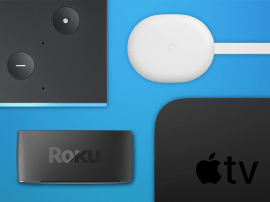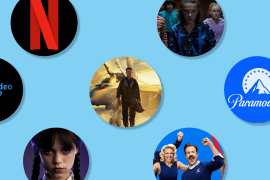How to play Xbox games on Amazon Fire Stick 4K
No Xbox? No problem. Here’s everything you need to know…

Fancy playing Xbox games without splashing out on a console? Thanks to the technical wizardry of cloud gaming, you can now enjoy Xbox titles using just an Amazon Fire Stick. Hooray!
As for how, we’ve got you covered below — here’s how to play Xbox games on Amazon Fire Stick 4K, including everything you need to get started, to setting it up, and which games you can play. Oh, and feel free to check out our round-up of the best streaming sticks if you need a refresh.
- Read more: WTF is Amazon Luna?
What do I need to play Xbox on Amazon Fire Stick?
Before diving into the world of Xbox gaming on your Fire Stick, you’ll need a few essentials:
- An Amazon Fire TV Stick 4K or Fire TV Stick 4K Max (2023 models)
- An Xbox Game Pass Ultimate subscription
- A compatible controller
- A stable internet connection
It’s crucial to note that older Fire TV Stick models or the Fire TV Cube won’t work for Xbox gaming, and you’ll need one of the two 4K sticks mentioned above if you want to get in on the Xbox cloud gaming action.
How to set up Xbox on Amazon Fire Stick

Setting up Xbox gaming on your Fire Stick is a thankfully straightforward affair. Here’s a step-by-step guide:
1. Power on your Fire TV Stick and navigate to the Amazon Appstore
2. Search for and download the Xbox app
3. Open the app and sign in with your Microsoft account
4. Subscribe to Xbox Game Pass Ultimate if you haven’t already
5. Pair your controller (we’ll cover compatible options below)
6. Start gaming!
Once set up, the Xbox app will automatically launch whenever you turn on your paired controller — how handy is that?
Which controllers work for playing Xbox on Amazon Fire Stick?

To play Xbox games on your Fire Stick, you’ll need a compatible controller. Fortunately, you’ve got quite a few options, including (gasp) some from PlayStation.
• Xbox Wireless Controller
• Xbox Adaptive Controller
• PS5 DualSense Controller
• PS4 DualShock 4 Controller
As for pairing your controller of choice, simply head to the “Controllers and Bluetooth Devices” menu in your Fire TV Stick’s settings, putt your controller into pairing mode (double check the specific instructions online for your chosen controller), and let the Fire TV Stick do the rest.
What Xbox games can I play on Amazon Fire Stick?

With Xbox Game Pass Ultimate, you’ll have access to hundreds of games across various genres. From blockbuster titles like Starfield and Forza Horizon 5 to indie gems, there’s something for everyone. Fancy some post-apocalyptic action after watching the Fallout TV series? You can dive into Fallout 76 or Fallout 4 right from your Fire Stick, if you fancy.
As will all cloud-based shenanigans, it’s important to remember that you’re streaming these games, so your internet connection quality will significantly impact your gaming experience. A poor connection could lead to visual issues or input lag, which is no bueno when it comes to an enjoyable gaming experience.
Is playing Xbox on Amazon Fire Stick worth it?
If you’re keen on Xbox gaming but don’t want to invest in a full console, playing Xbox on Amazon Fire Stick could be a game-changer. It’s a cost-effective way to access a vast library of Xbox games, with the convenience of using a compact streaming device you might already own.
However, it’s not without drawbacks. The streaming nature means you’re dependent on your internet connection, and some games may not feel as responsive as they would on a dedicated console, which rules out competitive shooters for those who take their k/d ratios very seriously.. But for casual gaming or as a complement to your existing setup, it’s a brilliant option.