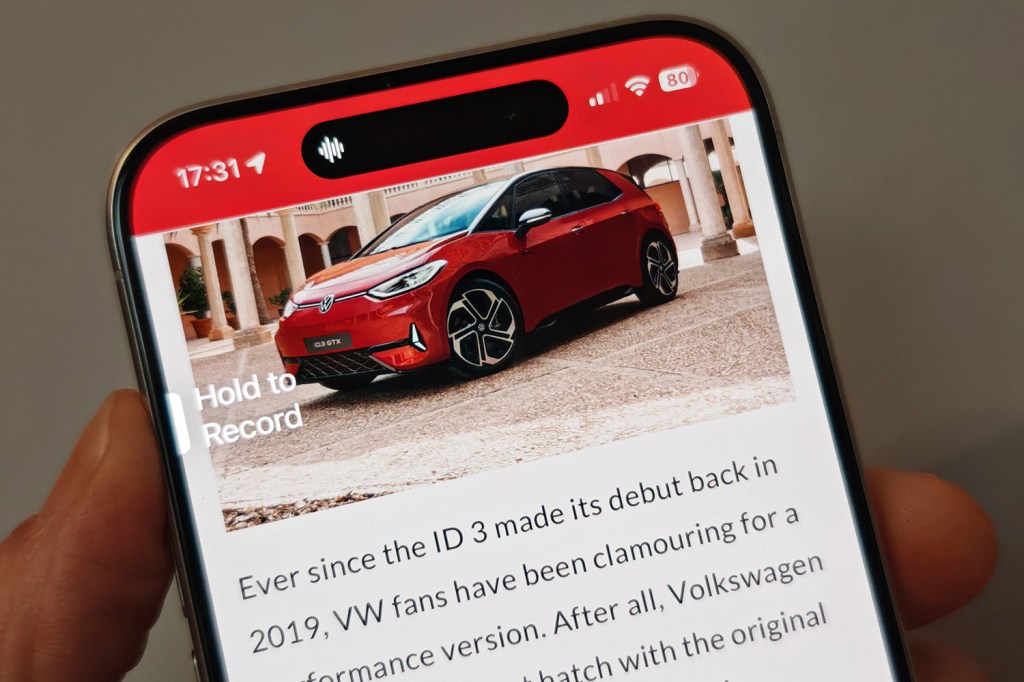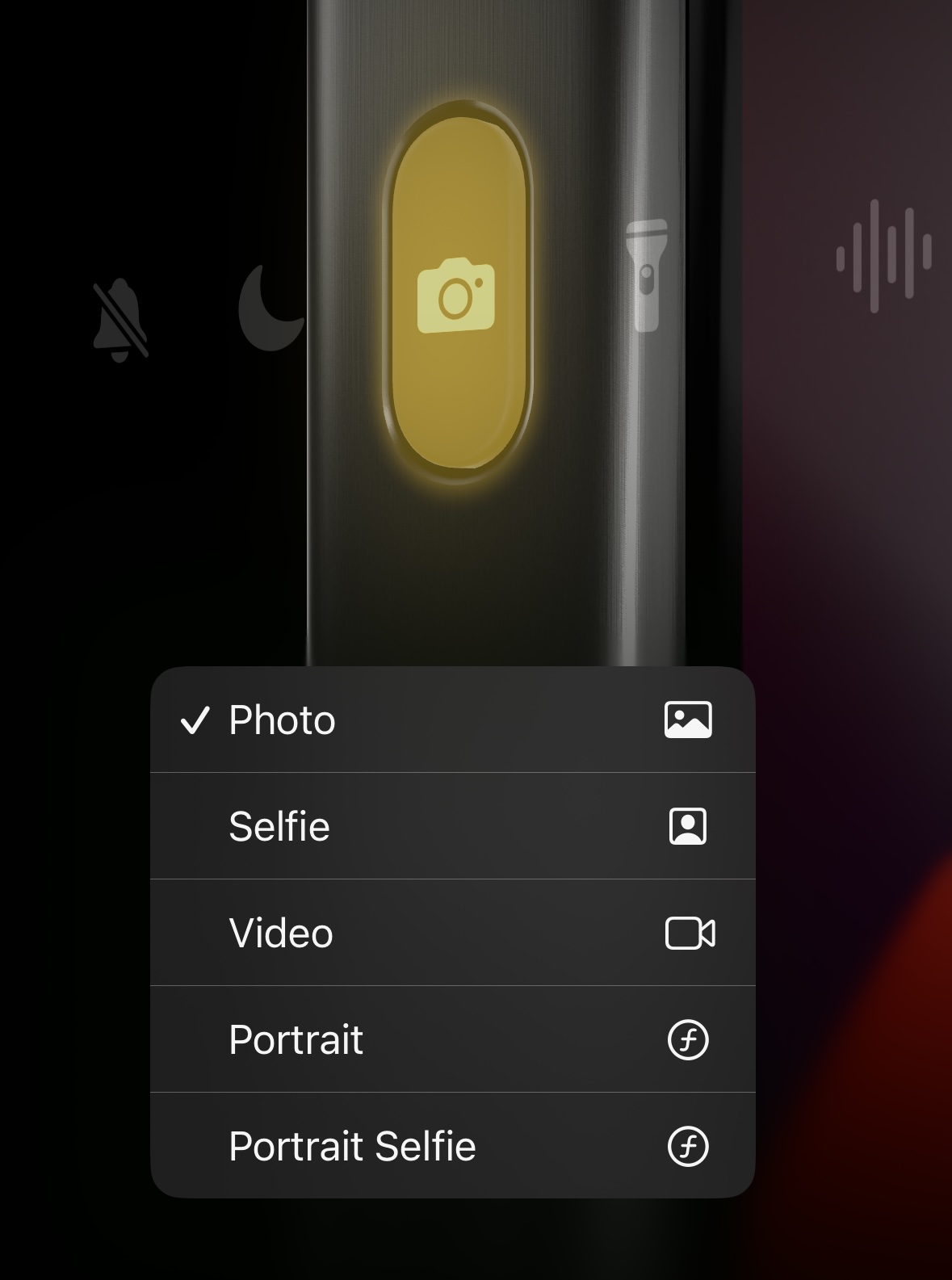iPhone Action Button: what it is and how you can customize it
Instead of flicking a switch to set your phone to silent, you now press and hold the Action Button for a haptic feedback response.
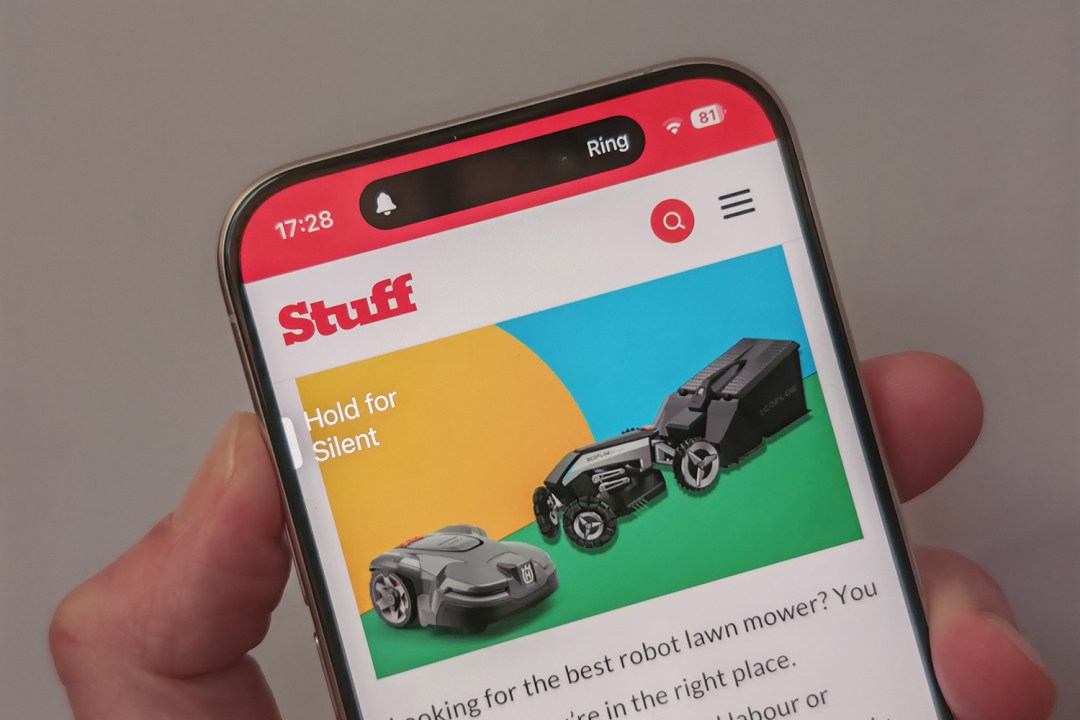
Apple replaced the traditional ring/silent switch with the Action Button on the iPhone 15 Pro and iPhone 15 Pro Max flagship phones (the older style switch is still present on the iPhone 15 and iPhone SE).
The Action Button has now come to the iPhone 16, 16 Plus, 16 Pro and 16 Pro Max alongside the brand-new Camera Control.
But what does the Action Button do – and how can you customize what it does?
Instead of flicking a switch to set your phone to silent, you now press and hold the button for a haptic feedback response. This is all done via a bespoke interface that’s part of the Settings app. As you can see below, it’s an unusual and quite different design to other settings on the iPhone (it’s the same in both iOS 17 and iOS 18).
By default, the iPhone Action button sets your phone to silent (or ring) but you can customise what it does really easily, using pre-determined actions such as opening the camera or Siri Shortcuts. Or you can specify your own should you wish.
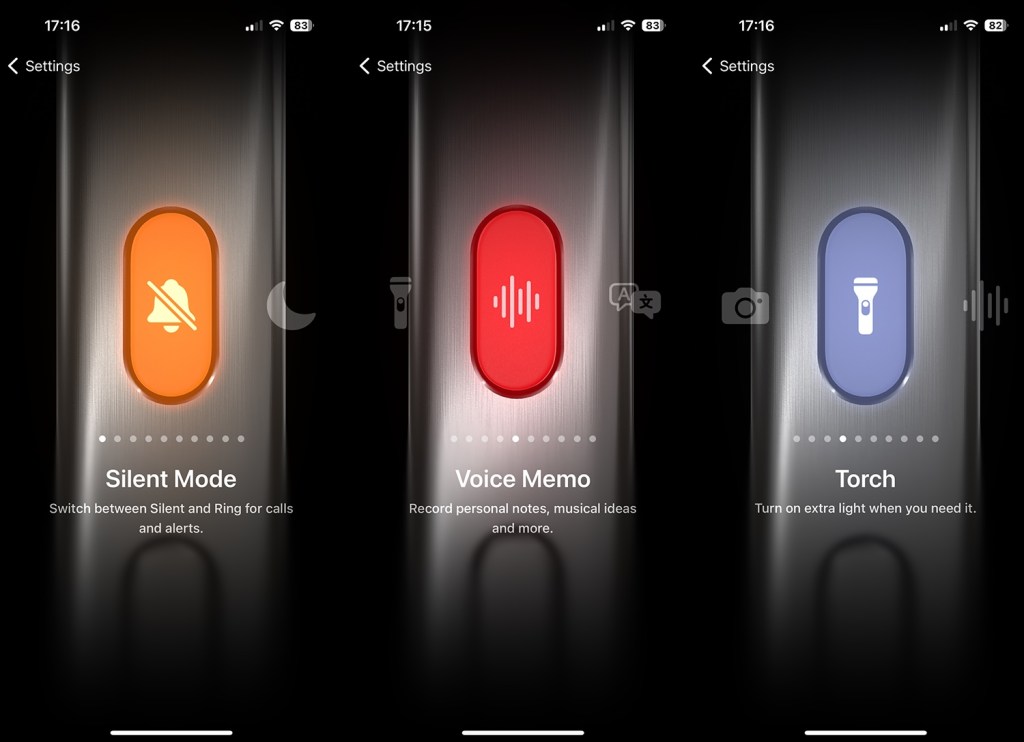
The button is designed to either enable the Action in question or disable it – there’s no other way to press it for different capabilities. You’ll see an on-screen indication that the Action has taken place around the Dynamic Island as well as getting the haptic feedback.
How to customise the iPhone Action Button
- Go to the Settings app
- Select Action Button (you can also search for it anywhere on your phone of course).
- Swipe across to the Action you want to choose. The pre-determined ones are listed at the bottom of this article.
- Some Actions like the Camera button have more specific settings that you can select at the bottom of the screen using the arrows. So, for example, under Camera you can choose what option you want such as a selfie or a video.

- There are two options – Shortcuts and Accessibility – where you need to tap the blue button below the action to select a more specific option (otherwise pressing the Action button won’t do anything). Shortcuts is how you get the Action Button to open a specific app – so you could pop open WhatsApp for example.
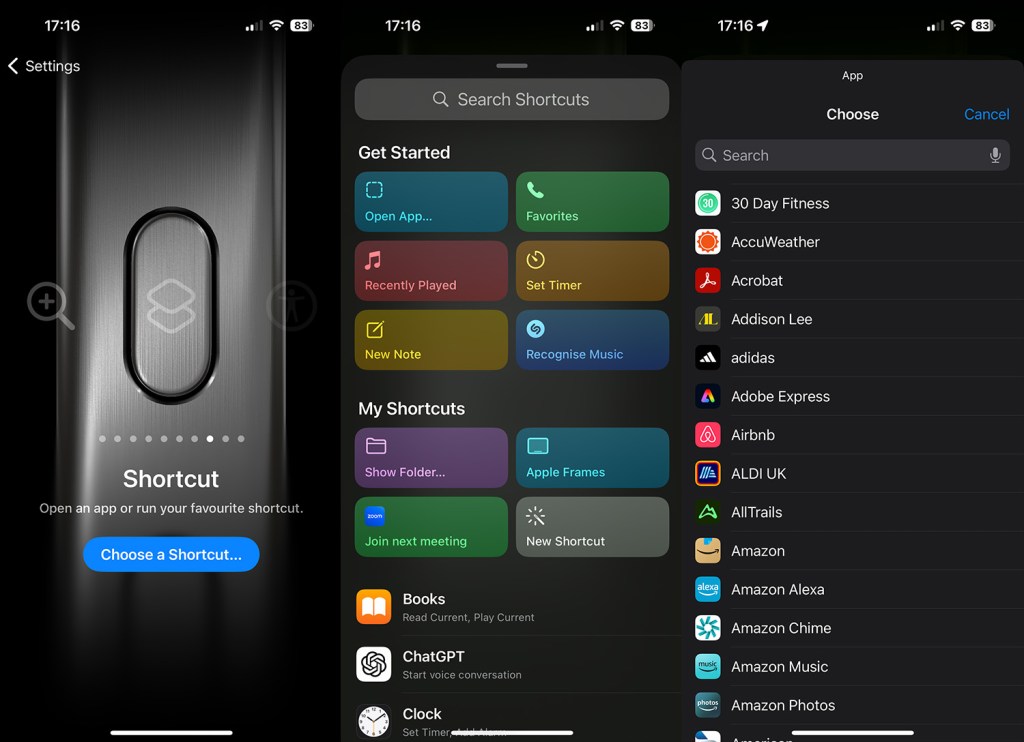
What Action Button options are available?
| Action | State 1 | State 2 |
| Silent Mode | Turn silent mode on. | Turn silent mode off. |
| Focus | Turn a specified (by you) Focus on. | Turn the specific Focus off. |
| Camera | Open the Camera app to take a photo, selfie, video, portrait, or portrait selfie. You can set this yourself. | N/A |
| Flashlight | Turn the flashlight on. | Turn the flashlight off. |
| Voice memo | Start recording a voice memo. | Stop recording a voice memo. |
| Magnifier | Open the Magnifier app. | N/A |
| Translate | Start translating speech (you can’t currently specify which language, it uses the last one in the Translate app) | Stop translating. |
| Shortcuts | Open an app or run your favourite shortcut. | N/A |
| Accessibility | Access a specified accessibility feature. | N/A |
| No action | Do nothing. | N/A |