What is Wi-Fi calling, and how do you enable it on Android?
Everything you need to know about higher-quality audio calls over Wi-Fi. We answer all your questions, including why you should care, and how to easily turn it on.
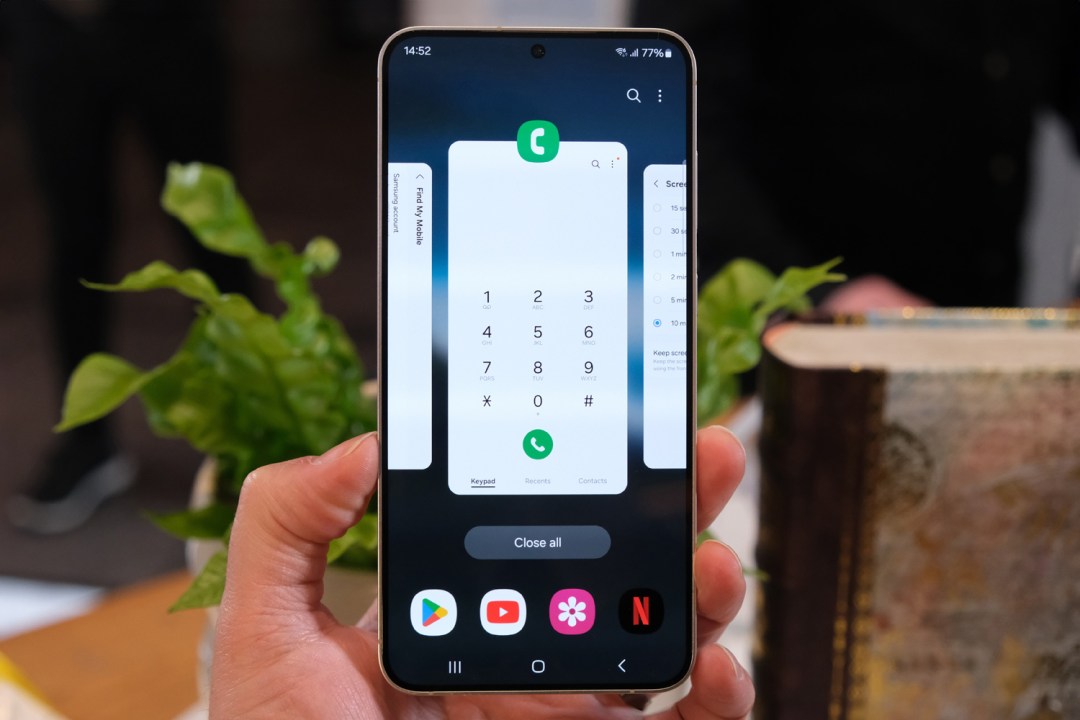
What is Wi-Fi calling? It’s a valid question. Maybe you’ve seen it mentioned somewhere, or stumbled across it in your phone’s settings. Either way, you’re going to learn what it is, and how to turn it on. Every day’s a school day, as they say. Oh, and when you’re done learning, feel free to check out some of our other guides, including our pick of the best cheap phones.
In short, Wi-Fi calling is a feature that lets you make calls and send messages over Wi-Fi. It may seem redundant at first, but it can often result in better call quality — especially if your mobile signal is weaker where you live. It can also come in extremely useful as a backup for those days when your network has problems in your area.
Once set up. it’ll seamlessly use any Wi-Fi connection you’re using to make or receive calls when your signal is weak. If you’ve got any dead signal spots in your house (like a basement), or often visit friends and family with poor cellular signal, it’s a feature you’ll want to turn on, and keep on. And because your phone switches to Wi-Fi calling automatically, you won’t have to select it before every call.
Luckily, turning it on is a very simple process. Here’s how:
- Open your Phone app
- Tap the three-dot menu on the upper right-hand corner
- Tap Settings
- Toggle on Wi-Fi calling
The above method should work for most Android handsets, but as some layouts can vary, you could also go into your phone’s main settings and search for Wi-Fi Calling, which should bring up the necessary settings.
Because it’s so simple, and because your phone switches between regular and Wi-Fi calling seamlessly, it might feel like nothing’s changed. You can, however, look out for a symbol at the top of your screen, next to your carrier name. It looks like a traditional Wi-Fi icon, with a phone icon next to it. Which, we suppose, makes a lot of sense.
And that’s all there is to it! Enjoy clearer calls, even in previously notorious signal dead spots.


