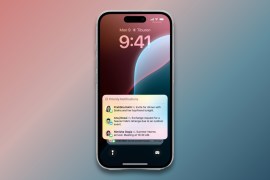How to get Google Maps back onto your iPhone
Missing Google Maps after upgrading to iOS 6? Here's how to roll back time and embrace Street View once again
If you’re standing in the middle of a car park wondering why your iPhone thinks you’re at the local Greggs then you might be ever-so-slightly missing Google Maps on iOS. But it’s too late to roll back right? Wrong – and here’s how.
Downgrade to iOS 5 – iTunes
Before you get things rolling, you need to make sure that you’re not currently running the latest version of iTunes (iTunes 10.7). If you are, ensure that your music is backed up, uninstall iTunes, grab the relevant installer below and install iTunes 10.6.3
Downgrade to iOS 5 – download iOS 5
Next up you’re going to have to download iOS 5 for the iThing of your choice, so head on over to iClarified and download the relevant CDMA or GSM iOS 5.1.1 IPSW file for your device.
To check which file you need simply head on over to the link for your appropriate region below, find your network and determine whether it’s GSM or CDMA.
Still with us? Good.
Downgrade to iOS 5 – backup
Unless you want to lose everything, the next step involves backing up your iDevice either to iCloud or iTunes itself. To back up to iCloud hit up ‘Settings’, ‘iCloud’, ‘Storage and Backup’ and select ‘Back Up Now’.
To backup directly to iTunes simply right-click your device on the left hand side and select ‘Back Up’.
Downgrade to iOS 5 – install iOS 5
And here’s where the fun begins. Go to your device page in iTunes, and click ‘Restore’ while pressing the ‘option’ key (Mac) or ‘ctrl’ key (Windows). This should allow you to select the iOS 5.1.1 file you downloaded earlier.
Select the file, and let iTunes do its thing. Exciting, isn’t it?
Downgrade to iOS 5 – restore your backup
Once your iDevice is back to running iOS 5 you can restore your data from either your previous iCloud or iTunes backup.
If nothing has melted and there’s no sign of smoke then congratulate yourself for turning back the clock. Needless to say, Stuff holds no responsibility for anything that might go wrong at any stage in this process, so carry out this procedure at your own risk.
Instructions adapted from MacLife
Should you upgrade your iPhone to iOS 6?
Stuff Office Cat’s Diary – 25/09/12
Driving for free is about to become a reality